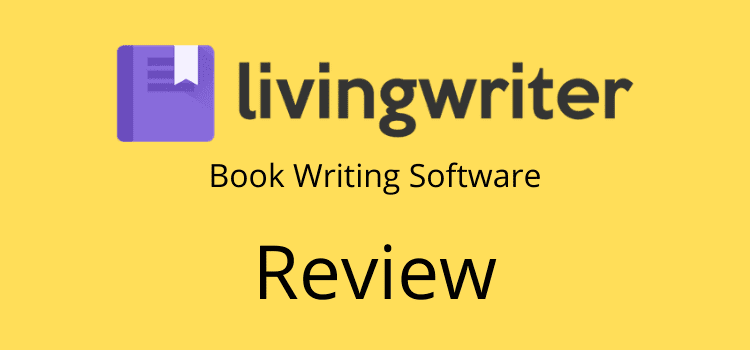
I originally wrote a positive review of LivingWriter, but I am no longer able to recommend it to authors.
While the app was a fine tool for writing a book initially, recent changes to the web and desktop versions have caused issues.
In addition, my own experience with the program’s support in recent months has been that it is slow and less than helpful.
I apologize for any inconvenience this may cause, but I would now advise finding an alternative tool.
LivingWriter review
I rarely write full reviews for individual writing programs. There are a lot of book writing apps available now.
But this program is different, so it is worth taking a closer look at it.
Why is Living Writer different?
It is because the developers of this program seem to truly understand the writing process and what writers need to get the job done.
There is no complexity, but it is still loaded with all the writing tools and features an author of fiction or nonfiction needs.
To get started, the first screen you see gives you a few options to choose from to start your story.
You can start with a new blank story, select a preloaded template, or import your existing text in doc or docx Word format.
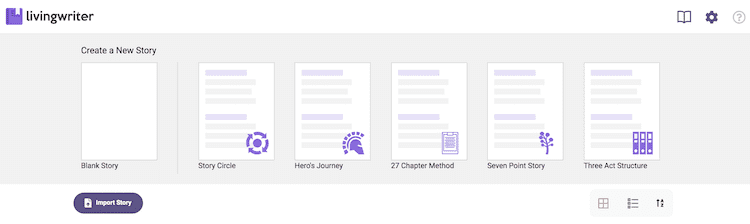
Once you make your selection, you are then on the main editor screen.
The LivingWriter editor screen
You don’t have to jump from one part of the program to another.
Everything you need to write your book is located on this one screen.
In the left pane, you have all your stories, chapters, and story elements.
These include character profiles, settings, and objects, and you can also add your own custom elements.
The text editor in the center pane is clear and easy to use.
If you are familiar with Microsoft Word, Google Docs, or any other word processor, you will have no trouble using the menus.
The right side pane is where you can edit details and notes about your chapters, characters, and events.
But you can hide it at any time to avoid distractions.
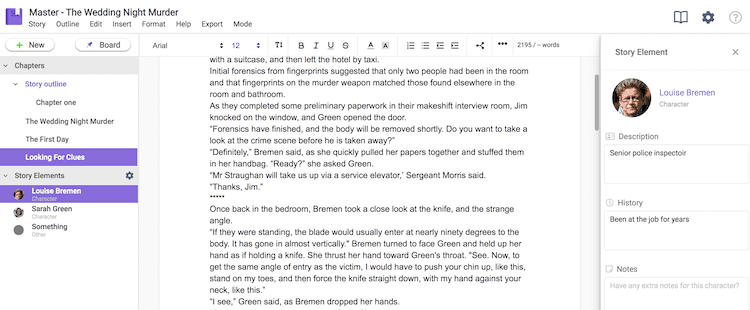
You can drag and drop chapters or outlines from this main screen, add new elements, or view your boards.
You can edit your notes from the boards for every element you have added.
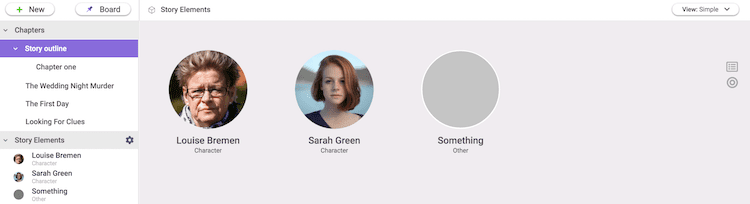
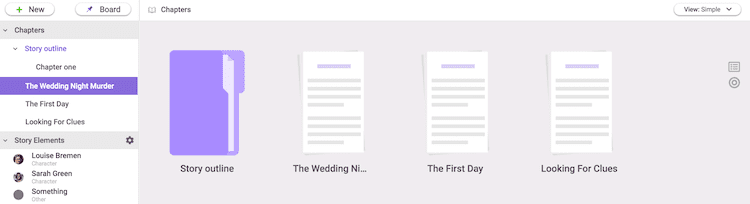
Another nice touch is one click to dark mode for those who prefer it.
You can add images, and if you don’t like purple, you can change the color of your elements.
Other very useful features
One feature you won’t see is a save button.
It is because you never need to perform a save—every word you type, or changes you make to your elements and objects are auto-saved.
You never have to worry about losing a single word of your work.
On top of that, you can also view a version history for all of your sessions. You can revert, copy, rename, or delete any of your versions.
Two other features are standout.
The first is autocomplete for character names or objects. It is extremely useful to make sure your spelling is consistent.
The other is that the program works with both the free and premium versions of the Grammarly editing tool. All you need is the Grammarly browser extension.
You can see both in action in the image below. The character name autocomplete, the familiar red Grammarly icon, and one-click inline corrections.
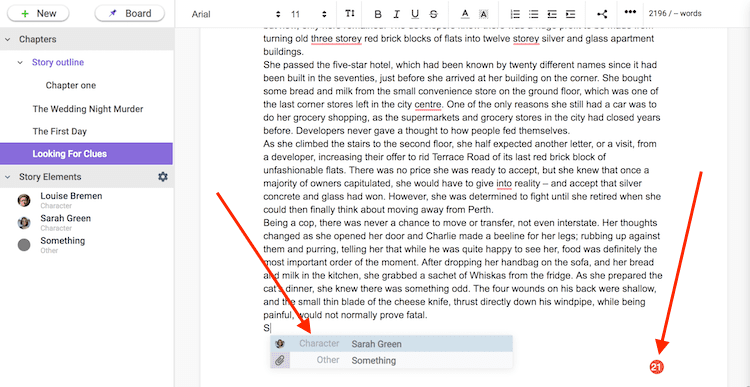
These two features make writing much easier and more accurate.
Export options
There is another terrific feature.
You won’t need to use this until you finish writing the final draft of your book, but the export options available are excellent.
The program can export to Word or PDF.
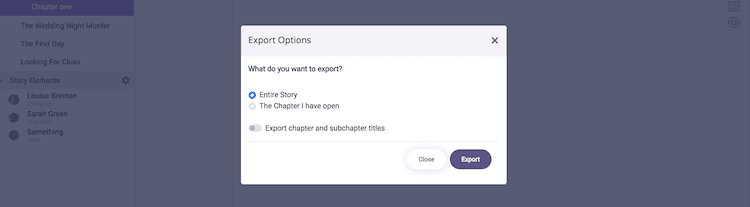
But the best feature is that you can export the entire story in a single document or individual parts of your story. This is great if you are sending a chapter or two off to your editor.
However, there is another export option that is really clever.
You can export to a selection of twelve book sizes ready for publishing on Amazon.
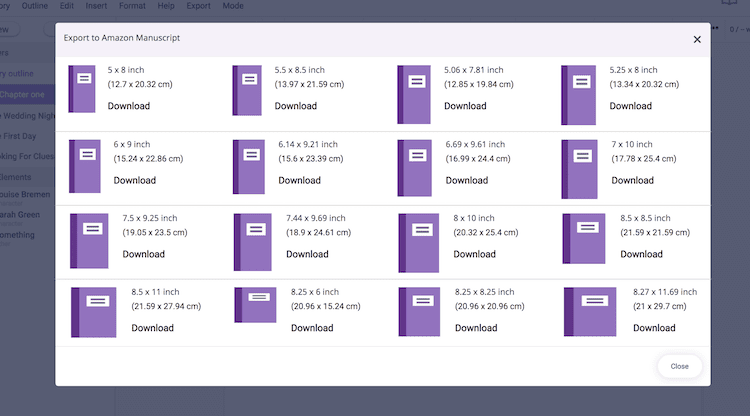
If you have used other programs such as Scrivener or yWriter, you will find all the familiar functions, tools, and more.
But with LivingWriter, there is no learning curve. You don’t need to watch long training videos or read how-to guides.
It is an extremely intuitive program with all the tools an author could need for long-form writing projects.
If you like to write on the run, there is also a mobile app for Android and iOS.
Features I would like to have
While it is an excellent program, there are a couple of features that I think could make it better.
One is a full distraction-free writing mode. It is not possible to hide the left sidebar, which is not really needed when writing. Update: you can now hide the left sidebar for distraction-free writing.
The other is that there is no zoom control in the view option in the main menu.
My eyes are not as good as they used to be. So being able to zoom the text a little would make life easier for me.
However, I overcame this little problem for my eyes by increasing the font size.
One last tiny gripe. I would love to have the option to change the base purple color of the app. Blue is more my color.
The pros and cons of LivingWriter
Before you decide to try or subscribe to use LivingWriter, here is a quick resume of the key points.
What I like about it.
- Auto-save function.
- Easy drag-and-drop organization of chapters and elements in the left sidebar.
- Smart text autocomplete as you type.
- Grammarly integration.
- Quick view and editing of notes and descriptions in the right sidebar, and you can hide it.
- The easy import tool.
- The five ready-to-go story templates.
- Simple sharing of chapters or your complete story.
- Full version history.
- Ability to export to Amazon manuscript templates.
On the negative side.
- No option to export in epub.
- If you don’t like purple, bad luck.
- Lack of view and zoom options.
- No table of contents option.
- It is not suitable for script and screenwriting. (But it may come soon, I believe.)
Price options
LivingWriter offers a 30-day free trial, which is ample time to decide if the program is right for your writing needs.
You then have two subscription options.
You can pay month to month at $9.99. If you pay annually, the cost reduces to $8.00 per month.
If you decide to end your subscription, you will still have access to your work for one year.
It is a great option if you only want to use the program to write one book.
Updates
Since writing this review, LivingWriter has been adding new features.
One of the latest is a plot board in either a fixed or free-form view.
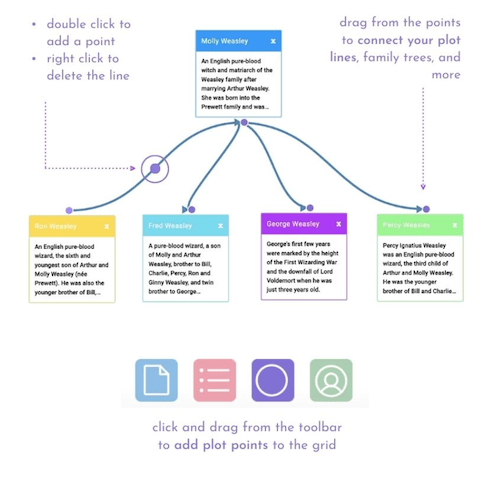
The tool makes it easy to link all your plot points and make sure you don’t miss a trick in your story.
You can find out more about the new plot board by watching a short introductory video.
A new desktop version is available.
If you prefer to write offline, the desktop version of LivingWriter gives you that freedom.
You can work offline on your desktop, and it will back up all your work to your PC or Mac and the cloud version.
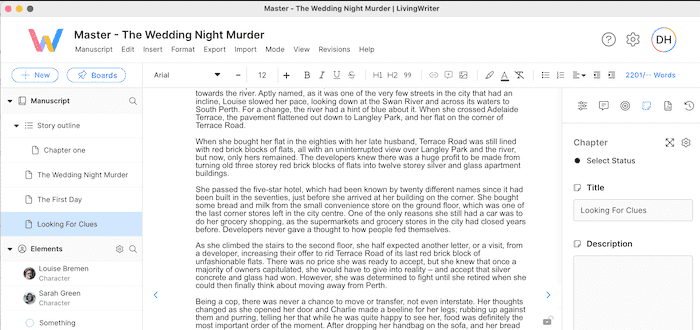
All the familiar features of the web version are the same in the desktop app.
The one minor difference is that the design of the new desktop version is lighter, less purple, and easier on the eyes.
If you already have a subscription, you can download the desktop version for free.
Summary
There is a lot to like about Living Writer.
For me, it has all the tools and functions I need to write a book.
But with many new features in development, it can only improve.
The biggest plus is that it is so easy to use. Unlike other programs, you don’t need to waste any time at all learning how to use it.
If you are a new author, you can go to work immediately and start writing your book.
I would give this program a solid 9 out of 10. It’s well worth taking it for a road test.
Related reading: Can You Write A Book On An iPad? Yes, With The Right Tools
Share This Article
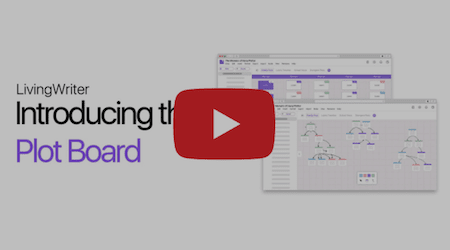
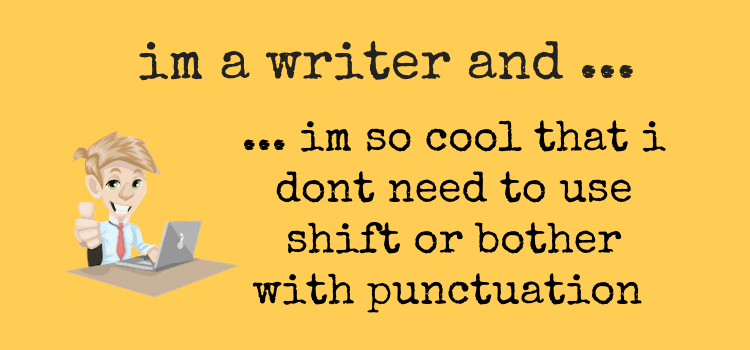
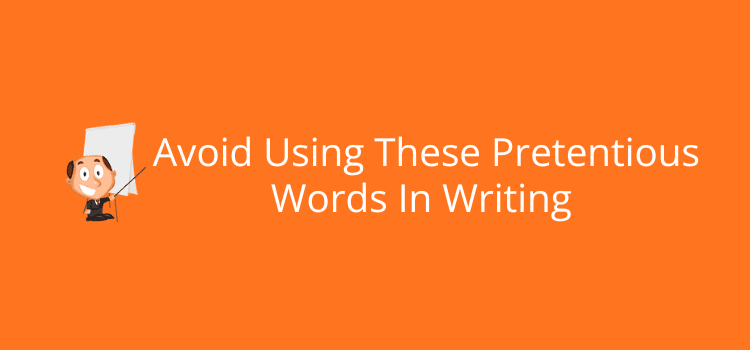

Hi Derek, thank you for this review. I was wondering, which “changes to the web and desktop versions have caused issues” and made you turn away from this product?
Thanks,
Dave
I have a question: After you have created your main plot to the Standard Plot Grid does Living Writer add it to your left column so you can follow as your write? And likewise, once you have added your subplotlines and placed them where they should be on the plot grid, does Living Writer automatically add your subplotlines to the left column so you can see them a the correct point so you can see them, as I said, and then you can go ahead and add them to your story as you type away. If it does this, if it’s all interactive, the plot plot grid that is, then that would be the same as Dabble Writer’s Plot Grid and that would be awesome. If not then it’s not worth all the trouble. Please let me know.
You will need to address your question to LivingWriter support, Jason.
I too am frustrated by their continuously delayed updates. No point teasing the public with would-be new features if they routinely delay them. That I read your reports of bugs really discourages me, particularly in losing work. I wish they would sell the company to someone who would take these concerns seriously and rescue the product before it becomes abandonware. At this point, plenty of competing products out there than to settle for LivingWriter.
Yes, it is frustrating. I checked, and my last support request from a month ago is still unanswered.
I used Living Writer exclusively for several months and found it incredibly bug-ridden; I lost substantial amounts of writing, frequent sentences, parts of sentences, and paragraphs. The version history is often so far out of date it is useless. They claim every keystroke is recorded. As you type, a message says, “All changes recorded.” That may be true but record where so you can get it back. No way I could find it to recover an hour or more of work when suddenly, for no reason, it disappears from the manuscript.
They set dates for updates to solve many bugs, and deadlines were always missed. They updated the software, after which my “current” manuscript was several months old. They told me I should use ” copy of (manuscript name)…. No such manuscript existed. They put my manuscript back. The one they “updated,” Finally, one day, a long chapter diapered “puff” while typing, and I gave up went back to MS WORD.
I repeatedly asked the same support questions over and over many times without an answer provided.
Thank you for your feedback, Carl.
I’ll keep an eye on this app and update this article if necessary.
Thanks Derek. your review was spot on for me. I am about to write my first novel and will use Livingwriter. I’m a retired forensic psychologist with years of stories from working in NJ prisons. I hope to eventually translate my writing into script form for a possible movie.
Cheers, Bob