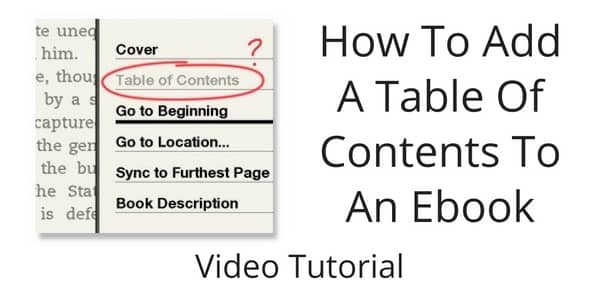
Most self-publishing platforms recommend adding a table of contents (TOC) to an ebook.
Amazon’s Kindle Direct Publishing has a help page, Create a Table of Contents in Word. It explains that Amazon now insists on ebooks having a TOC and describes how to create one.
However, if you use the automatic Microsoft Word function for a table of contents, the formatting it creates is not desirable for an ebook.
Word adds a lot of background code and additional styles that are unnecessary, and these elements are cumbersome to modify.
Adding a table of contents
A far better way to add a TOC to an ebook using Word is to add one manually.
This creates a clean, lightweight TOC without any background code added, and you can do it in just a few simple steps.
Follow the instructions in the video to learn how to add a clean table of contents to your ebook.
Watch the video
8 Steps to add a TOC manually
1. Make sure you style all your chapter headings in Word as ‘Heading 1’ or ‘Heading 2’.
2. Check Word’s document map to ensure all chapter headings are listed.
3. Select ‘Heading 1’ in Word’s Styles Drawer, and then ‘Select All’.
4. Use the keyboard ‘Control C’ to copy. This will copy all the chapter headings.
5. Paste your chapter headings into a plain text editor using ‘Control V’ and then convert it to plain text. Then select all and copy again.
6. Paste the plain text chapter headings into the ebook document.
7. Select each chapter individually, and add a hyperlink from the document headings.
8. Your clean table of contents is complete.
For more details, you can read our full tutorial on creating a table of contents for any type of book.
Related Reading: How To Use The Amazon Kindle Create App For Better Ebooks

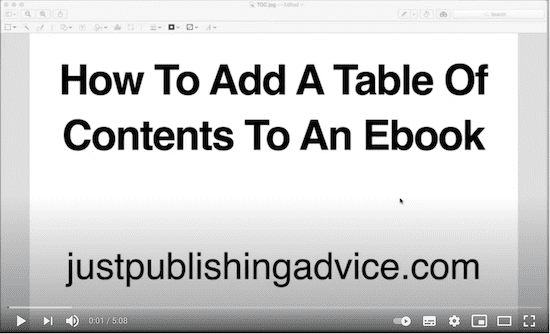
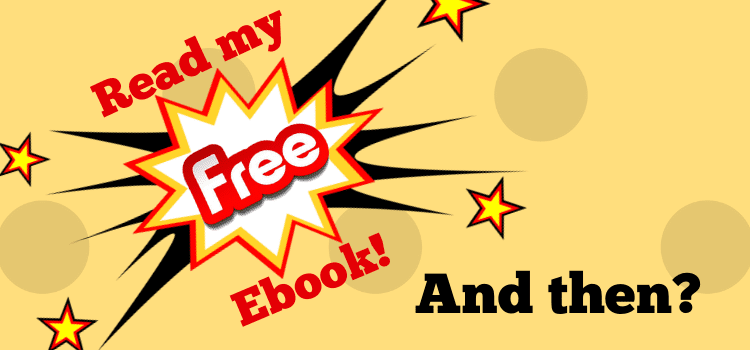
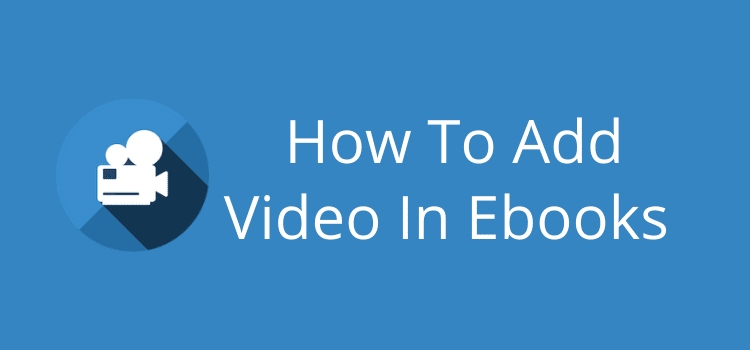
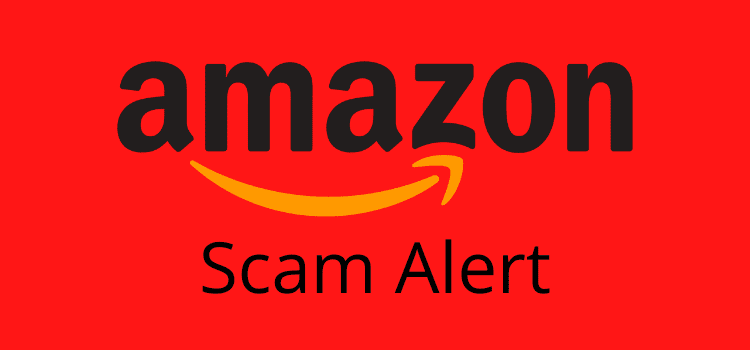
How do you make columns for clickable TOC? I have a lot of short chapters and would like to have two columns per page. Thanks.
I’m sorry, I can’t help you with that one, Dale. Perhaps it’s possible with Calibre, but I’ve never tried.
Thank you. It is clear and helpful
Thanks for this thorough advice. I appreciate it. :) — Suzanne Joshi