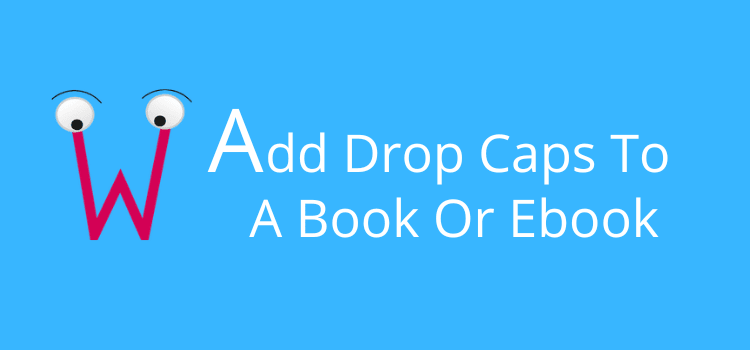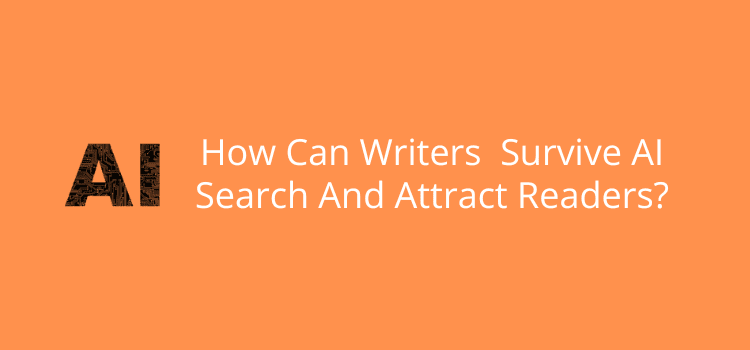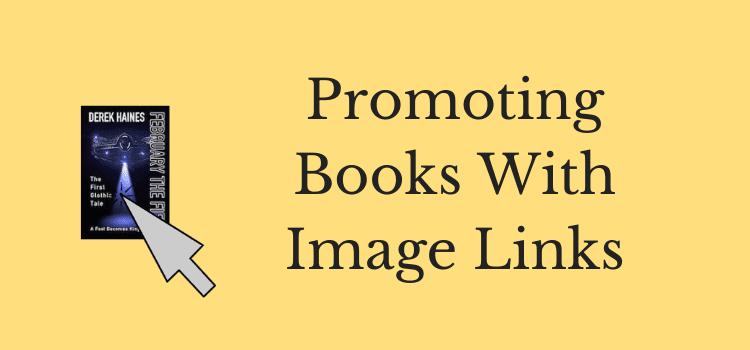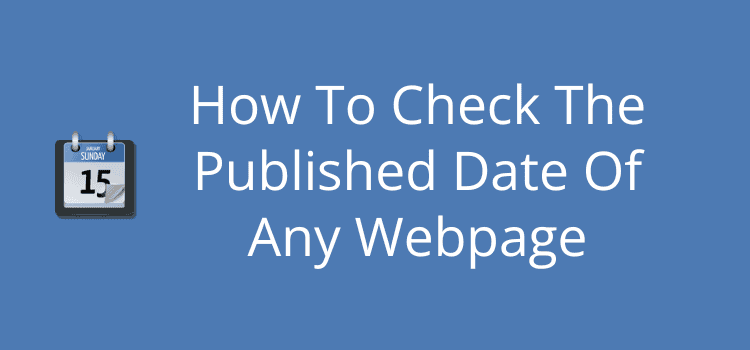
When you are researching or hunting for information online, the published date of a webpage helps you verify that the information is current.
Dates may not be important if you are researching historical facts. But if you are searching for the latest trends in technology, science or medicine, articles from 2005 may not be the best sources of information.
However, dates are not always apparent on many pages when you view them.
Another catch is that even if a date is showing on a page, it could be either the date the page was initially published or the date the page was last updated or modified. So, how can you check?
Finding dates on webpages
The two most common ways to find the dates on a page are on the page itself or by using a search engine.
Many websites and blogs include a date at the top of a page. It is usually below the title of the page.

Search engines also often show dates when you are researching for information.
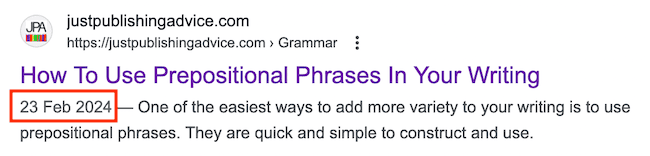
However, you can’t be sure if the dates you see are the original published date or the last modified date.
The Internet is constantly changing and evolving, and it’s a very common practice for website owners to update pages regularly in an effort to stay current.
Because of this, it’s possible that an article from 2010 has been updated many times and now shows a much more recent date.
If dates are important for your research, you need to dig a little bit deeper.
Here are the best methods to ascertain the dates of any webpage or article.
Examine the source code
If you are unfamiliar with code, don’t worry. It’s very easy to establish dates with this method.
All you need to do is open a page in your browser and then reveal the source code.
In Chrome, it’s in the View menu > Developer > View Source.
If you use the Edge browser, it’s in Tools > Developer > View Source.
For Firefox, go to Tools > Browser Tools > Page Source.
When the source page opens, use the find function to locate dates. You can use the words “published” or “modified” to find the information.
Here’s what you will see.

The code confirms the date when this page was first published and that the modified date is the same.
This means that the page has not been updated since it was published.
Now, here’s a page that has been updated.

You can see that this page was originally published in 2015 and was last updated in 2023.
Because of the big difference in dates, you could also assume that the page has been updated many times.
Once you know how to use this method, you can check any webpage, whether it is showing dates or not.
Verifying the published date
The published date is not set in concrete. It’s not uncommon for web admins to edit this date to try to show more recency.
The quick way to check this is to use the Internet Archive, more commonly known as the Wayback Machine.
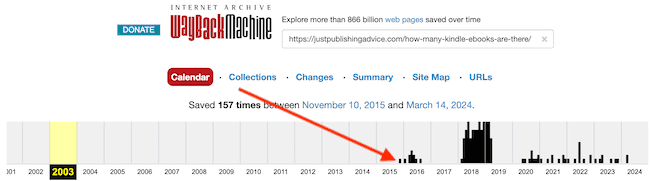
For the page I noted above, you can see that 2015, the date it was published, is correct.
If you see a major discrepancy, you will know that the date has been altered.
Checking an online PDF
Many research documents are published online in PDF format.
But PDF pages do not have the same data features or source code as a regular webpage.
However, it is quite easy to verify the dates if you know where to look when viewing a PDF page.
In Chrome, click on the three dots at the far right of the top of the page and select Document Properties.
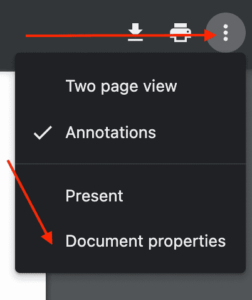
When you click the menu link, a pop-up box gives you the information about both dates.
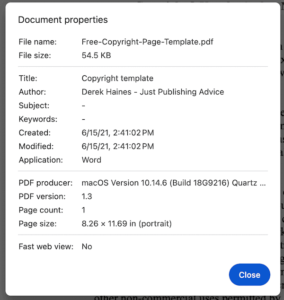
You can see that this document has not been modified since it was published.
If you use Firefox, you can access document properties from the two arrows at the top far right or on Edge from the top right gear wheel.
Summary
Whether you are researching, citing information, or providing links for your readers, dates are often an important aspect to note.
If this is true for you, the methods outlined in this article are easy to use.
Once you learn how to do it, it will become second nature to check for the recency of information available online.
Then, you can be certain that you have the most up-to-date information.
Related Reading: How To Print Pages Of An Ebook
Share This Article