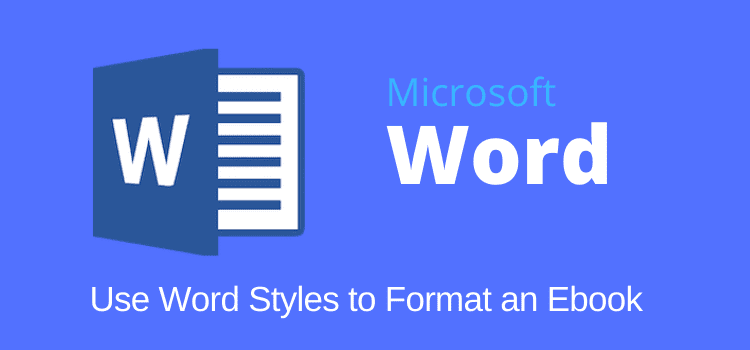
Using Word Styles is the easiest way to format an ebook in Word before you publish your ebook.
You will also need to make sure that your document is clean of any background code that can affect fonts, paragraph styles, and line spacing in your ebook.
All of these background elements can alter the look of your ebook once it is published. The best publishing advice is always to check that your manuscript is perfect first.
For a full-length novel, the whole process to format an ebook should take no longer than an hour. So it is well worth spending this small amount of time to make sure your readers get to read a perfect ebook.
The step-by-step procedure to format an ebook in Word
This guide applies to every version of Word as far back as Word 2007.
Where do you start with formatting an ebook in Word? First of all, save a new copy of your manuscript under a new file name.
Perhaps add the word ebook to your file name so you know it is a fresh copy. Make sure you keep your original version safely filed and backed up.
Now open the new file copy of your manuscript. The first step is to remove any page numbers because ebooks do not use them.
If you have page numbers in your headers or footers, delete them along with any other elements. Ebooks do not use any of these.
Creating a table of contents is also not necessary for an ebook. If you have one, remove it from your Word document.
Your TOC page and chapter titles will be created automatically from your H2 chapter headings when you publish your ebook.
If you have a cover image in your document, remove this as well. Your cover will be a separate file when you publish.
Also, check your page setup to ensure you are using a standard paper size or page size. In your page layout, make sure that you are not using custom margins.
Save your changes, and now you can begin preparing your manuscript for ebook publishing.
Start your formatting
You need to clear all formatting.
Check this quick guide on how to clear formatting in Word for PC or Mac.
You are now ready to start formatting your ebook.
Click on the Home tab and Styles button. It will open the styles pane.
Depending on your version of Microsoft Word, this may be a pop-up or a sidebar.
You can also use the styles gallery to make a quick style change.
As you can see in the image below, several built-in styles are used in my example document.
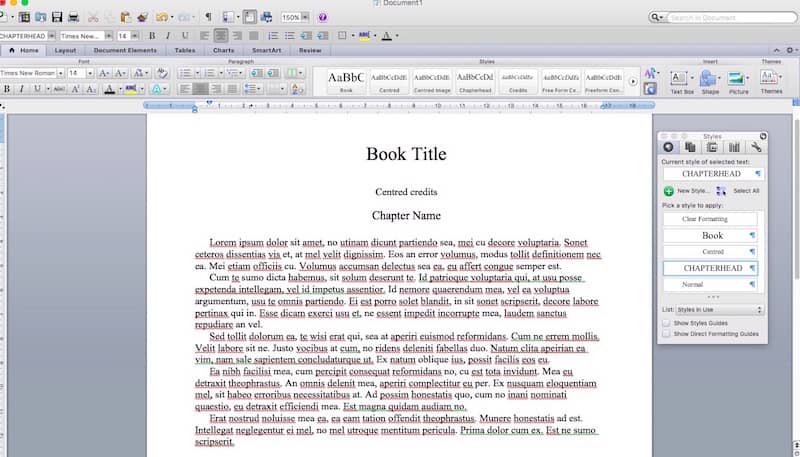
In the Styles pop-up or sidebar, select Styles In Use to see a list of Styles you have in your document.
For an ebook, it is best practice to keep these to a minimum.
Normally, you will only need four or five at most. If there are more than this in your document, it definitely needs to be cleaned up.
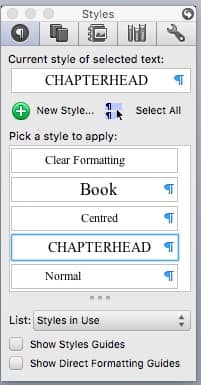
In the image above, you can see that I have renamed my Styles, which I find easier to use than the default Heading 1 style, Heading 2, etc.
But if you want to use the standard format and character styles that are in your document-based template, that is fine too.
Chapter headings
The most important style is for chapter headings.
You must use Heading 2 or a style based on Heading 2 because the table of contents will be created from these titles.
To create a new style, click on the green plus button.
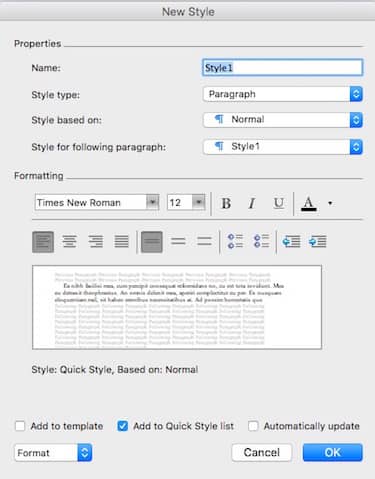
Now you can create a name for your styles, such as Book Title, Chapter Heading, or Centred Text.
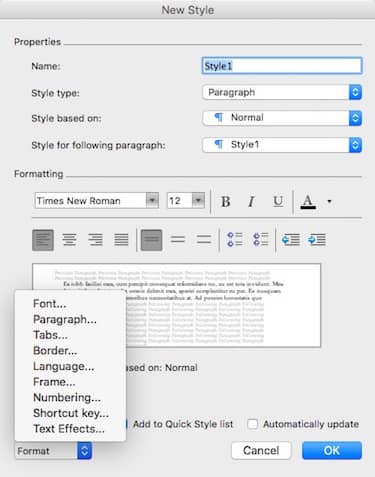
From the main screen, you can access other elements of your new Style. Click the Format button to set other elements, such as font sizes, to modify a style.
The most important is the paragraph setting.
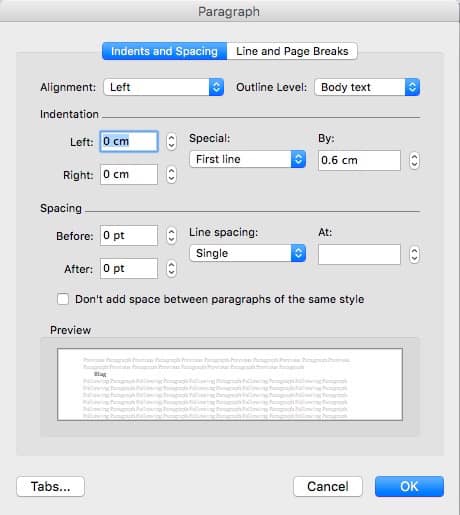
This is the essential part of how to format an ebook in Word. Because an ebook must be flexible in displaying text, you need to use left justification, first-line indent and no line spacing..
For Normal text, the settings above are optimal for an ebook.
Set the first line indent to zero for elements that you will use on your title page or copyright page. This will center your text on these pages.
Related reading: How to create an index in an ebook
A better way to clean and style your Word file
If you want to be sure that your document is totally clean of background code, you can use this option.
It will remove everything except your text. Then you can format an ebook in Word by adding back all your style formatting.
It takes a bit longer, but I always use this method to prepare an ebook file because it reduces the chances of formatting errors.
First, select All of the text in your book and copy it.
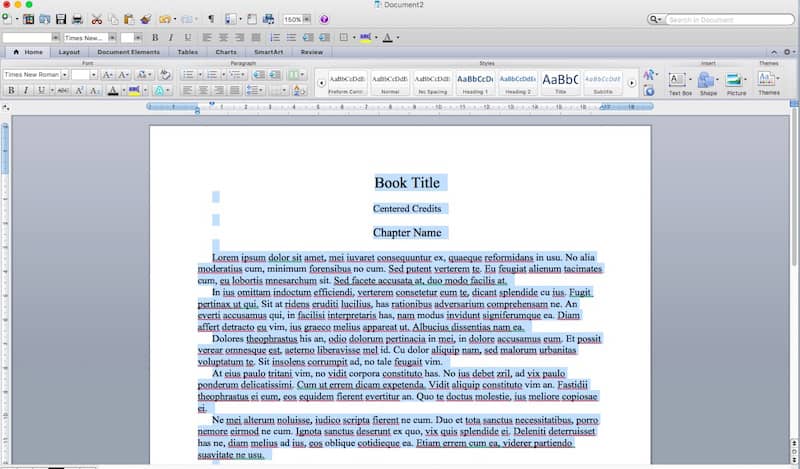
Now paste the copy of your whole book into either Text Edit on Apple or NotePad on PC.
Then, and most importantly, change the format of your text into Plain Text. This will strip all the background code and formatting from your manuscript.

Once you have changed to Plain Text, your document will look like the image below.
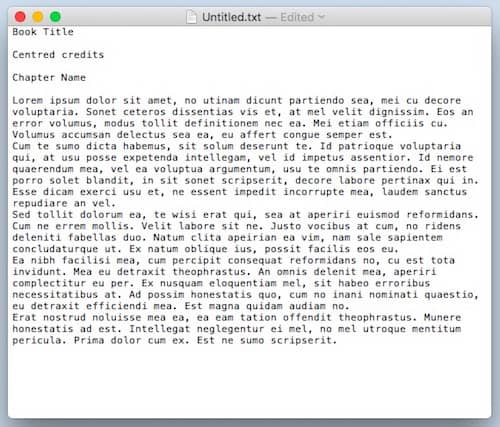
Again, Select All of your Plain Text, and copy again. Now open a new Word document.
But do not use or overwrite your original Word document.
Keep your original file as a backup copy.
Also, do not use the same file name. Otherwise, you will overwrite your original file when you save the new document. So perhaps add “new ebook version” as your new file name.
Now, paste your plain text into your new Word document, and then Save As and enter your new document file name. e.g., My Book Ebook Version.
You now have no styles
Now, bring up your Styles window, and click on Styles In Use.
There should only be two items in this new clean document, as the above image shows – Clear Formatting and Normal.
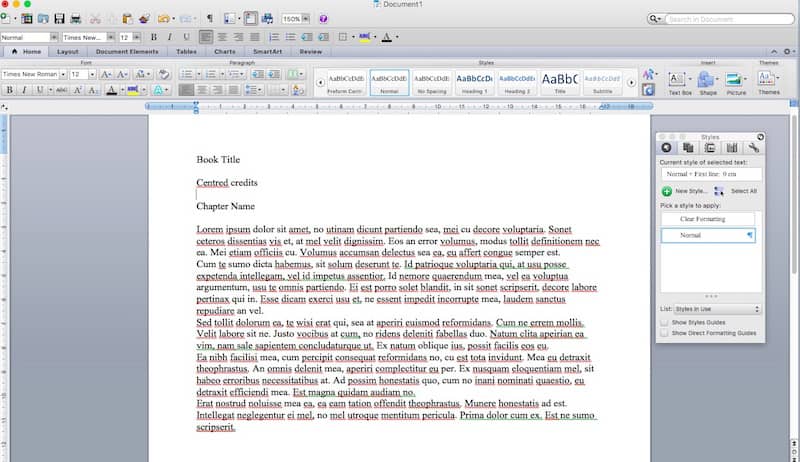
If there are any others, which is highly unlikely, it means that your document is not all in plain text or has some hidden code.
Try the process of converting to plain text again. But if you find you still have more than two Styles, click on the unwanted Style button drop-down arrow and then click Select All.
This will highlight the location of the unwanted Style. Sometimes it can simply be what looks like a blank space or line that is highlighted in blue.
Delete these, and you will then have only two Styles.
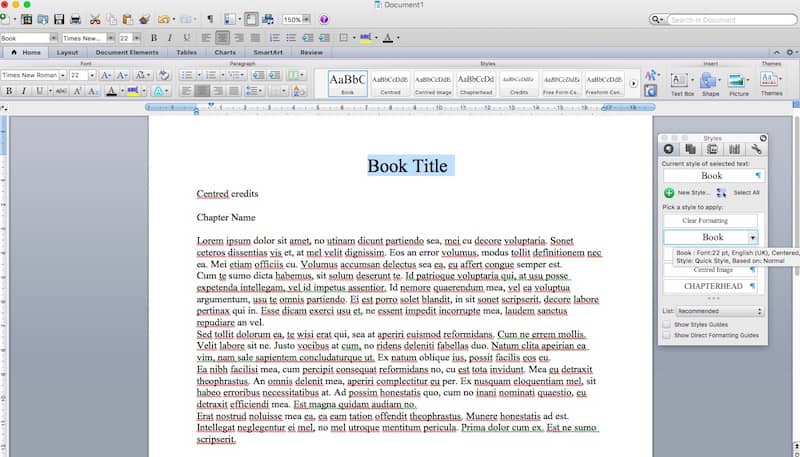
Format your clean file
Now that your new document is clean and saved, it’s time to format the whole book from scratch.
First, click on the Recommended or Show All Styles at the bottom of the Styles box.
This will show all the Styles, including the ones you created earlier.
Now, select an area of text, such as the title in the image above, and then click on the Style, and your text will be changed to the new format.
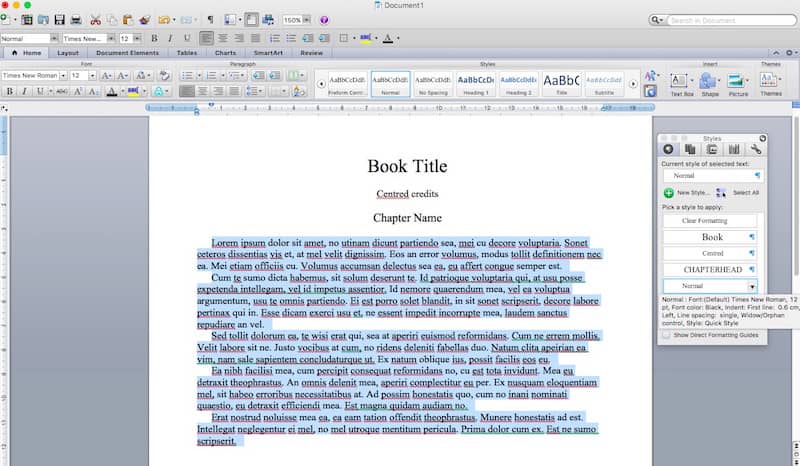
Do the same for any credit text you have at the beginning of the book by selecting the text and then clicking the Centred Style.
Then change the Style of the first chapter heading.
Lastly, select the body text for the first chapter, and click the ‘Normal’ Style. Continue through your book, one chapter at a time.
Don’t forget to Save regularly.
Check for blank lines
As you go through your book, critical errors to look out for are inserted page breaks, blank line breaks, or empty paragraph marks.
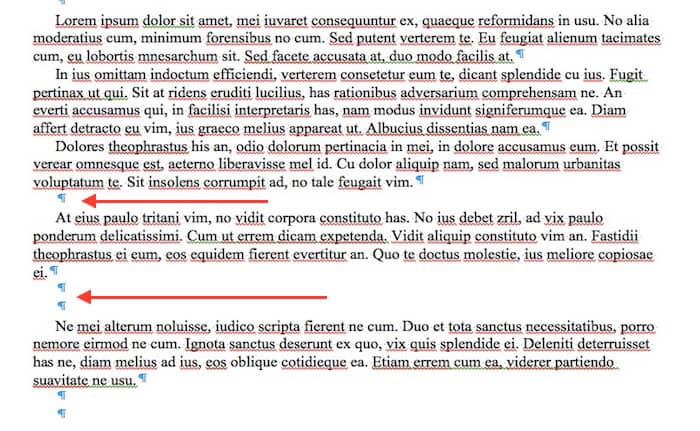
Ebooks must have flowing text.
Any blank lines will annoy an ebook reader because they will create gaps in the text. When you find these blank lines, as indicated above, delete them.
If you follow this procedure to format an ebook in Word using Word Styles to prepare your publishing document, it will be absolutely perfect.
You can be confident that when you publish your ebook, it will be a pleasure for readers to read – on any device.
Convert your Word file to epub or mobi
Now that your Word manuscript is perfect, you can easily convert your Word file to epub or mobi files to read your new manuscript as an ebook on a Kindle, iPad, smartphone, or desktop computer.
By converting before you publish, you will make 100% sure that your new ebook is formatted correctly.
If you are a Mac user and you don’t have Word, you can format your ebooks and books with Apple Pages.
One of the benefits of using Pages is that you can export to Epub directly from the app.
If you are publishing poetry, you can also read our poetry formatting guide.
Related reading: How To Self-Publish Very Short Books In Print And Ebook
Share This Article
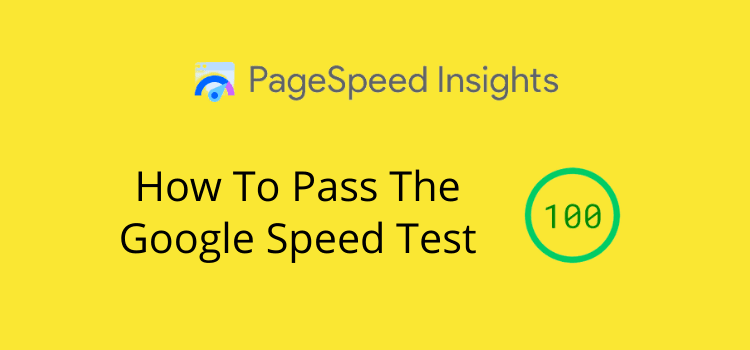
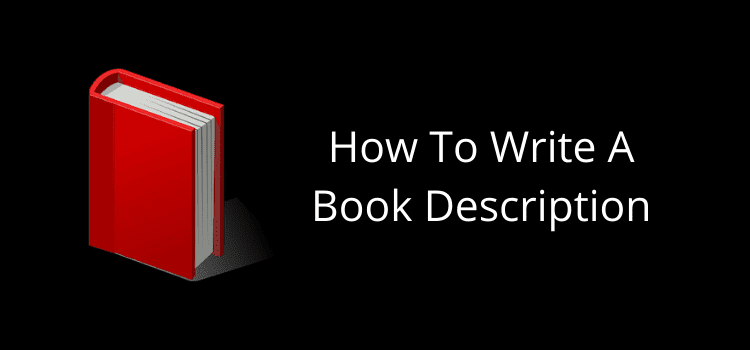
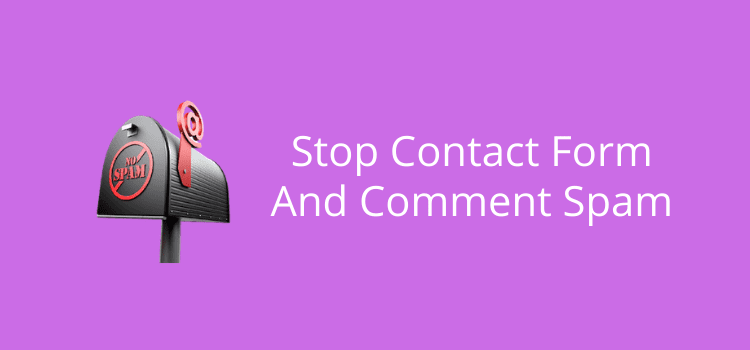
I used Notepad to remove everything from my manuscript and then pasted it into a new Microsoft Word 10 document. I can get chapter 1 title to begin further down the page, but not the other chapters and I use the same steps. What am I doing wrong?
You need to format all headings, Dianne. You can find more help here. https://justpublishingadvice.com/format-ebook-chapters/
Thanks for the post. One query. If I have a paragraph of text and I want one or several words to be in Italic within that paragraph, do I just highlight those words and chose Italic from the menu? My understanding that the paragraph has been styled up a certain way, can part of it be changed?
Yes, Shiv. Just highlight a word or phrase within the paragraph and make them italic. You can do the same for bold or underlined text.
Thank you for this – the whole website! I have a manuscript that I plan to publish as ebook (Kindle) and print. My understanding is that the format will be different for both, is that correct? The book a family history and non-fiction and I have excepts from letters and journals. How would you recommend I format these? I was plannign to use italics for any letter/journal but if I understand you correctly, italics cannot/should not be used in an ebook?
Thank you!
Yes, you need to prepare two different formats for an ebook and a print book. But you can use italics and bold in both versions in any way you want.
I still cannot format my E-Book. Your examples use an older form of word that no longer supports the menus you show. I understand it is difficult to keep up with the endless reworking of word. I wish they would stop trying to make it simpler cause their not really making it simpler. Anyway I thought you’d want to know since you seem to genuinely want to help.
You are right, Norm. It is impossible to produce a guide for all the versions of Word for Mac and PC. But in any version, it is still only a matter of finding the Styles formatting button or menu. The process remains the same. However, if you are having problems using Word, you could try Kindle Create. It is much easier to use to format an ebook than Word.
What do I do with “end notes” and with illustrations (each of which has a caption)?
A very important step is missing, adding character formatting back. The steps above will get rid of any italics added, drop capitals if any and other character formatting.
I suggest to “mark up” the document first to be able to add that formatting back, such as putting *i* before anything that is in italics.
How about if we need sections?
Use a page break or section break.
If we want to out a “header” for a Section, such as we would do in Powerpoint?
Thank you for this. At what point in this workflow do I add a TOC and front and back matter? Before copying to TextEdit or after going back to the new word file after TextEdit? Also, what would happen if you instead modified existing styles instead of creating new ones? Thanks?
I would suggest adding your TOC after completing your clean new file, Lauren. As for styles, I prefer to work with the standard, normal, heading 1, heading 2 etc. But renaming them or creating new ones is fine. As long as you don’t use too many.
I don’t use Word 7. All i have is Word 10. How readily can I use these pointers in 10?
It’s exactly the same in any Word version.
This is very helpful, clear and timely for me. I still struggle with the idea that speech should just run on in the text rather than start a new line. When I read an e-book I find this very irritating. Is it a definite no-no?
I agree with you, Sheila. Dialogue should start on a new line, even in an ebook. The only real difference between traditional book formatting and ebook formatting is that there is no line spacing between paragraphs, so a first line indent is necessary.