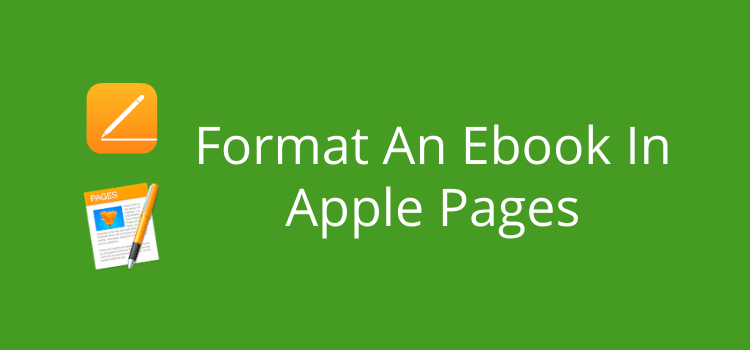
If you are a Mac user, it’s quick and easy to format an ebook in Apple Pages.
Yes, there are lots of program choices when it comes to ebook formatting. You can use Microsoft Word, Calibre or Kindle Create.
But Apple Pages has a few advantages that make it simple to get your ebook ready for publishing. The first advantage is that it is a free download from the App Store.
The others are that you can import the most common files such as docx, easily add images, and when you are ready, you can export in Epub format.
How to use Apple Pages to format an ebook
Depending on your Mac’s operating system, there are different versions of Apple Pages. But all the versions can help you get your ebook ready for publishing.
Pages is an excellent app for writing your book. You can select a template, and you’re ready to write.
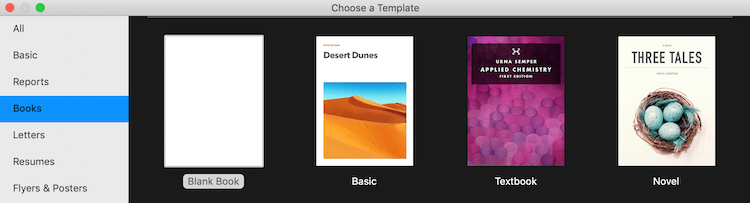
But if you wrote your book in another program, all you need to do is import it.
You can import Word docx, RTF, or Txt files. Apple does not state it, but I have even successfully imported old Word doc files.
Once you have your manuscript in Pages, you can start formatting your ebook.
The most important factor when preparing an ebook for publishing is understanding that it needs to be in reflowable text.
It means that the text reflows when an ebook’s text settings are changed in an ebook reader, tablet, phone, or app.
The other area that always needs your attention is that the heading settings for chapter titles are uniform.
The table of contents is created automatically from these headings in an ebook, so they must be correct.
Formatting for reflowable text
The first part of your manuscript to format is the body text. For reflowable text, you need a first-line indent and single-line spacing.
The easiest way to do this is to select a few paragraphs or a whole chapter at a time.
You can select all, but it will include your headings and special formatting, so you will need to reformat these later.
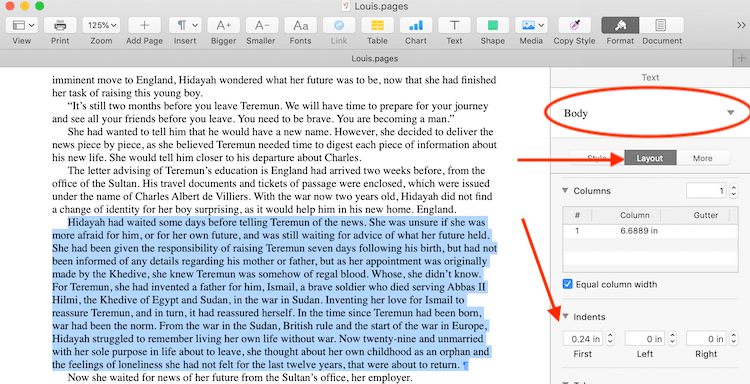
Select the layout tab, and then set a first-line indent.
The second step is to set your line spacing.
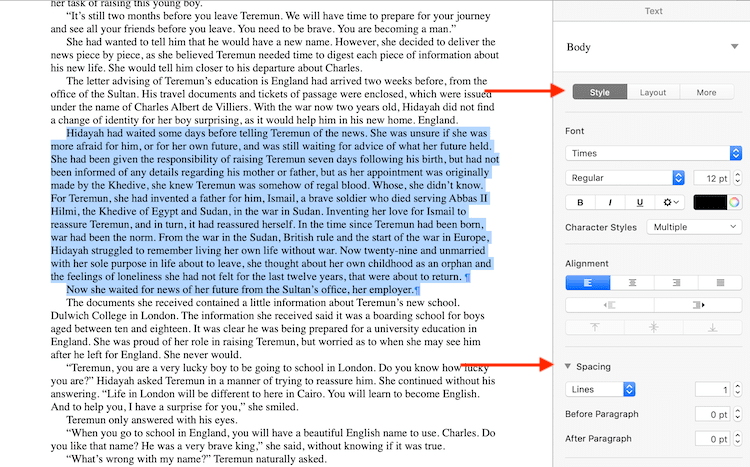
Select the Style tab, and then you can set your line spacing. Select single-line spacing.
You can see that I have set zero line space between paragraphs. It is the best setting for an ebook.
If you wish, you can add a little space between paragraphs.
But you will need to check if the space is retained when you export your Epub file.
The last task is to add a page break at the end of each chapter. Without this, your chapter headings will appear in the middle of the ebook pages.
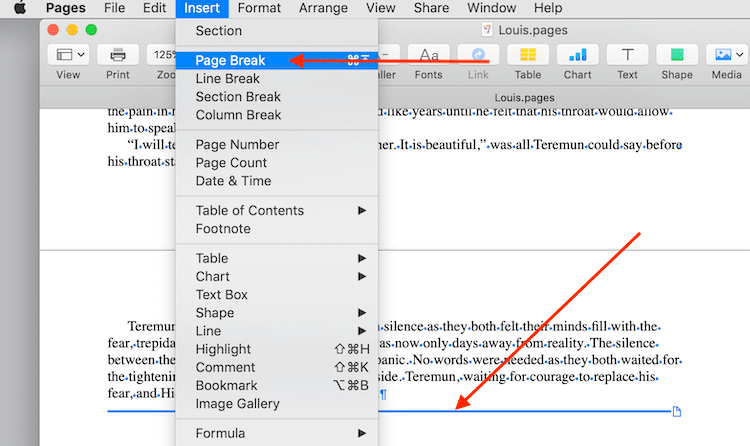
From the Insert menu, select Page Break and insert after the last line of each chapter.
Formatting chapter headings
You need to ensure that all of your chapter titles are formatted the same.
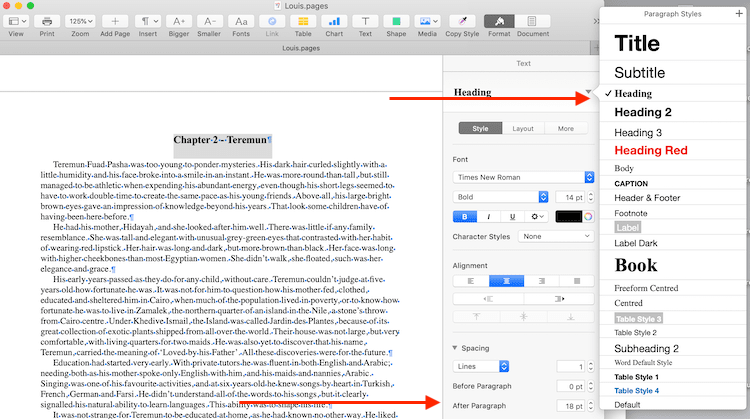
You can select any heading, such as Heading, Heading 2, or Heading 3.
Then, you can set some space After Paragraph to add space between the title and the first line of text.
At the same time, you can add drop caps to the first paragraph if you like.
How to check your formatting
Once you have formatted all your text and headings, you need to check that everything is fine.
One advantage of formatting an ebook in Apple Pages is that you can quickly export in Epub and check with the Apple Books app.
From the file menu, select export.
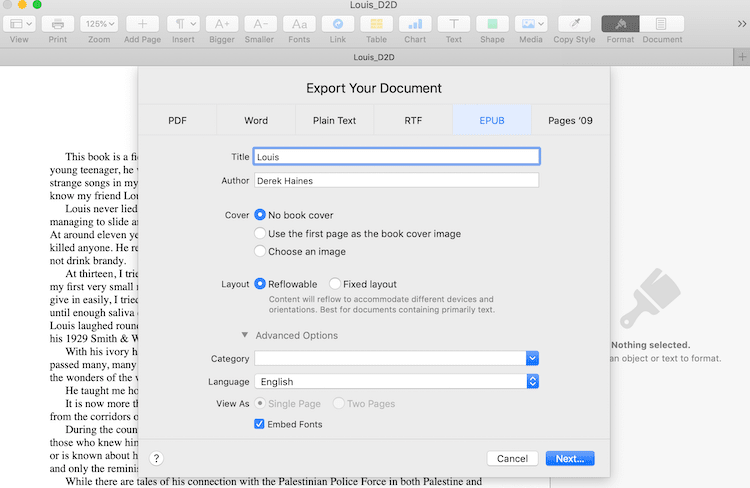
Make sure you select no book cover and Reflowable layout. Then click next to choose your file location, such as your desktop or downloads folder.
Now open the Epub file with the Apple Books app.
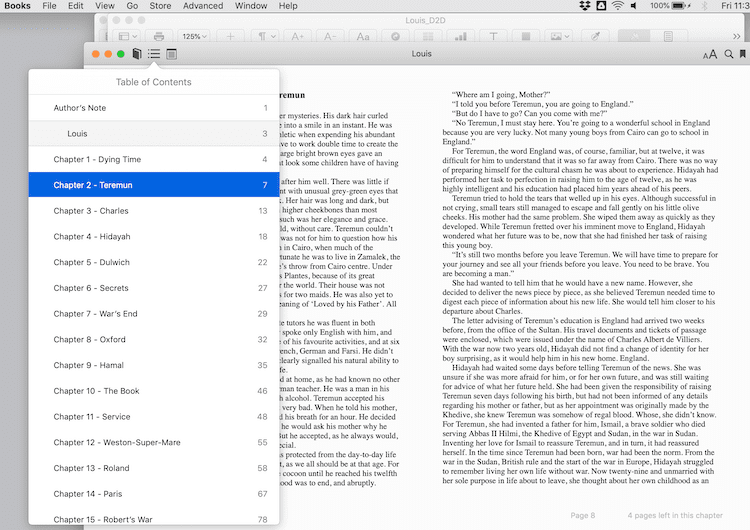
You can scroll through your ebook to check that all your formatting is correct.
Also, click the Table of Contents icon to ensure all your chapter headings appear.
If there are extra or missing items, you can go back to your Pages document and correct the issues by changing the heading settings for the additional or missing items.
If you plan to publish with Amazon KDP, you can open your Epub file in the Kindle Previewer app to check your formatting for Kindle.
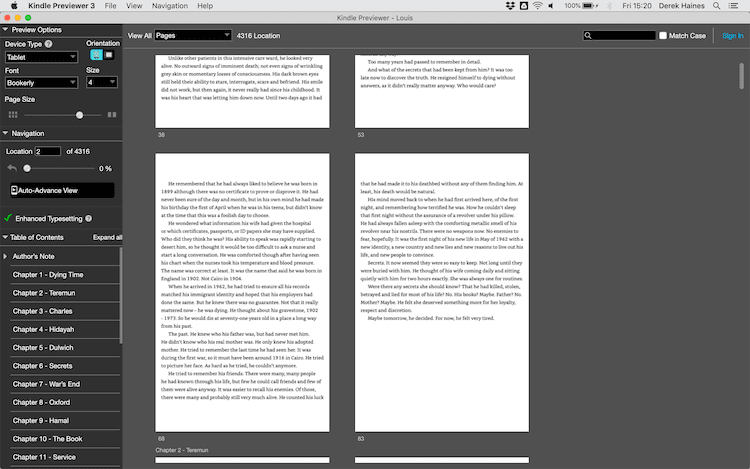
You can see your automatic table of contents in the left pane.
Again, if you see any formatting problems with your ebook, you can return to your Pages document to correct them.
Publishing your Epub file
Amazon KDP, Smashwords, and Draft2Digital all accept Epub files for publishing.
It’s the best ebook file format because you can see precisely how your ebook will look before it’s published.
The only issue to be aware of is that you need to upload a separate file for your ebook cover.
If you include the cover in your Epub file, KDP will ignore it, which can lead to duplication problems.
Format a print book In Apple Pages
Another advantage is that you can also prepare your print book in Apple Pages.
When you finish formatting your ebook, duplicate your Pages document and save it as a new file.
Then, you can format it to suit a print book.
Because you will be exporting to PDF for a print book interior, you can format your text any way you wish.
But the one element you need to add is your Table of Contents with page numbers.
It’s easy to do. From the Insert menu, select Table of Contents > Document.
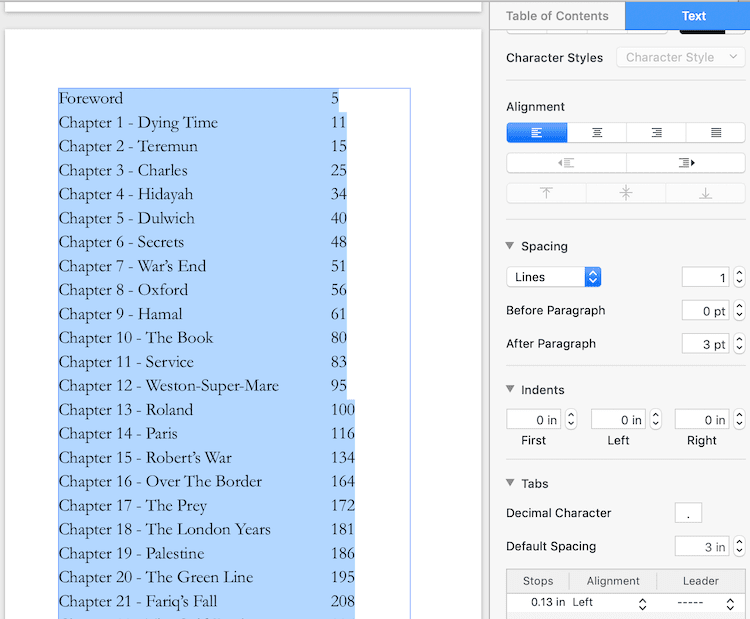
From the Inspector panel, you can adjust the spacing to suit as well as the font and size.
If you make any changes to your formatting that change the number of pages, the Table of Contents will automatically update the page numbers.
Once you finish formatting, you can check your print book with Apple Preview or any PDF reader.
Preparing a print cover
One last advantage is that you can prepare your print book cover in Pages.
You can drop a high-resolution book cover image into Pages and then design your back cover and spine.
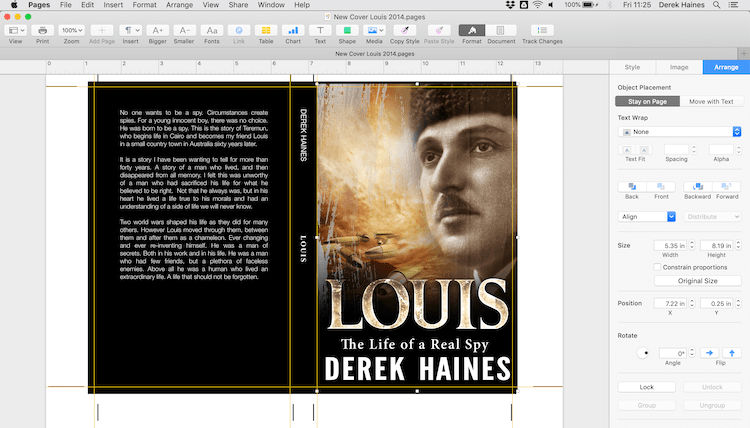
You can find the spine size you need on Amazon KDP by using the Cover Calculator.
Once your cover is ready, you can export your cover file in PDF. But make sure you use the setting, best quality.
Summary
Apple Pages makes it quick and easy to format an ebook.
But if you have Word on your Mac, it’s a very similar process.
The major difference between Pages and Word is that you can’t export directly to Epub, so you need to use a converter.
If you prefer to upload your ebook to Amazon KDP in a docx file, you can export your Pages file to docx.
Microsoft Word for Mac is quite expensive if you want to add it to your Mac.
That’s why Pages is a great free alternative as a word processor and for preparing your ebook publishing files.
Related reading: How To Find And View Page Count In Apple Pages For Mac


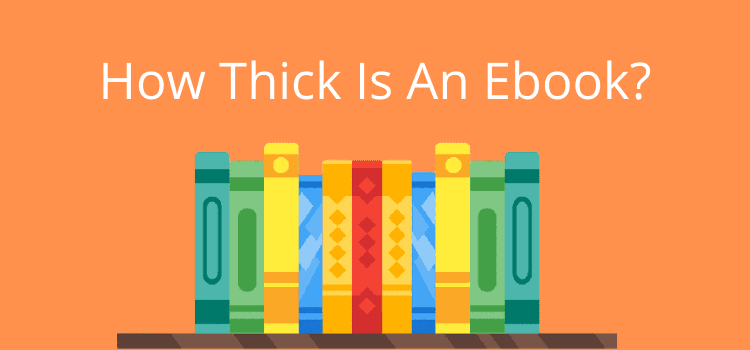
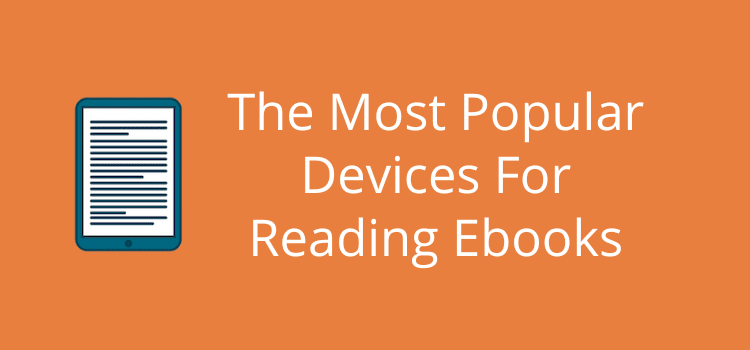
Derek,
Many thanks for your excellent article. I started out with a MacBook and three books I’d published through university presses back before e-books were a thing (circa 2002 to 2005) and your article helped me create e-book editions all by myself. I’m not feeling quite the same exhilaration I experienced when they were first published in hardcover and paperback, but it is still a decent thrill. I probably read and re-read your article 30 times as I figured out what I was doing. Yours was the single most helpful resource I found on the web for someone using Apple Pages to create an e-book.
Sincerely,
Morley Swingle
Happy to hear all went well, Morley.
Hi, Derek:
For my next project I’m converting a law manual I’ve been putting out free for over 20 years into an e-book. I already bought an e-book cover I like from a company. At the time I ordered the cover, I thought I’d put out this law book only as an e-book, but now I’ve decided I should issue it in paperback, too.
When you have time, would you go into more detail about using Apple Pages to turn an e-book cover into a paperback cover? You devoted a paragraph to it in your article above, but it wasn’t simple enough for me! When you said “drop the cover” into Pages you lost me. Yes, I’m tech challenged. Could you do a short “Making a Cover for Dummies” explanation for me and others who might be in the same boat?
I have enjoyed using Apple Pages to make these e-books, and as I said before, your article is the best I’ve found explaining how to do it.
By the way, my Contents page converted to Kindle with absolutely no problems. Some people were complaining on other sites that they were having problems with that issue, but perhaps Apple or Kindle corrected whatever connection problem might have existed in the past.
Thanks!
A print book cover is not as easy as an ebook cover, Morley.
In my example, you can see that I created a template in Pages based on Amazon’s dimensions.
When I said dropped, you can see that I used the ebook cover for the front, but I had to create the spine and back cover.
It’s a bit of work.
But the easiest way would be to ask your cover designer to create a print book cover for you. It should only take them a few minutes, so not expensive at all.
Thanks, that’s what I’ll do!
Hi Derek
Pages tutorial is excellent and clear – thank you.
I’ve been stopped by the technology for ages. And I write a lot. Trying to get a pipeline to production and promotion here.
I’ve an auto biography, coaching framework and lyrics to be put up there somehow.
I had a Flipbook provision on my WordPress site I loved and was inexpensive. Moving to a new site right now.
I design. My goal is to have flipbooks of magazine type content on my website hosted via a html embed link. I also want to have an ebook facility but well formatted with images and perhaps video too.
I know everybody does it but some provision seem so expensive or so lacking in formatting capability.
1) Do you have an idea of best way to create and host a flipbook via a link?
2) Do you know how I can create an Ebook with a great layout and image formatting capability?
Perhaps it’s at this site? I will look around. I’m on a Mac so simple is best!
Thanks for your thoughts
Nick
I’m not sure I can help here, Nicholas.
I played around with flipbooks a couple of years back without a lot of success. All I can suggest is hunting for a platform or service that suits you.
As for ebooks, since iAuthor disappeared, Pages is probably now the best alternative.
Hi! The same thing is happening to me and Calibre did not help. I’ve tried multiple apps that are supposed to remove the DRM but nothing’s working. Any help?
I followed these instructions and when I tried to upload the epub to Draft2Digital I was informed the file is encrypted and they won’t accept it. How can I avoid this happening?
I understand this is due to DRM being applied. The book in question is going to be permafree so I’m not worried about that.
It isn’t easy to offer advice without knowing how you created your epub file, Thomas. But encryption usually means a password is protecting the file. It can also happen if your Mac Security & Privacy setting is using FileVault.
You could try using Calibre to create your epub file to see if it helps remove the encryption.
Many thanks Derek, super tutorial!