
Update: Please read the update notice at the end of this article, as Facebook has made changes to shops. This article now remains online for reference value ony.
Where better to sell your Amazon books than on Facebook? Let’s look at how to sell books on Facebook from your own store page. There are so many book marketing ideas and ways to promote and sell your books.
But without a doubt, selling ebooks on Facebook should be a primary sales channel for you to connect with readers and book buyers.
Best of all, your Facebook store is a free add-on that you can set up in just a few minutes.
How to sell books on Facebook
You might immediately think of Facebook advertising as a means of enticing book buyers.
But this is not necessarily the best route to take.
Facebook ads can cost you a lot of money and are not always very effective.
A much better, long-lasting, and more cost-effective strategy to sell books on Facebook is to build Likes for your Facebook Page.
You can attract page likes organically or use Facebook ads to attract likes much faster.
Paying for Likes is much cheaper than ads, so it’s not a bad investment if your Facebook page is new.
When enough people follow your page, you can set up your Facebook Shop tab to sell your books directly to your followers.
By taking these two actions, you can steadily build a following for your page and have your books available with a single buy click for your Facebook book readers.
But as with all book promotions, make sure you have a terrific book cover as well as a great book description to help hook potential readers.
So where do you start?
Action One: Increase your Facebook page Likes
You should be continually working on building up your page Likes.
It is the best way Facebook users can connect and follow posts on your page.
There are two ways you can do this.
Organic or pay for Likes
To get organic Likes, you need to be adding great content to your page that people will want to read and, hopefully, share.
Very often, these will be your blog posts. But you can, of course, write individual or unique posts on your page.
Sharing high-quality articles is also another way to attract Likes.
Yes, I know it can be slow going to attract Likes organically. But they do happen over time and become easier to attract as your Like count increases.
The quicker way, of course, is to pay Facebook to get the Likes for you.
This is often the most effective means if you have a relatively new page or a very low Likes count.
It is also much more cost-effective than pay-per-click Facebook Ads for your books.
On average, when I have used Likes campaigns on Facebook, the average cost per Like is between $0.08 – $0.12.
It is excellent value when compared to paying more than $1.00 per click for an ad to a book buy page on Amazon.
Also, a Like is a long-term user gain for your Page, while a click from an expensive Facebook ad lasts only seconds and may not even end in a sale or a page Like.
Action Two: Create a Facebook store
Selling online with a dedicated e-commerce platform is not a choice for authors. E-commerce websites are very expensive to set up.
But there is an easy way to have something similar, and on the biggest social media platform–Facebook.
Amazon integration with Facebook is a great facility for authors.
It is very easy to add a Shop tab to your Facebook page where you can add your books and have direct buy links to Amazon or any other book retailer you use.
Yes, you can sell your books directly from your own bookstore on Facebook.
There are a few options when setting up your online store on your Facebook business page.
Here is what you need to do to set up a shop.
You can then link directly to your books on a retail site such as Amazon.
It will import your buy links and product images (your book covers) to Facebook.
Check Out on Another Website
This type of shop links products to Facebook and then sends people to another website to complete a purchase.
It is the best option for your books on Amazon.
Here’s how to add a Check Out on Another Website shop to your Page:
1. On your Page, click the Shop tab. If you don’t see the Shop tab, follow these steps to add it.
2. If you agree to our Merchant Terms and Policies, check the, I agree to the Merchant Terms and Policies box, then click Continue. You may be prompted to re-enter your Facebook password for security purposes.
3. Choose Check Out on Another Website and click Continue. You will include the website when you add products to your shop section.
4. Choose the currency you want to use. This currency will apply to all your products and can’t be changed unless you delete your shop section and create a new one.
5. Click Save.
Once you have your shop tab set, click it, and you can start adding your books with this form.
Add your books
You will need to add your product descriptions and price.
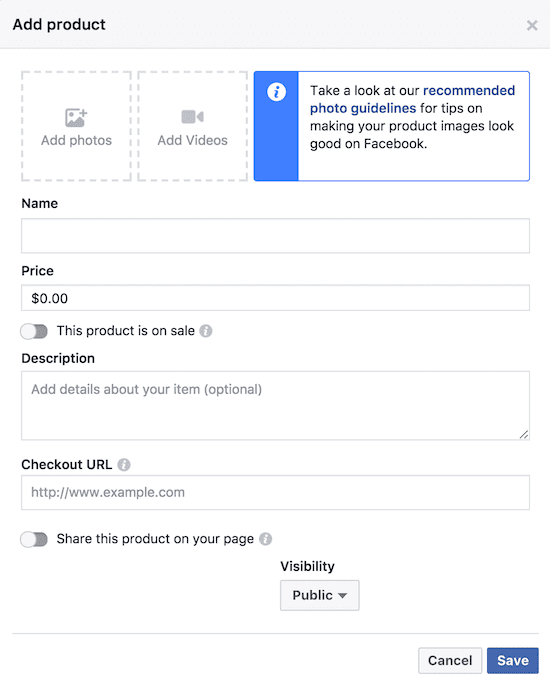
Complete the information for each of your books. Then add the link to your book on Amazon in the Checkout URL.
You can use any retailer link, such as Google Play, Apple, or B&N.
But you can only add one Checkout link for each book entry.
It can take a few minutes to process your books, so don’t panic if a book you enter takes a little while to go live.
When I set up my shop below, five books were processed within a minute, but two books took over 15 minutes to process.
Just be patient and wait for your product listing to appear.
But be aware of how Facebook will crop your book cover images.
Once you have entered your books, your Facebook bookshop is ready and visible to your Page followers.
With one click, potential customers will be on your book buy page on Amazon.
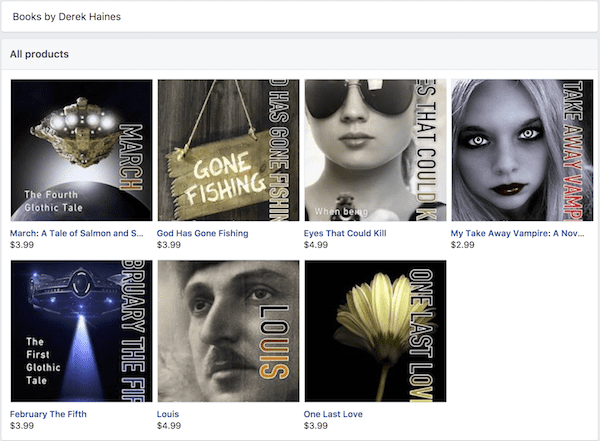
Apart from managing your products from your admin page, you can share your books on your timeline in a Facebook post anytime you wish to help you with book promotion.
Another great feature of the Facebook Shop is that you can tell your followers when you discount your books.
It is particularly useful when you might have a free ebook campaign on Amazon KDP Select.
If you use Amazon Associates, you can use your affiliate link, which will earn you a little more from your book sales, and is helpful for click tracking.
Wrap-up
With so many people using Facebook as their primary means of using the Internet, you should consider selling your products (books) directly from Facebook.
Many Facebook users spend hours each day there.
So giving them a shopping experience and the option to buy your books directly is a high-priority way to promote your books.
However, your Facebook shop will only be of real benefit if you have a good number of Facebook Likes and followers for your page.
So keep working on attracting Likes.
A small investment of only $5.00 per day for a few days on Facebook promotion can really get things moving.
From my experience, $5.00 usually attracts 30-45 new Likes.
However, book promotion is never about only one avenue.
Learning how to sell books on Facebook with a Facebook shop might be one of your priorities.
But keep working on other ways to promote your book and spread the word about your books as widely as you can.
Update
Update notice: As of August 10, 2023, Meta (the parent company of Facebook) has mandated that all Facebook and Instagram Shops must use the “Checkout on Facebook or Instagram” feature. This means customers can no longer be redirected to external websites, such as Amazon, for checkout. You can find more details in this Facebook announcement.
Related reading: Tips And Advice For Facebook Marketing For Books

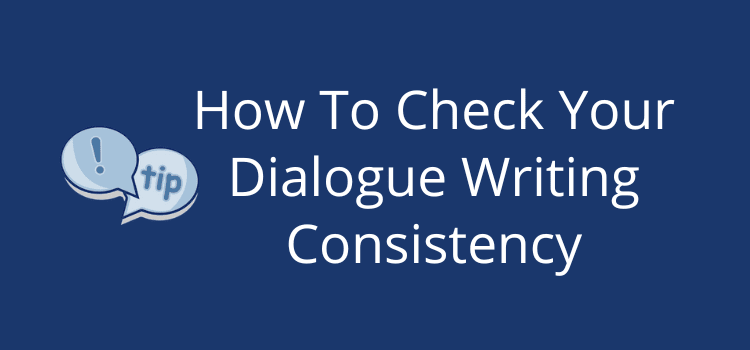
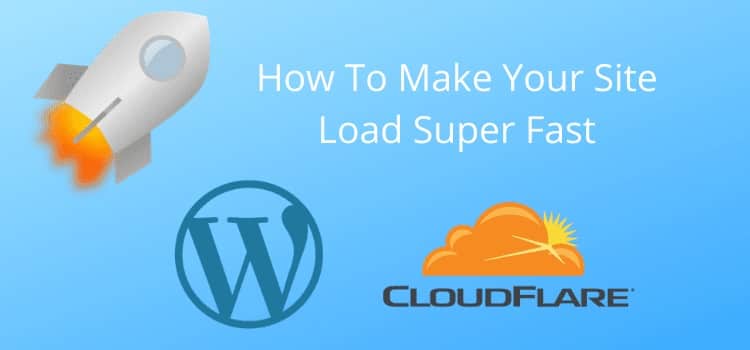
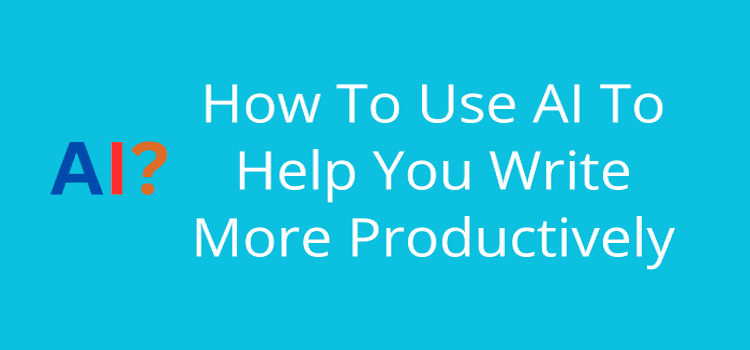
My friend wrote a book about her son’s suicide. She passed away from cancer a year ago. Together with her husband we hired a professional to make it into an audiobook. It will be available at Amazon next month and we would like to get the word out. It is an incrediblly helpful book. Thanks, Patricia
Hi,
I am trying to set up our Click to Purchase setting for our bookshop’s Facebook and Instagram page. However, it seems like Facebook either no longer includes the link on product page or has decided to make it very difficult to set up. It now asks for tax info etc. that it has not asked for in the past and treats products like Marketplace products rather than linking to our URL. Can you provide more info for the “Check Out on Another Website” option?
Where is this on a product page and do I NEED to set up page with all this info? I don’t want my customers checking out on Facebook. I would like to direct them to our website.
Thanks so much for your help and detailed article!
Hi Taylor. Unfortunately, social media platforms change their rules regularly. I would suggest contacting Facebook regarding your issue. I know it’s a pain, but I can’t help you with this tax issue. It might be a regulation related to where you live.
Can i sell e books on facebook shop?
Can i sell affiliate books from amazon through facebook store ?
Yes, you can do both.
I’m trying to set up my Facebook store and it’s asking me for tax information and bank account information to deposit funds from my sales. I was hoping to just set up a store that would have links to my books on Amazon. Am I creating the wrong kind of store? Thank you.
I’m not seeing the “Check out URL” field for my new Product. Did Facebook stop allowing this option?
Also, I didn’t see the “Check Out on Another Website” option for my Shop.
Any help is appreciated!
Thanks for the advice. I didn’t know you could pay to get facebook likes.