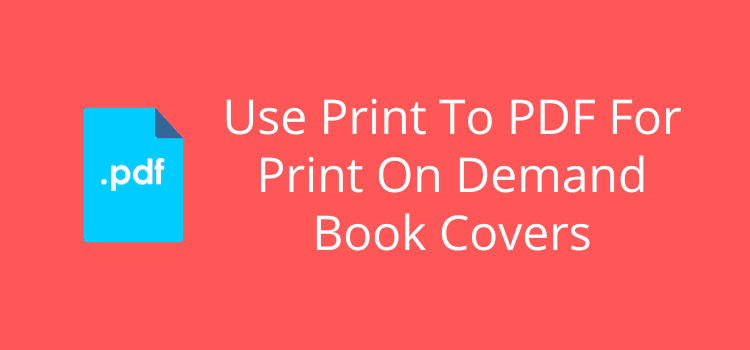
When you prepare your print-on-demand (POD) book cover, it’s always best practice to output it with print to PDF.
Depending on the program, software, or online app you use to create your book cover, you will have other options to create a PDF file.
These will probably include options to save to PDF and export to PDF.
But while these two options may seem logical, they are not the best methods to create your book cover file for publishing.
The differences between print to PDF, save to PDF, and export to PDF
All three methods will create a PDF file from a digital document, but they work slightly differently.
Print to PDF
This method uses the system’s print functionality to create a PDF file. The printer driver processes the document to create a replica that will look the same no matter where it is opened or printed.
Save to PDF
When you select save, it creates a PDF file of the document in its current state. You save the file directly as a PDF with all its settings without passing through the printing process.
Export to PDF
It is similar to saving but offers more options for customizing the output.
You will find export to PDF in software like Adobe Photoshop or Illustrator, where you can export the document in various file formats.
All three options will produce a PDF file of your cover.
But the print method is always the best choice, and Amazon KDP recommends it for POD book cover files.
How to find the print option
When you use your system’s printer driver to create a PDF file, the result will be exactly as you see on your screen.
Another plus is that it won’t save any settings, font files, or code from the program or software you use to design your book cover.
In fact, it is a good idea for any PDF files, not only book covers.
You only need to click Print from the File menu.
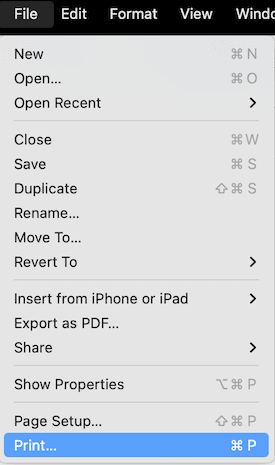
On any PC or Mac, it will open the dialogue box for your printer driver.
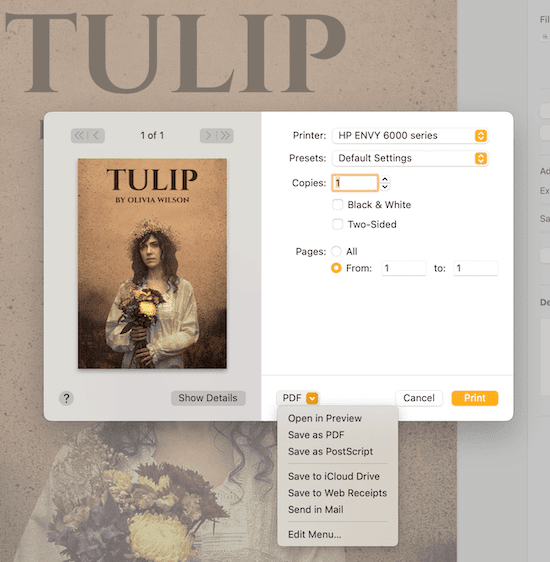
The one odd part about the print option on a Mac is that you can also select Save as PDF.
It is a little confusing.
It’s not the same as selecting save as PDF from your program’s menu.
On any system you use, as long as your printer driver creates the file, it will output the PDF print file correctly.
For Windows users, if the option is missing, you can restore the missing PDF feature with this guide.
Canva POD book cover files
A lot of self-publishers use Canva now to design book covers, as well as promotional material.
Even with the free version of Canva, you can output your files using Print PDF.
Here are the download options in Canva.
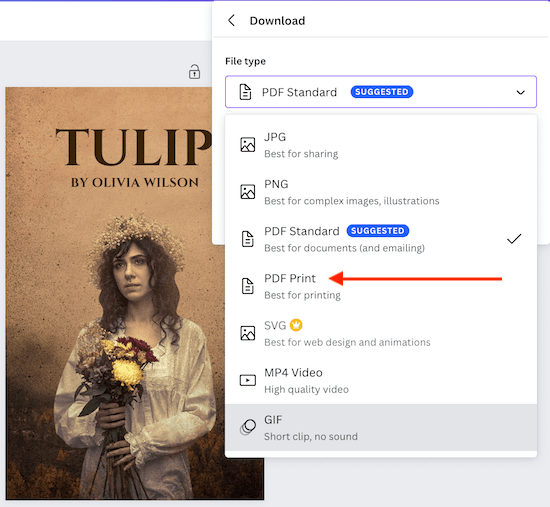
You need to select the Print and not the Standard option.
Selecting it will open a new set of options.
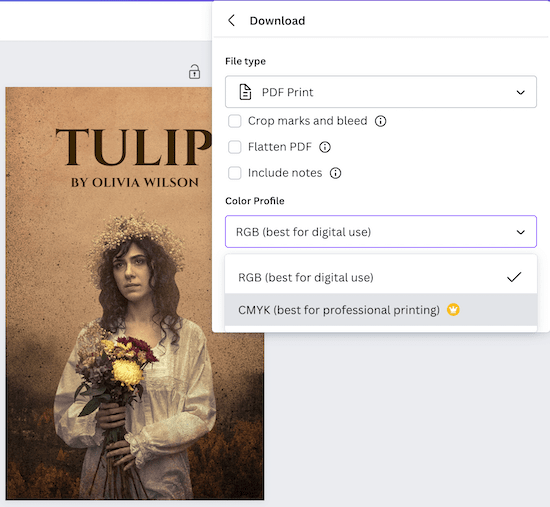
You would rarely need to tick any of the options here. But you can see that CMYK is only available with a premium account.
However, it is not an option most authors would need, as it is only useful if a book is to be printed rather than using POD.
Should you use print to PDF for manuscript files?
Yes, for the interior file for your POD book, using print is a good option.
KDP gives this advice about using save.
When creating a PDF for upload, create a new file. Saving over previous versions can compound upon corrupted data, which can create delays in uploading, processing, and production.
As you can see, a lot can go wrong when using the save method.
If you use Word, Pages, or any other word processor, using the print method will usually give you a better and cleaner result.
What about ebook covers?
With most self-publishing services, you can’t use a PDF file for your ebook cover.
The most common file type for ebook covers is JPEG. It’s worth noting that Amazon KDP will only accept TIFF and JPEG files.
However, some service providers may accept PNG, which is useful for a cover using vector graphics.
The reason is that a JPEG file especially is much smaller than PDF, so it loads much faster on digital reading devices.
The quick cover image I used above in the Canva dialogue box was less than 800 KB in JPEG format.
But in print PDF, it was 10.3 MB.
For print-on-demand book covers, you want the best quality possible.
So there is no need to worry at all about the final size of your book cover file.
Summary
When you prepare your book cover for self-publishing, you want the best quality possible.
The option of using print to PDF is just one small part of the process, but it’s a tip that can help.
There is nothing wrong with the other ways of producing a PDF book cover file.
It’s simply that the print method is a better option because it outputs a file without any background code or settings.
This will help avoid any possible file corruption or background code problems when you publish your book.
In other words, what you see on your screen is exactly what you will get in your output file.
Related Reading: Beware When You Order Proof And Author Copies On KDP

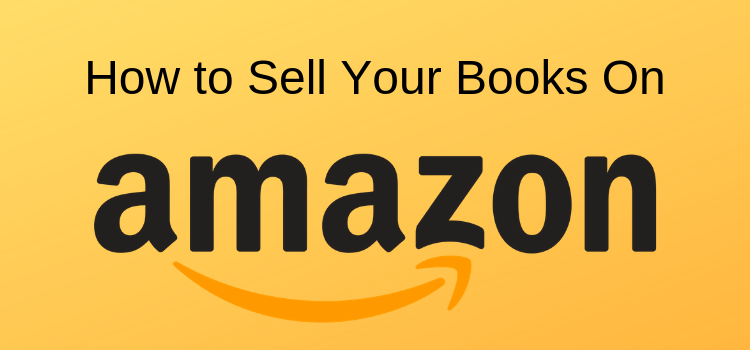
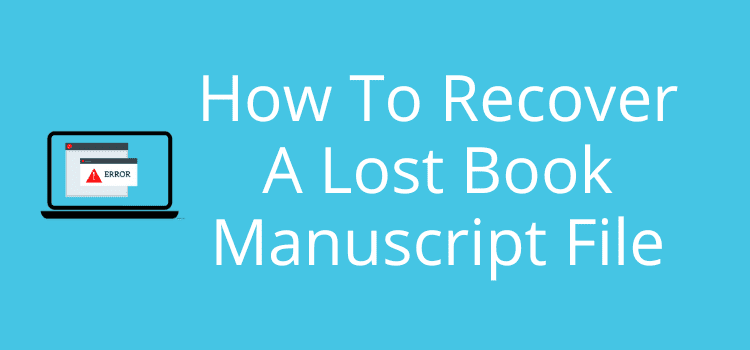
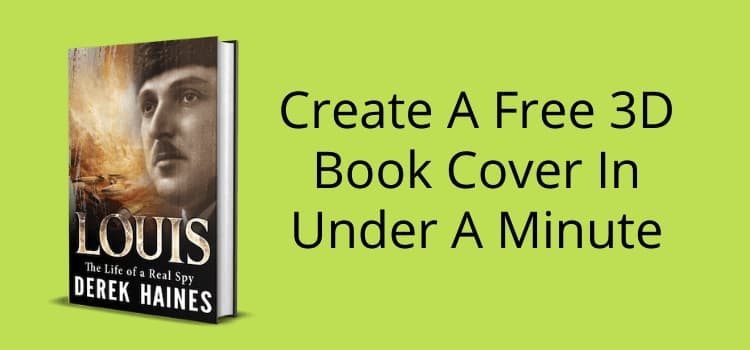
I didn’t know that (although I’ve often used Print to PDF for other purposes). Useful info. Thanks.