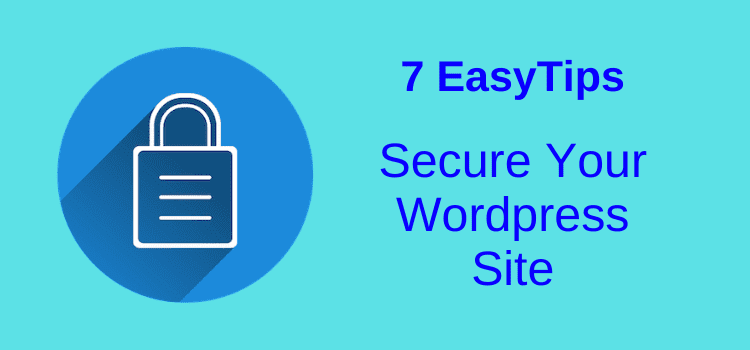
Many authors and writers use a self-hosted WordPress site because of the promotional benefits it offers. But do you know how to secure your WordPress site?
WordPress is, without a doubt, the most popular blogging platform.
It offers so many features, including free themes, plugins, and functions not available on free platforms. When it comes to serious blogging and book promotion, there is no better platform.
But as an author, your WordPress site is more than just a website and blog. It’s your hub for all aspects of your book marketing. That’s why security is vital to protect your work, reputation, and trust with your readers.
Check your WordPress security
However, due to its popularity, poorly secured WordPress sites are easy targets for hackers and scammers.
Their aim is not necessarily to steal your information.
More likely, they want to gain access to your site to try to add or inject malware, adware, or possibly viruses into your site.
Preventing this from happening is not difficult. But it does mean taking a few simple precautions to improve your website security.
You should always make sure that your WordPress installation is operating with the latest version of WordPress and that all your plugins and themes are up to date.
Also, make sure that your site uses an SSL certificate. This is pretty much standard now, so you probably have this security already.
You should use a reliable host because most have built-in security measures in place. Optionally, you could also use a managed WordPress hosting service.
These are essential base elements that will help to protect your site.
To enjoy all the benefits WordPress offers, it is imperative to take a few simple precautions to ensure that your site is safe from attack.
The following seven simple security tips will save you a lot of heartache.
1. Never use admin as your username
On a new installation, WordPress sets the default administrator username as ‘admin.’
You always need to change the default username setting and never use it under any circumstances.
It’s the very first step you need to take to secure your WordPress site.
The way to change this is easy.
In your WordPress admin area, add a new administrator user and select a new username and password.
Select a username that is difficult to guess, and make sure your password is long and very strong.
Once you do it, delete the user with the username ‘admin’ to eliminate potential vulnerabilities.
Other usernames you should avoid using are your name (or variations) or your site’s name, as they are far too easy to guess.
2. Set a strong password
Your password is the number one defense against attack and limits hackers’ login attempts. Make it as strong as you can.
Ideally, it should be longer than twelve characters and include two non-alphabetic characters, numbers, and an uppercase letter.
You should never use sequences such as 1234 or abcd. Use a combination of uppercase letters, numbers, and special characters to create strong passwords.
It’s also a good idea to change your password from time to time.
Yes, I know it’s a pain, but changing your password now and then is by far the best security measure you can take.
3. Remove the meta box widget
WordPress has a default meta widget that provides site visitors with links to log in and subscribe.
Never use this widget on your site because it’s an open-door invitation for hackers.
4. Don’t allow subscribers
You can collect subscribers via your WordPress site.
But it is far safer to collect subscribers via an external email application such as Mailchimp, AWeber, or whichever service you choose.
This goes without saying, of course.
However, if you need technical help with a plugin or theme, a developer may sometimes ask for your login details.
Be careful, and only do this if absolutely necessary.
However, if the occasion arises, it is worth changing your password after resolving the problem.
A far better alternative to sharing your login details is to use a plugin to grant a developer temporary access.
Temporary Login Without Password is a free plugin that works very well and is a much more secure way of allowing admin access to your site for developers. It is the solution I use, and I have never had any problems.
6. Add monitoring and protection
Wordfence is a popular WordPress security plugin that monitors and blocks unwanted intruders.
It is free and is installed on millions of sites.
There is a premium version available. But for most site owners, the free version offers more than sufficient protection.
It includes web application firewalls, IP blocking, security scanning, two-factor authentication, and much more.
You can also use a Web Application Firewall (WAF). It acts as a protective barrier between your site and potential threats from malicious traffic before it reaches your site.
Cloudflare is one of the most popular. It includes a WAF and many other security options, even with a free account.
7. Back up your site files and database
Many plugins offer backup solutions, and any of them is better than nothing.
The most important aspect to consider when looking at ways to back up your site is that your backup files are not stored on your web hosting server.
Many free plugins work like this and do not offer you much protection.
If you have a problem or are hacked, your server will be where the problem occurs.
Having your backups there is pointless then, as you may not be able to access them.
I use UpdraftPlus as it has the facility to store backup files on external sites such as Google Drive, Dropbox, and Amazon S3, as well as many others.
The free version offers basic file and database backups.
Again, there is a premium version that offers more functionality, and I use it because I have several sites to protect.
If a problem occurs and you need to do a restore, it needs to be quick and easy.
Summary
As long as you have a good hosting plan, you don’t need to spend a cent to keep your WordPress site safe and secure.
But the few minutes you take to check or implement the seven points I have listed here will be time well spent, ensuring that your author site is as secure as possible.
However, website security isn’t a one-time task. It’s something you need to monitor on a regular basis.
But if you have the basics right, along with a security plugin and Cloudflare protection, it won’t take up much of your time.
Then, you can get on with what you do best. Writing.
Related Reading: The Best Cloudflare WordPress Page Rules For Admin Pages
Share This Article
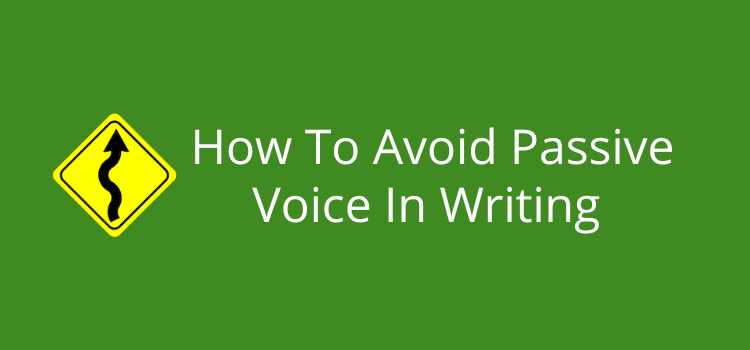
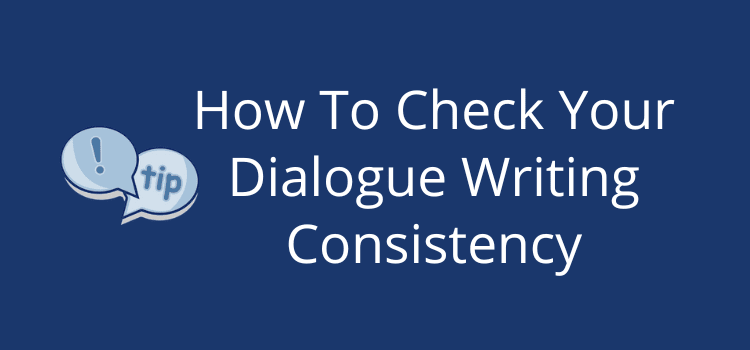
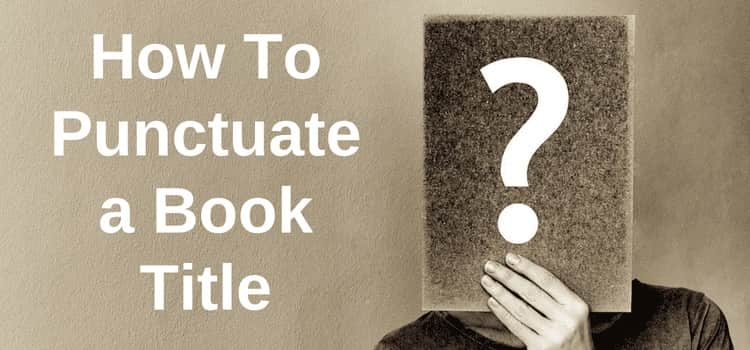
Thank you for this and your other helpful content.
In WordPress, I am trying to delete ADMIN account and ADD NEW ACCOUNT.
However, I am receiving message that ACCOUNT will Not be deleted.
ID #1: The current user will not be deleted.
Any advice ?
Thank you
Thank you
Hi JB. You must always have one admin account. If you want to add a new one, add it first, and then you can delete the original account.