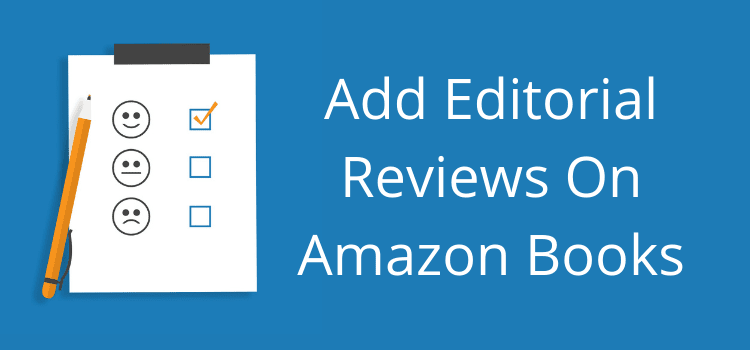
If you haven’t added Amazon editorial reviews to your books on Amazon, you are missing out on an excellent opportunity to sell more books.
It’s not easy getting Amazon book reviews from readers and book buyers.
But you can overcome this problem by adding your own book reviews to your Amazon book sales page.
These will never be in danger of deletion, and potential readers will see them well above your book’s customer reviews.
Why add Amazon editorial reviews?
You probably have book reviews from your beta readers or friends.
Perhaps you know readers who can’t add a customer review on Amazon because they don’t qualify for the $50 minimum spend to post reviews.
You can use all these avenues for your book reviews and have them appear prominently on your Amazon sales page. As long as you have permission from these people, you can add their reviews.
If you are not adding Amazon editorial reviews to all your books, you are passing up a terrific free book promotion tool.
All you need to do is collect your reviews, and you’ll be ready to improve the performance of your book sales pages.
Once you add your reviews, your page will look like this.
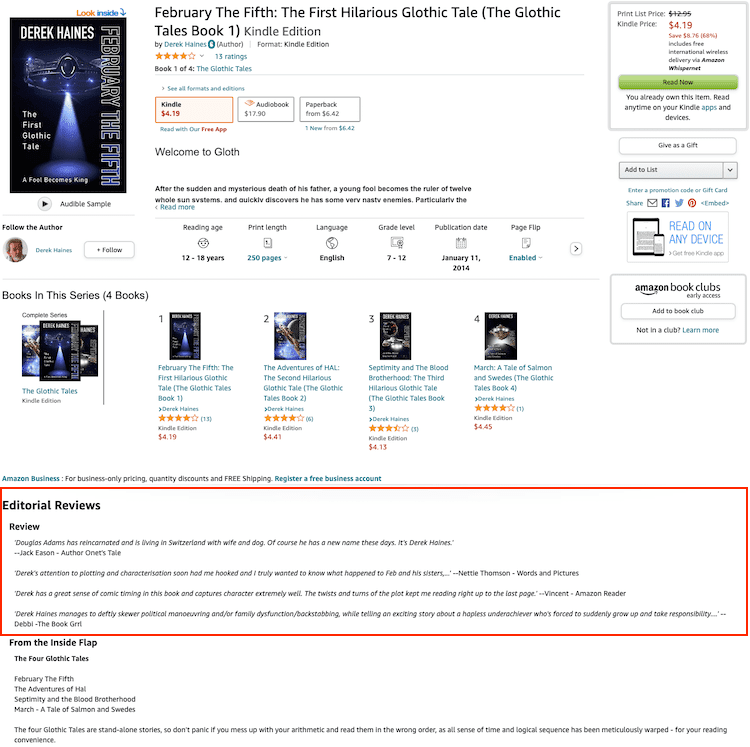
You can see that the reviews I added appear before any other book details.
A potential book buyer will notice them first because Amazon truncates the main book description with a read more link.
Your customer reviews appear way down on the page, so this is a great way to get some reviews in front of people’s eyes immediately.
How to add your Amazon editorial reviews
It’s not possible to do this through your KDP dashboard. You can only edit your keywords, categories, and basic book descriptions.
To add your reviews, login to your Amazon Author Central account or sign up for a new account if you don’t have one.
Once you are logged in, click on Books in the top menu. You will then see images for all your titles. If you don’t see your book, click the Add a Book button at the bottom of the page.
Click on the book you want to edit. If you have more than one version, you need to select one to edit the details.
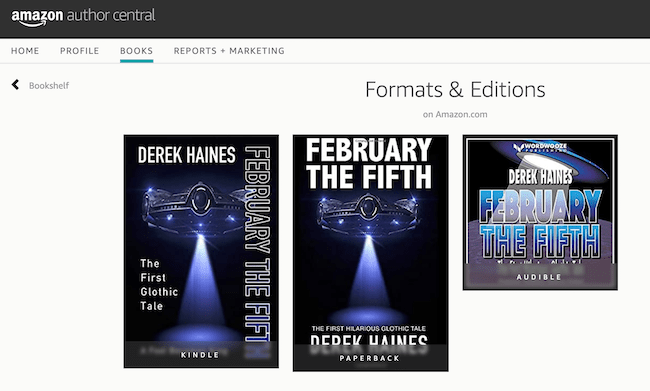
You will need to add your reviews to each version of your book. But it only takes a few seconds.
When you click on a version of your book, click the Edit Book Details button below your book cover.
At the top of the page, you will see Review. Click the edit button next to it to open the Wysiwyg text editor.
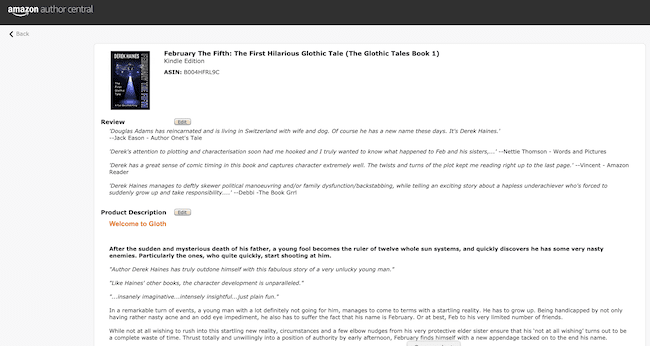
You can paste all your reviews here. You can use bold or italics to make your reviews stand out a little more.
Often, it’s a good idea to bold the book reviewer’s name. This makes it easier for a book buyer to see that it’s a reader’s review.
Once you have added your reviews, click Review. If you are happy, then click Save to add your reviews.
Repeat the process for all your book versions. Your new editorial reviews should appear on your Amazon book sales page within 24 hours.
You have two review panels for paperback books but only one for Kindle. However, you can easily add all your reviews in one box.
What you can’t add to your reviews
You can add reviews to your book on Amazon very easily.
But there are a few restrictions. Amazon mentions these in notes in the editor, but there are a couple more from the help pages.
Reviews should consist of transcribed text from reputable sources. The name of the source should be credited after the quotation. For example, “A fantastic read.” -The New York Times.
Quotes from outside reviews should follow “fair use” copyright guidelines and be limited to 1-2 sentences.
We recommend you limit your Reviews to 3000 characters. Customers may miss out on critical information if your reviews are too long.
Don’t include links in your reviews.
Don’t include any personal information such as email addresses or phone numbers.
You can’t add any advertising or promotional links.
Make sure you don’t use any time-sensitive statements, such as “available now for free on Kindle Unlimited.”
Don’t add any price information.
These points are quite logical and will not stop you from adding helpful reviews for your book.
Add more style to your book reviews
The text editor in Author Central is pretty basic.
But there’s an easy way to add more style and elements to your reviews and book descriptions.
You can use the Kindleprenuer book description generator.
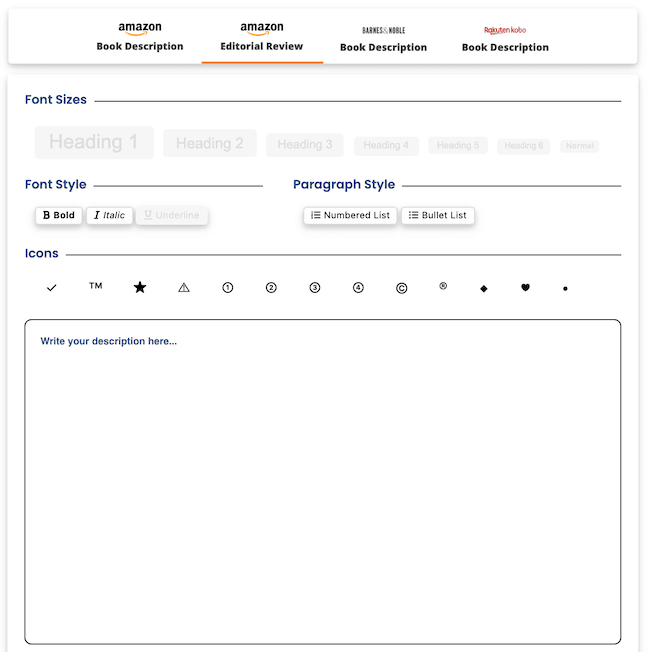
You can style all the elements and even add icons.
Once you are happy, you can copy the HTML code and paste it into the editor on Author Central.
With the generator, you can also prepare your book descriptions for Barnes & Noble and Kobo.
More you can add to your book page
Apart from reviews, you can add or edit a lot more from Author Central.
You can edit and style your book description, add a from the author text, and add text for the front and back book flaps.
There is also a section for your back of the book blurb.
Lastly, you can edit your About the Author section of your book page.
All the information you add to your book page will help your book discovery on Amazon because it increases your Amazon metadata.
If you have researched and optimized your seven KDP keywords, use them in your text to increase your book discoverability on Amazon search.
Summary
If you haven’t set up your Author Central page on Amazon, you should do it ASAP.
It’s a vital tool you can use to improve the sales potential of your books.
There are so many ways you can use it to attract an Amazon customer’s attention to your book.
But without a doubt, adding your Amazon editorial reviews is one of the most significant advantages.
Of course, you should use your Amazon US Author Central page. But don’t forget that you can do the same for Amazon UK, DE, and FR.
All you need to do is log in with your Amazon credentials and then set up your international Author Central pages.
There are more readers out there than only US book buyers, so make sure you set up and update all your Author Central pages.
Of all the improvements you can make to your book promotion and marketing, adding your reviews to your Amazon book page is one of the easiest ways to attract more attention.
It only takes a few minutes and will add extra social proof to your book to encourage readers to buy it.
Related reading: How To Create A Free 3D Book Cover To Promote Your Book


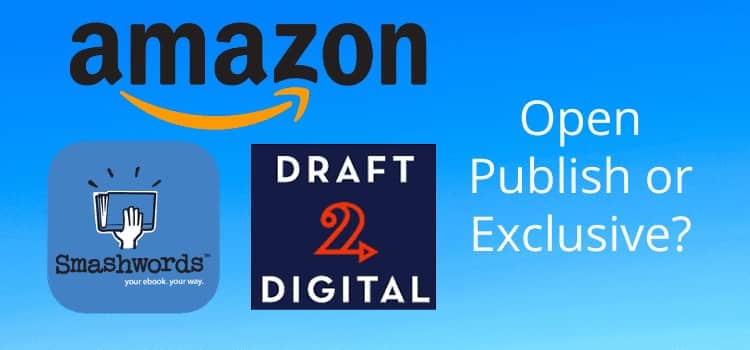
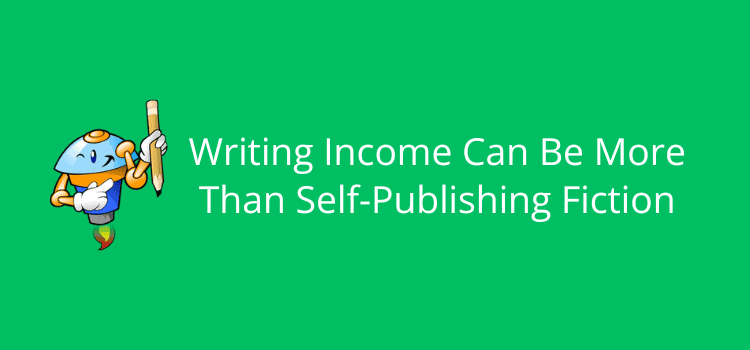
Hooray!
I have been able to submit 2 reviews!
Thanks so much for this advice.
I was at my wits end knowing what to do.
Happy to hear you got it working.
I have just tried to post a friend’s review of my book and Amazon would not accept it
I have a wonderful review from Readers Views. Can I upload this review as well as reviews from friends?
I am working backwards here and a bit overwhelmed, if I can be honest. Daunting task it is to self-publish and so much to consider. I’m way behind and learning so much. Thank you for the resources! I just set up my Amazon Author Central with your help.
Hi Derek, I cannot insert my own reviews to the Author Page in Amazon UK. It says this is only available for Amazon.com in US. So I gave that a go and the correct pages did open but nothing would save as it says the site is having issues – try again later! I will try and see if it works another time. Is anyone else having difficulties?
Hi Richard, I’m also in the UK and trying to do this, any tips would be very welcome. Kind regards, Mike