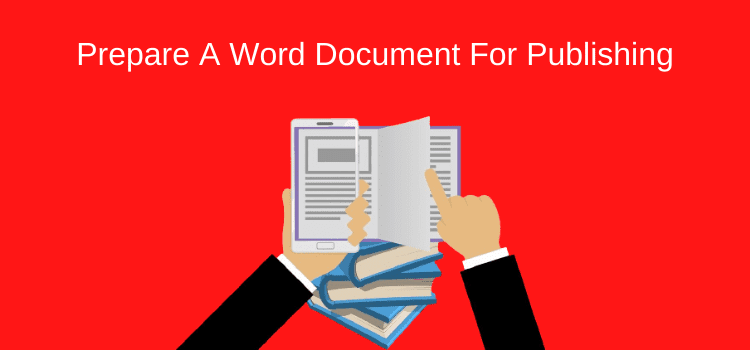
Why do you need to prepare a Word document before self-publishing? Because it needs cleaning.
It may have taken you months or years, but you finally wrote your book. Your Word document is ready and is now your final manuscript for your new ebook.
But before you rush off to publish your book, you should take some simple steps to prepare a Word document for self-publishing.
Let’s look at how you can make sure your Word document is clean, error-free, and ready for publishing.
Cleaning your manuscript
Writing your book was a long process.
During that time, your Word document accumulated a lot of background code.
As you typed, made corrections, and copied and pasted, Word added code every time.
You might also have had reviews and track changes sent by your beta readers or an editor.
All of these actions add code.
The end result probably looks fine to you on your screen.
But what you see is not what you get.
In reality, your document is full of background code that can cause problems when you publish your book.
You need to spend a little bit of time now preparing your Word document for self-publishing.
Removing all the unnecessary background code will make the publishing process much easier for you.
What you can’t see in Word
What you see is definitely not what you get with a document in Word.
Here is what it really looks like and why it can cause problems when you publish your ebook.
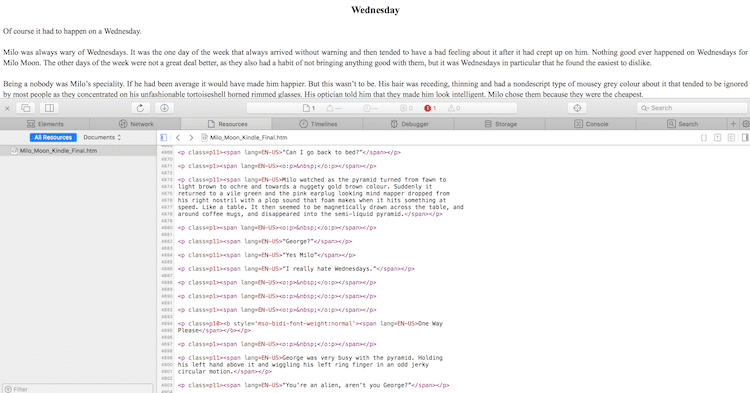
In the upper pane is the normal view in Word.
The lower pane shows the code that Word uses to tell your screen what to display.
In this image above, black is text, and red and purple are hidden codes. As you can see, there is more code than text.
To check your Word document as in the image above, save a copy of your document to .htm.
Then open this new file in your browser and select Page Source from the view or developer menu. It works best in Safari, Firefox, or Chrome.
There will always be code because it is necessary to format your text.
However, a lot of unnecessary code can accumulate over the long period of time it takes to write a book.
What’s in your Word document file?
When Kindle Direct Publishing, Smashwords, Google Play, or any other online ebook publisher converts your Word document to an ebook, it is the code that it reads.
It doesn’t necessarily read the perfect-looking word processor text you see on your screen.
Within this code, there can be any number of errors that your writing process created.
These can include irregular fonts, differing paragraph styles, line spacing, and line breaks.
You could also have hidden information, including an author name, that may not be you if your Word program was not registered in your name.
Yes, a lot of information is stored in Word code, in either .html or .xml, depending on what file format you use.
Once you think your Word manuscript is ready for publishing, the very first thing to do is clean your text. Then start all over again with formatting your document.
You do this by converting your whole manuscript, which means every single word, into plain text and copying it back into a new, clean Word document.
How to clean your Word file
This is the first step when you start to prepare a Word document for self-publishing.
First, select all of the text in your Word manuscript. Now copy it and then paste it into a plain text editor.
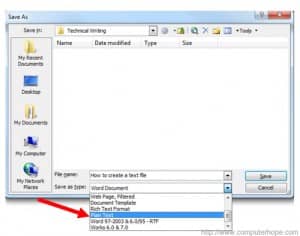
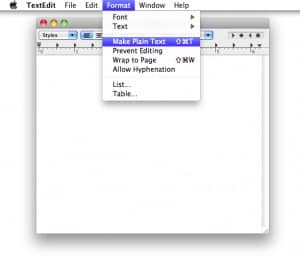 If you are using Windows, use Notepad, and for Mac users, TextEdit.
If you are using Windows, use Notepad, and for Mac users, TextEdit.
Open a new file in either program and paste the whole text you copied from Word. Then save it as plain text into a new file.
You will then see your manuscript in either Notepad or TextEdit in plain text, which means it is totally unformatted.
Now it’s time to move your clean text into a new Word document. Now go in reverse.
Copy all the text in your new plain text editor window, open a new Word file, and paste all your plain text into Word.
Then save it under a new file name in .docx format.
DO NOT overwrite your existing manuscript.
Keep that as your original master copy in case you need to revert to it at any stage along the publishing line.
Now, with a new, clean, and pristine Word document copy of your manuscript, you are ready to format your book for electronic publishing.
You can refer to our article on How To Format An Ebook and how you use styles to make your book absolutely perfect for ebook readers.
As an extra check, you should convert your new Word file into epub and mobi files to check what your new book will look like as an ebook.
Related Reading: How To Format Ebook Chapters To Start Halfway Down A Page
Share This Article
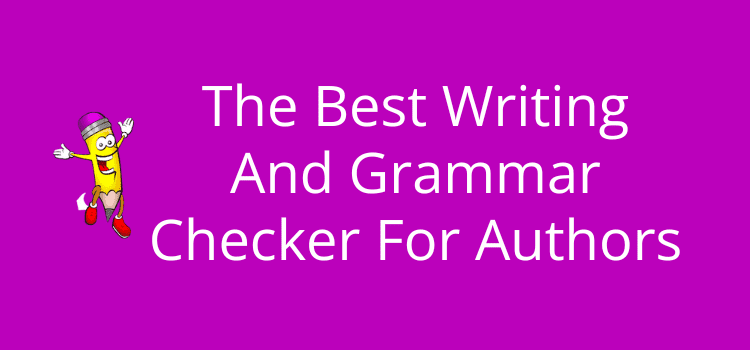

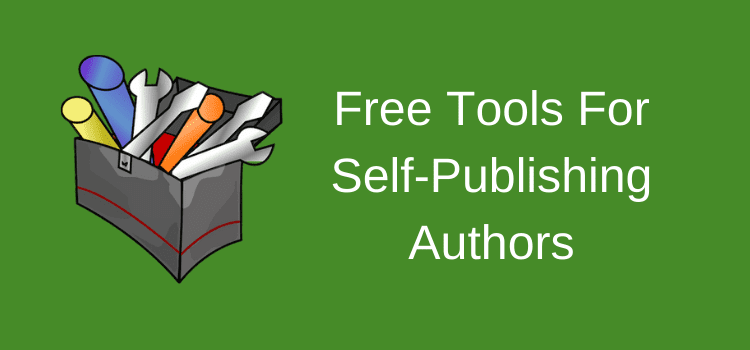
The directions for the nuclear option are missing some important steps. Specifically steps to preserve italics, which can be very time consuming to replace. Especially in a long document.
Use Words find/replace find locate italics by simply entering ctrl+i in the find box.
Place -STARTI-^&-END- in the replace box
click replace all.
Copy text to text file. Save text file. Copy text to new doc file.
Copy -STARTI-*-END- to the find box.
Enter ctrl+i in the relace box
check the use wildcards option.
Click replace all
Remove the tags -STARTI- and -END- by pasting each separately into the find box, leaving the replace box empty, wildcards option unchecked. Click replace all.
Tags can also be used for bold or underlined words.
The overall article is extremely helpful ….but the instructions didn’t work for me and I can’t figure out what I’m doing wrong.
I’m working on Mac. I have copy-pasted from Word to TextEdit and converted in plain text. Saved and saved back in new Word file. Saved again as htm…. and still found all the same coding as in the original version…..