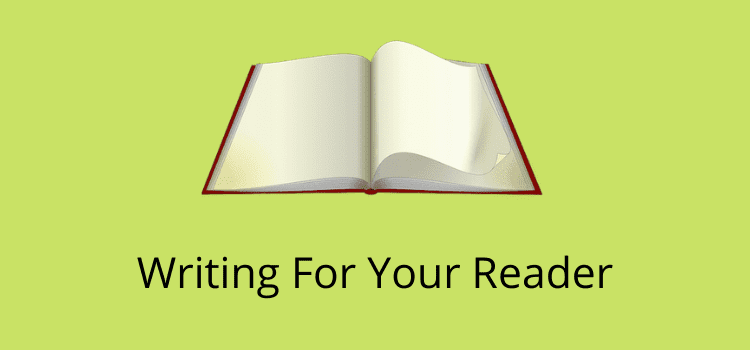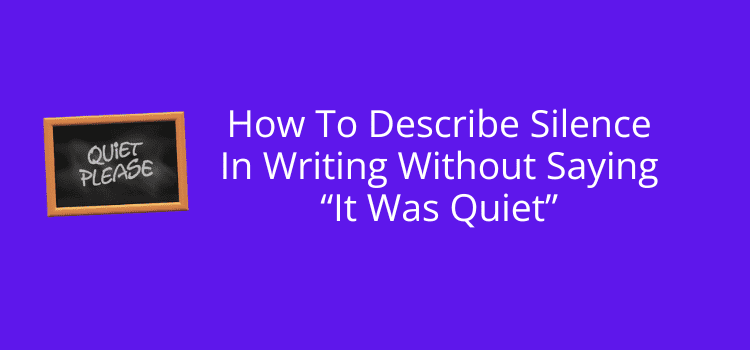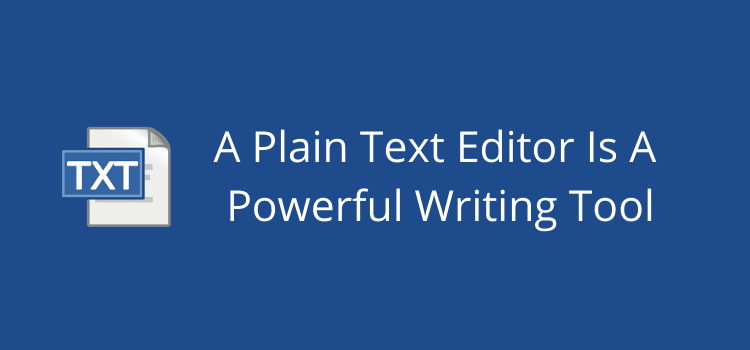
A plain text editor is one of the most useful tools for any writer or blogger.
The most popular are TextEdit for Mac and Notepad for PC. Both are default applications, so you already have one of them.
But for many writers, using a word processor such as Microsoft Word or Apple Pages is always the habit.
Yes, they are terrific applications, but they use heavy files full of background code. Sometimes it’s better to keep things light and simple.
10 Practical uses for a plain text editor
So many tasks are easier and faster to do in a text editor.
Because it is a lightweight application, it opens quickly or can stay open in the background without using much memory at all.
You can choose to use either unformatted plain text (TXT) or formatted rich text (RTF) or switch between the two.
However, there is more to it than just writing. A text editor can do a lot more for you than you think. Here are ten tasks I use TextEdit for every day.
1. Keep a to-do list
I keep all my notes, issues to follow up on, and code snippets I use all the time in a TextEdit window.
It’s always open and much quicker to add or delete notes than jumping between calendars, note-taking apps, or flagged emails.
Everything I need is in one place and much easier and faster to access.
I always add all my research notes and links when working on a new article. Then later, when the piece is published, I can quickly delete them.
It’s the most convenient way I know of to keep a to-do list.
2. Distraction-free writing
The fewer distractions you have for all types of writing, the better.
When you use a word processor, the menus and ribbons are full of features and functions you rarely use.
With a plain text editor, you can choose between RTF with basic formatting tools, or you can use plain text with no distractions at all.
Both TextEdit and Notepad have a basic spelling and grammar checker.
But you can also use the Grammarly Desktop app for Mac or Windows if you prefer.
If all you want to do is write, what else do you need?
3. Open TXT and RTF files with other apps
Once you finish writing, you can open text editor files in almost any other writing app.
Because they are not app or system-dependent, you can open a file with a Mac, PC, or Linux.
On my Mac, there are plenty of applications that can open these files.
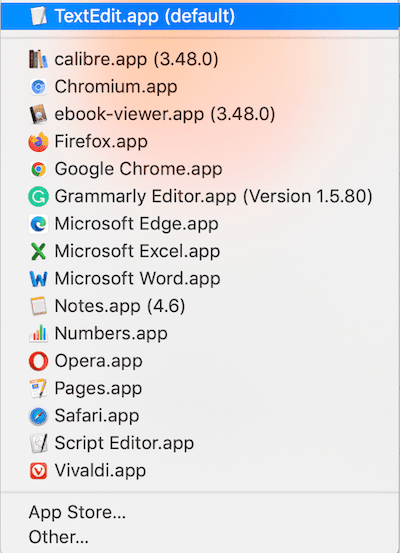
Now I can open the file in Word or Pages and perhaps add images or quickly prepare a docx file for publishing.
If I want to work in HTML, it’s easy because I don’t need to use a converter.
All I need to do is save my text file in HTML and select “Display HTML files as HTML code instead of formatted text” in my preferences.
4. Remove background code before formatting an ebook
It should be the first thing an author does when preparing a manuscript for self-publishing.
Word processor files are full of background code that can cause errors in ebooks.
Because it takes a long time to write a book, the amount of code builds up every time you edit, open, and close the file.
Here’s what a Word document looks like in code view.
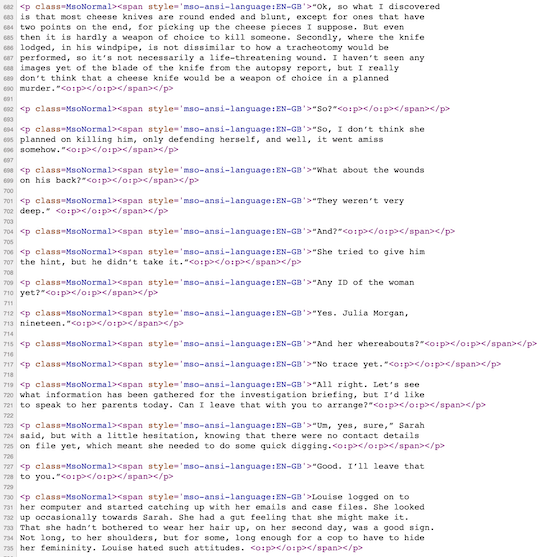 The easiest solution is to copy your entire manuscript text, then paste it into your plain text editor.
The easiest solution is to copy your entire manuscript text, then paste it into your plain text editor.
Now convert it to plain text, and it will remove all of the background code.
Then copy and paste the plain text into a new Word docx file and proceed with your book formatting.
Doing this will minimize the background code that can cause formatting problems when you publish your ebook.
5. Copy, convert, copy, paste
You often copy text from other online sources when writing an article or blog post.
It might be for a quote or a reference. But if you copy and paste directly, you will add all the HTML code along with the text.
Whenever I need to copy some text, I always paste it into a text editor, convert to plain text, and then copy and paste it into my blog editor.
Then I can be sure that the text is 100% clean.
6. Quick transformations
I use this a lot when I’m writing an article.
Here’s a look at the outline I prepared for this post. But I wanted to change the case of the SEO title to capitalize.
It’s a quick and easy way to change cases for titles or headings.
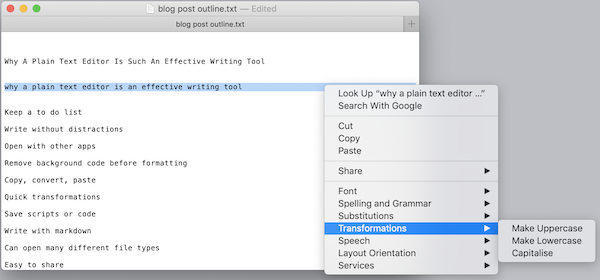
7. Save scripts or code
If you are blogging regularly, you sometimes have to add some code or scripts to your site.
It might be for Google Analytics, Google Adsense, or a theme modification.
The best way to save them is in a small, lightweight text file. You can choose to keep them in plain or rich text.
Another use is to copy and back up your blog’s modified or custom CSS.
8. Write with Markdown
It’s not for all writers, but you can write with Markdown in a text editor.
With it, you can format text for publishing web pages or other HTML uses.
An example is for headings, which use the # symbol.
# This is an H1
## This is an H2
###### This is an H6
9. A plain text editor can open so many file types
I often come across a file type I need to open that is not a standard document file.
These are commonly log, error, or data files.
But with TextEdit, I can open just about any file under the sun.
In fact, it can open nearly 100 different file types.
I always use a text file when I have to share a note, short text, or other information by email.
The file is much smaller than a Word file, and it doesn’t matter what tools the recipient uses.
Whatever they use, I know they can open my text file.
Secret tip – How to get a word count in TextEdit
Can you do a word count in TextEdit?
Yes, you can, and it’s easy. Here’s how to do it.
1. Open TextEdit. Then press Command (⌘) + F to open the Find field.
2. Now, click on the magnifying glass.
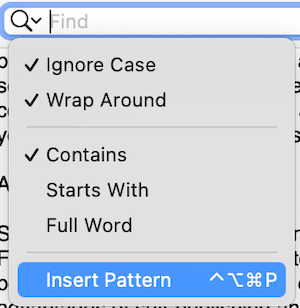
3. From the dropdown menu, click Insert Pattern
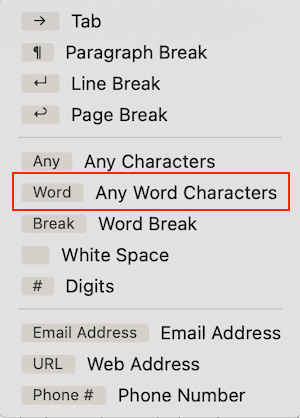
4. Select Any Word Characters.
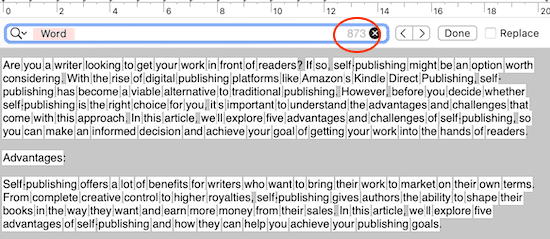
You will now see your word count in the Find box on the right.
It’s not an obvious feature like the word count display in Pages or Word.
But it works, and it’s a quick and simple trick to display your word count in TextEdit.
Summary
Yes, I have all the writing tools and apps you could possibly imagine.
But which one do I use the most?
Yes, my simple and easy-to-use plain text editor. I might use the others once a week or once a month. But I use my text editor every single day.
It’s by far the simplest yet most powerful writing tool for me.
You are more than likely using a word processor by habit.
But, with so many uses for a plain text editor, it could be worth investigating what you can do with TextEdit or Notepad.
You might be surprised to discover all the tasks you can do quicker and easier.
Related reading: Publish A PDF Article Online For Free Without A Blog