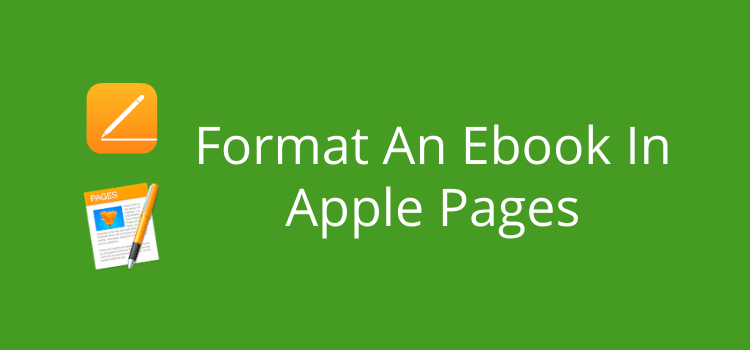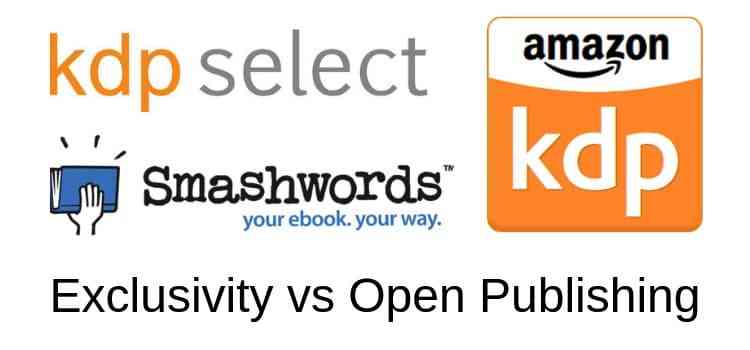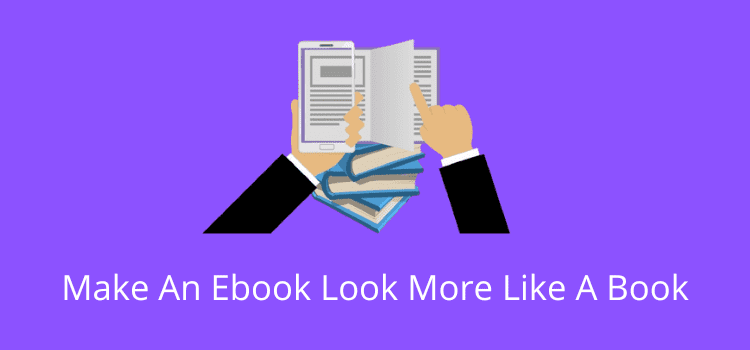Your manuscript might be perfect, but common ebook file errors can turn it into a frustrating reading experience for ebook buyers.
Unnoticed errors in formatting, images, or file structure can make your ebook look unprofessional or even difficult to read. They might even result in refunds or poor book reviews.
As an author and self-publisher, little mistakes like these can cost you time, readers, and harm your credibility.
If you know about the most frequent pitfalls, you can check and make sure that your new ebook is a pleasure to read and ready for publishing.
Ebook mistakes often happen because you can’t see them

When you look at your manuscript in your word processor, it looks perfect. You’ve probably spent weeks checking and double-checking every word.
If you are using Word, Apple Pages, Google Docs, or any other word processor, there are often hidden characters or spaces that will affect your ebook file.
These invisible errors are one of the main culprits that can cause irregularities or errors in how your ebook looks and reads.
During the conversion process from your word processor to an ebook file, these little unseen ebook formatting mistakes can cause many problems.
Paragraph spacing, font decoration like italic or bold, and line breaks often appear differently or incorrectly.
Spacing for an ebook works differently from your word processor, so you might see chapters running together or blank pages.
Images can move, resize, or even disappear entirely if they aren’t correctly embedded in the text.
Links, footnotes, and tables can also be problematic, as they may not work the way you expect once your ebook file is converted.
Because you can’t rely on what you see on your word processor screen, you always need to preview your ebook. Luckily, there are many free tools available to help you with this step that are very easy to use.
Tools to convert and preview your ebook
Before I list the most common ebook file errors, here’s a quick guide to the best tools to help you catch and correct them.
Without a doubt, Calibre is the number one ebook tool.
It’s a free, open-source desktop program that can convert many different ebook file formats. You can also preview your ebook files.
You can then upload and open your manuscript in Calibre to see how it will appear in different file formats or on different devices.
If you are new to self-publishing, you only need to use the basic conversion and previewing tools.
However, if you have the technical know-how, you can also edit your EPUB code.
If you are only publishing with Amazon KDP, Kindle Create is Amazon’s free software for preparing ebooks specifically for Kindle.
It’s ideal for finding Kindle formatting errors and can help you format chapters, headings, and images. It also shows you a live preview of your book.
However, the export options are limited, so you won’t be able to publish Kindle Create ebook files with other self-publishing services.
Kindle Previewer is another free Amazon tool that lets you simulate how your ebook will look on various Kindle devices and apps.
If you’re using Apple Pages, you can export your document directly as an EPUB file. This makes previewing and testing much easier without extra conversion steps.
Google Docs and Word also have export to EPUB, though formatting may need extra checks.
The key is to open and view your ebook in at least one, and preferably two, of these tools before you publish.
Every time I prepared an ebook, I found issues. That’s why this step is essential for spotting layout problems, odd line breaks, or missing elements before publishing.
The 10 most common ebook file errors and how to fix them
Here’s a quick list of some of the errors you might strike when preparing your ebook for publishing.
Learning how to fix ebook formatting mistakes doesn’t take long, as these examples will show.
1. Irregular paragraph spacing
This usually happens when your document carries over hidden spacing rules from your word processor.
Extra space before or after paragraphs can turn into odd gaps or crushed text in an ebook file.
The fix is simple: set your paragraph spacing to single and remove any added spacing.
Tool tip: Preview your EPUB in Calibre to immediately spot uneven spacing.
2. Tabs and spaces used for indentation
Using the tab key or multiple spaces to indent paragraphs works fine on a computer screen, but it will always break inside an ebook.
Instead, use “first line indent” in your paragraph settings.
Tool tip: Kindle Previewer will clearly show if tabs are causing layout problems.
3. Images not embedded correctly
If your images in your ebook aren’t anchored to the text or are pasted in incorrectly, they may shrink, vanish, or shift position during conversion.
Always insert images properly and check they are embedded with “In Line With Text,” not linked.
Tool tip: Kindle Create gives you a reliable preview of image placement on different screen sizes.
4. Incorrect heading levels
Ebook files rely on heading styles to build navigation.
If you use bold text instead of proper H1 and H2 styles, your chapters might disappear from the table of contents.
This is one of the most common ebook file mistakes. Always make sure each chapter title uses the correct heading level, which is usually H2.
Tool tip: Open the file in Calibre to verify that headings are recognized correctly.
5. Missing or broken table of contents (TOC)
A working TOC is essential for any ebook. If headings aren’t styled, or if the TOC wasn’t generated during export, readers will struggle to navigate your book.
Don’t create your TOC in your word processor. Use the H2 heading for all your chapter titles, and then your TOC will be created automatically.
Tool tip: Kindle Previewer is excellent for checking whether your TOC links work on-device.
6. Page numbers left in the text
Printed books need page numbers; ebooks don’t.
They often break the flow or appear in strange places after conversion. Remove all manual page numbers before exporting your file.
Tool tip: Use Calibre to scan for stray numbers that may have carried over.
7. Chapter breaks are not defined correctly
If you only insert extra line breaks instead of an actual page or section break, multiple chapters can merge into one.
Use “page break” or “section break” tools in your word processor.
Tool tip: Kindle Create clearly displays chapter divisions and highlights breaks that didn’t work.
8. Hidden characters or old formatting code
Old revisions, copied text, and previous formatting can leave behind invisible code that can cause EPUB formatting errors.
These ebook file errors can cause odd italics, broken fonts, or unpredictable text flow. Select all text and strip formatting before final styling.
You can do this by using a plain text editor to convert to plain text and then paste it back into your manuscript.
Tool tip: Calibre’s built-in editor lets you inspect and remove embedded code if needed.
9. Non-standard characters or symbols
Some special characters don’t carry over well, such as emojis, decorative symbols, and unusual punctuation.
They may display as boxes or question marks in certain ebook apps. Replace them with standard equivalents.
Tool tip: Export your file as EPUB in Apple Pages or Word, then open it in Calibre to check for display issues.
10. Links that don’t work after conversion
Hyperlinks in ebooks are notorious for breaking when exported incorrectly.
Missing “https://”, misplaced anchors, or relative links can all cause problems in the final ebook. Test every link after conversion.
Tool tip: Kindle Previewer lets you click through your links exactly as readers will.
Summary
Getting your ebook file right and checking for the most common ebook file errors before publishing doesn’t take very long.
Once you understand the most common issues, such as uneven spacing, broken links, messy headings, and TOC issues, you can fix most of them quite easily.
Using tools like Calibre, Kindle Create, Kindle Previewer, or even a simple EPUB export from Pages or Word will make it much easier for you to catch mistakes before you publish your ebook.
The last thing you want is to discover readability or formatting issues after your ebook goes on sale.
Play it safe and do all your checks before you hit the publish button.
Related Reading: How To Reduce The File Size Of An Ebook Manuscript
Share This Article