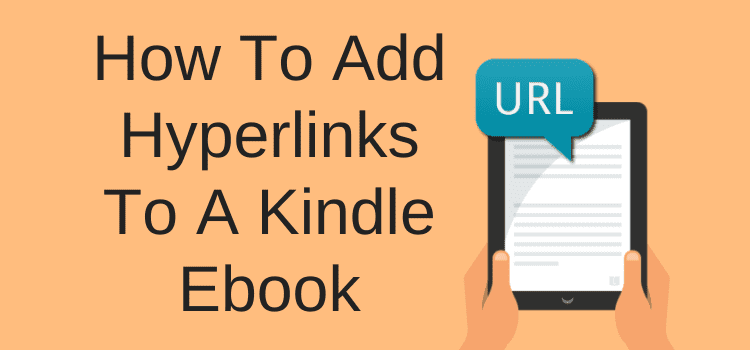
Can you add hyperlinks in Kindle ebooks? Yes, you can add links to any ebook to direct readers to external web pages to improve the reading experience.
Most e-reader devices and reading apps are connected to Wi-Fi and the Internet. So adding links to an ebook makes a lot of sense.
Your HTML links will work if your book reader uses Kindle, Apple iBooks, Kobo Books, or Kindle Unlimited.
If you publish with Smashwords or Draft2digital, you can add links that will work on all ebook reader devices and apps—for example, Kindle devices or the Kindle app on an iPad or iPhone.
Can you put links in Kindle ebooks?
Yes, you can add hyperlinks in ebooks almost anywhere you like. You can even include QR codes.
The only exception is near the table of contents in an ebook. It is a series of links, so it could be confusing if you add more links near it.
What Kindle links can you add? You can add reference sites, blog articles, your other book titles, or even a direct link to your email address.
Can you put affiliate links in ebooks on Amazon?
No.
In section 5.1.2 of the KDP terms and conditions, Amazon states this regarding affiliate programs:
You may not include in any Book any advertisements or other content that is primarily intended to advertise or promote products or services.
The only other restriction is that Apple iBooks is a bit painful about any links in ebooks to its competitors. This means Amazon links, especially.
Apple will reject any ebook with an Amazon affiliate link or direct link to an ebook on Amazon.
Apart from these two issues, you can insert almost any link you want to use in your ebooks on other platforms.
Add Hyperlinks In Kindle Ebooks
It is so quick and easy to include hyperlinks in Kindle ebooks or any other ebook.
Let’s look at three different ways you can create hyperlinks in this simple step-by-step illustrated tutorial.
You can use Kindle Create, Microsoft Word, or Apple Pages to insert links.
But before you start, make sure you use your ebook manuscript file or create a new version for your ebook.
You should not include these links in your print edition file.
Add hyperlinks to an ebook to an external location using a line of text
In Microsoft Word, select the text that you want to use as your anchor text.
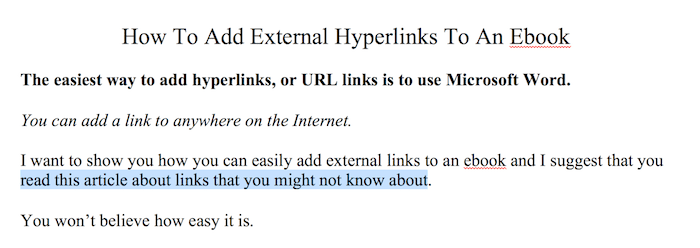
Now go to the Insert Menu and select Hyperlink.
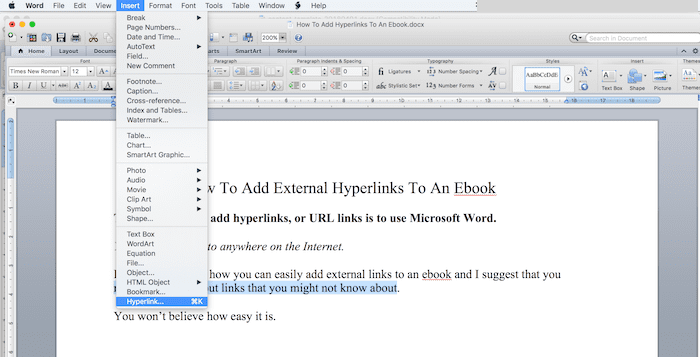
Click to bring up the dialogue box.
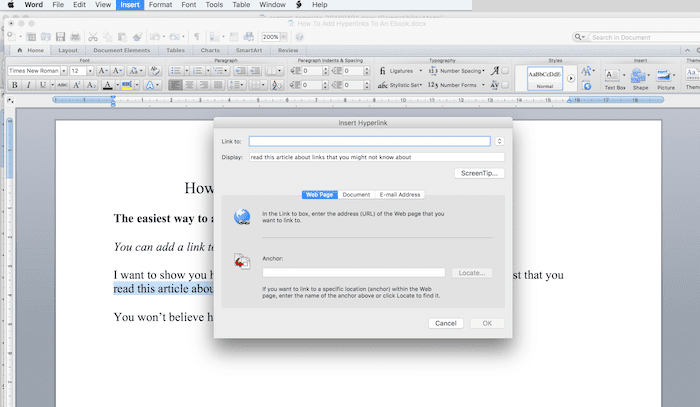
Now add your URL link to the Link To field.
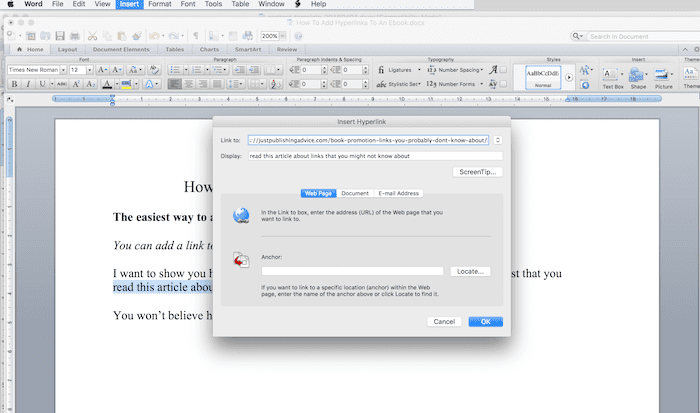
Paste your link and click OK. I have used this URL as an example. https://justpublishingadvice.com/book-promotion-links-you-probably-dont-know-about/
Here is the result. A clickable link that will work in an ebook.
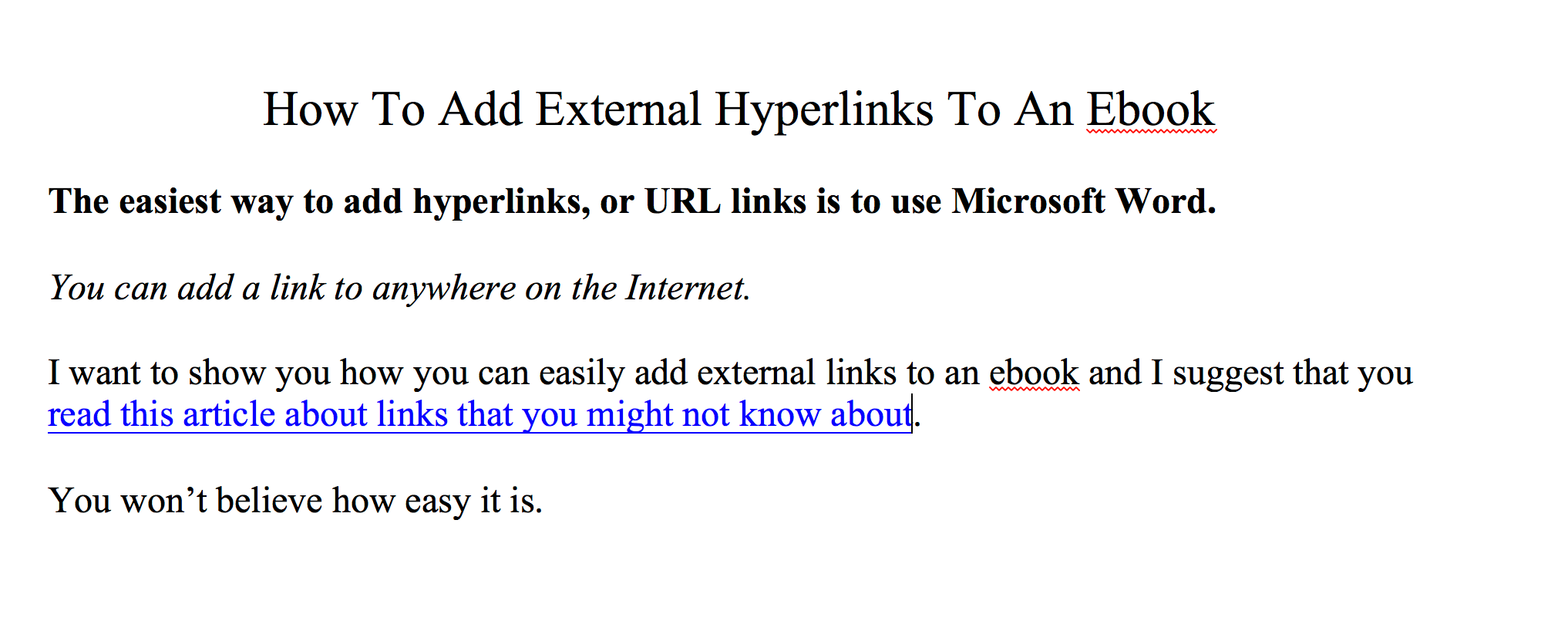
How to insert an external link into an image in an ebook.
It is just as easy to use an image as your anchor link.
However, you should add a note below the image to let readers know it is a clickable link.
This is because it will not change to a clearly identifiable blue link like a text link.
First, insert and size your image. Again, use the Insert Menu and click Photo.
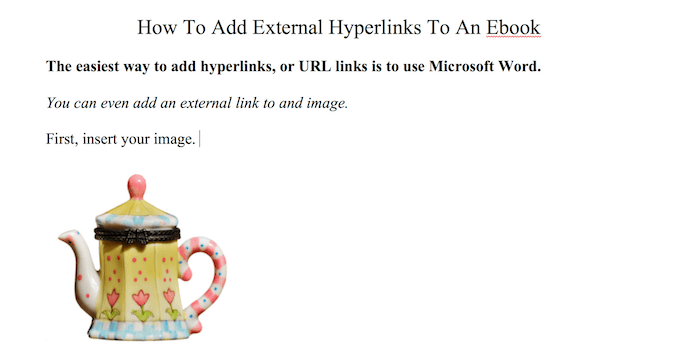
Now, click to select your image, then select Hyperlink from the Insert Menu. Now add your link to the Link To field.
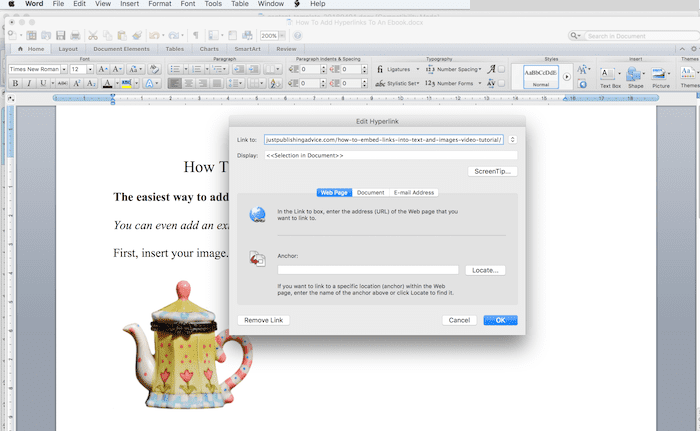
Your image is now a clickable link, like the example teapot image below.

You can also add a link in your ebook to your email address
But never use your email address as a public link. You need to hide your address in a Mailto link.
You can add an HTML Mailto line on a website or blog. But you need to know a little HTML to be able to write it correctly.
However, if you use Microsoft Word, it will do it all automatically for you. So it’s super easy.
In the same way, as you add a text link, start by selecting the text you want to use as your email anchor text.
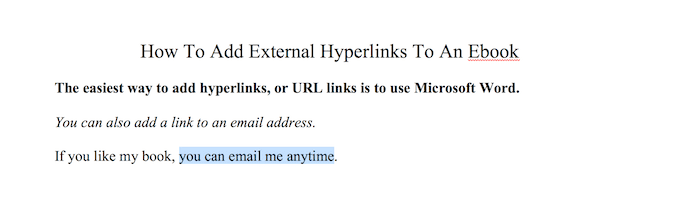
Now select Hyperlink from the Insert Menu.
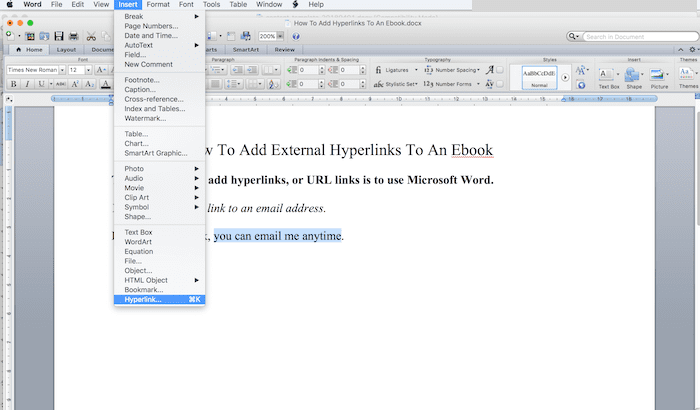
When the dialogue box appears, it will default to Web Page. You must select Email Address on the right of the box.
Add your email address and your subject line. Click OK.
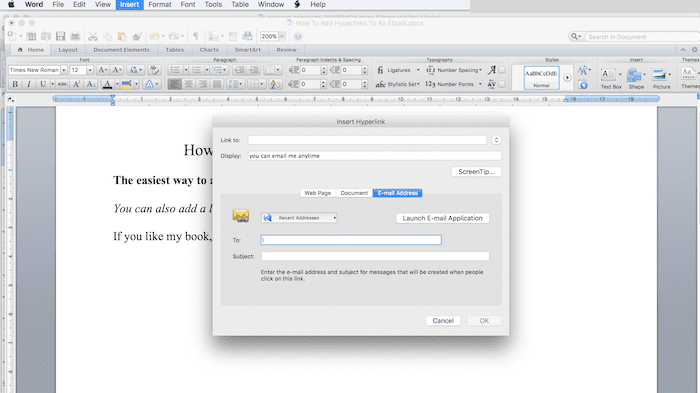
Your, please contact me email link will now work in your ebook.
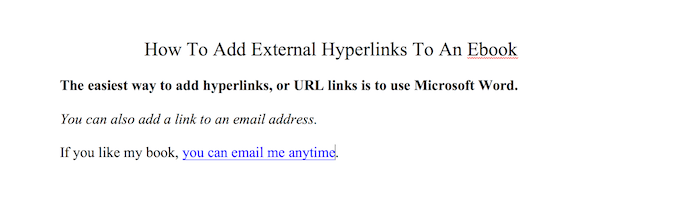
You will see that the subject line is automatically added to the new email when you check your link.
Adding links with Apple Pages
Apple Pages works almost the same as Word. The only difference is that you need to use the Format menu.
First, select your text as your anchor, and then select Add Link from the Format menu.
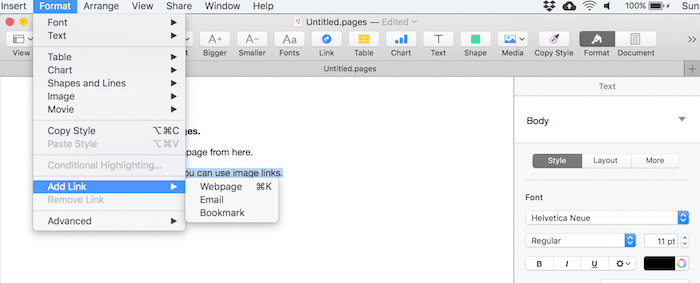
You can see from the image above that you can then select Webpage, Email, or Bookmark.
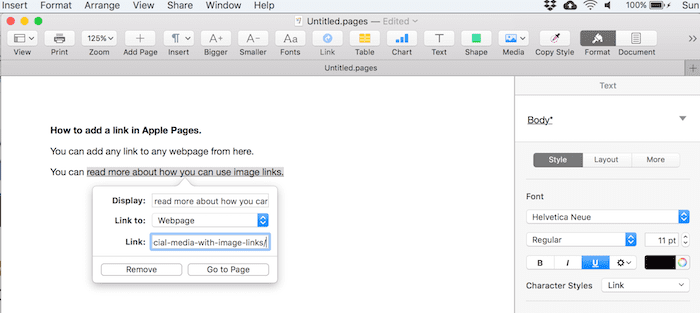
When you paste your link, you can use the Go To Page button to make sure your link is correct. A nice extra touch from Apple.
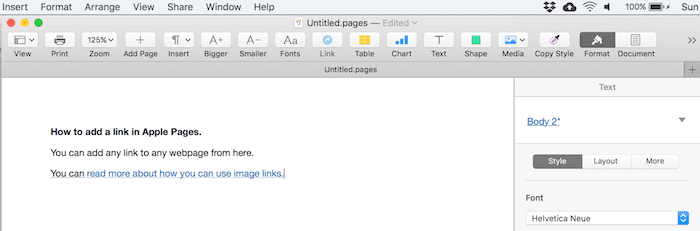
The only function missing in Pages is making an image a hyperlink.
However, there is this workaround on Apple Discussions that works by overlaying a text box and making it invisible.
Kindle Create Hyperlinks
If you use Kindle Create, you can now add or edit hyperlinks with the latest version.
To insert hyperlinks in Kindle ebooks:
Highlight the text you want to hyperlink.
Right-click. A pop-up menu will appear.
Click Insert Hyperlink. A dialog box will appear.
Enter the address of the webpage you want to link to.
Click Insert Hyperlink.
You can also insert hyperlinks by clicking the Insert button above the Contents panel in Kindle Create.
Use your imagination with links in your ebooks.
Ebook image links are particularly useful if you have maps, images, or illustrations included in your book. You can also use them to link to videos.
Because images need to be reduced in size, your images may not be very clear.
If you have color images, some e-readers will only display in black and white.
Adding a link to the original image on your website or blog will allow readers to see a high-quality, full-size, high-resolution image.
Another reason is that Amazon Kindle charges for delivery of ebooks. This can cut your royalty payment dramatically.
You can also encourage readers to join your email list by adding a link to your subscriber page. You can even add links to your social media pages.
It’s possible to include external links anywhere in your ebook. So don’t think that you are restricted to only adding them at the end of your book.
If your book is published, you only need to go back to your Word manuscript. Add your links, and then republish the new version of your book.
There are hundreds of ways you can use links in ebooks.
Think about ways you can improve the reading experience for your ebook buyers and give them some extra added value.
Related reading: How to add a clickable index to an ebook

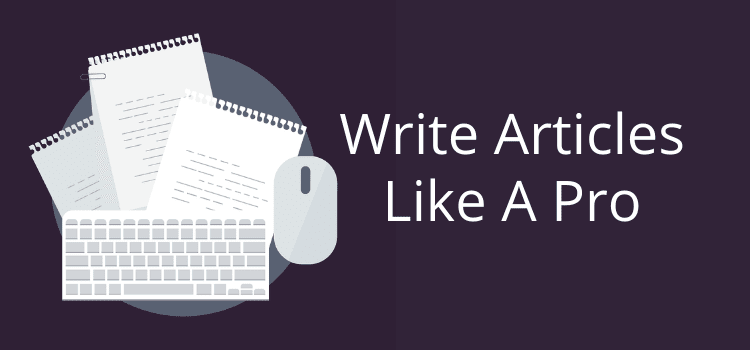
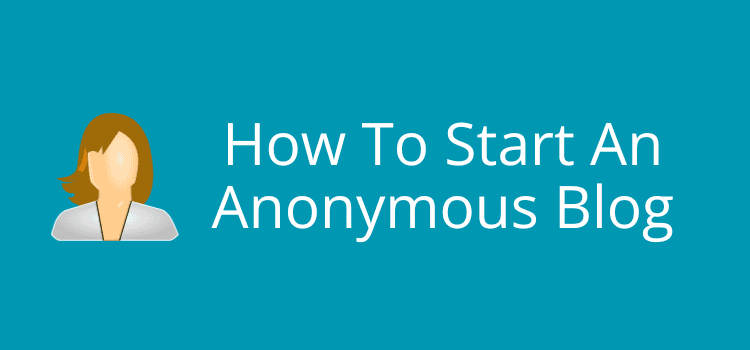
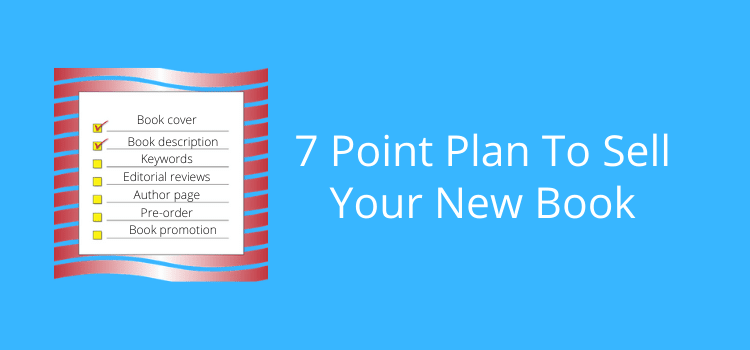
How do I create a text link to an internal image? Is there any way to do this with Kindle Create? I’ve found instructions for linking to external images, but little on internal ones.
Also, what about linking to internal endnotes through Kindle Create?
I think what you are trying to do is way beyond Kindle Create, Jude. The only way you might be able to do both things is to use Word and add jump links. You can do this by creating a bookmark and then add the hyperlink to it. But I don’t think it will work for an internal image. The best you could do is add a jump link to a line of text close to the image. I hope this helps.
Hi Derek,
I’m excited to read more about ebooks and self-publishing. I just discovered your website. Looking forward to the journey and appreciate your insights.
I’m writing a book on reinventing teaching, charting my journey through Covid19 (yes it is an ongoing journey). I believe it can help other teachers. My question: how do I make sure that my links live? I would like to insert videos (of my creation), pictures, and teaching materials but I want these links to live in perpetuity. I’m concerned that the place where are store the links might not be stable over the year. Links could die.
Any suggestions on how to ensure that the links within an ebook love for a long, long time?
Best to you,
Glen
Nothing is forever on the Internet, Glen. But the best way is to store your content on your own hosting server. At least then, you are in control.
I am writing a book and I would like to make a link to a pdf of the fillable guidebook part that they can’t do with an ebook. Is there a way to make it a secure link that they need a password to get to the pdf so they can print it out? I’m trying to prevent just anyone from getting the link and wanted to say the password is the 3rd word in the first paragraph of Chapter 4 (for example).
You can’t do that with the link. You need to set up a secure login on the link destination on your blog or website. On WordPress you can do this on the visibility tab of a page or post to add password required.
Hello,
Am I able to use links to others’ sites or YouTube? For instance, I’m writing a guide whereby I look at and make comment on a website, YouTube, ebook, book. Is this permissible?
Thanks
You can use standard links to any webpage. I haven’t tried YouTube. But if you use a link and not an embed, it should work.
Kindly tell me, how to link my book on social media directly.
Can I use an Amazon affiliate link to a product on Amazon in my e-book? For instance, if in my references, I’m referencing books that are available on Amazon, and I use my link to those books?
Yes, you can do that.
Hi.
I create all my pages in photoshop and then create a pdf with all the photos. Can I add the links on the PDF and then convert to kindle?
Thanks!
The links to my author page at Smashwords and links to other pages in the ebook work fine but not the mailto: link to my email address. It works in my Word doc source document but not in the mobi file I load onto my Kindle to check for mistakes and so forth. Would appreciate any help you can offer. Thanks!
Hi Billy. A Mail To link can only work on a device that is connected to an email program and can send emails. A Kindle device can’t do this. Try to view your ebook with the Kindle App on a desktop and see if your link works,
This is really thorough but i have an Optimizepress landing page made on.my blog with a double optin. I want to put one inside my ebooks with the button leading to the optin box. Can that be done or do i have to replace the button with a link to an optin box on my email service or blog. In other words, will i be able to use the landing page — optin box combo I cteated in my blog?
Thank you!
I’m not sure it’s possible, Jeff. But you could try using Calibre.
You might be able to insert an HTML link in your ebook and then open your ebook link in a browser.
I wanted to know if I could do the opposite of what you are explaining. This is for my own “knowledge management system.” I want to be able to link FROM a document TO a reference in an ebook that I own on my harddrive/network. Do you know of a way to do that?
I’m curious. Do you think that’s wise to leave an open link to your hard drive or network? Not all people are good people. There are mischief makers out there waiting for an opportunity to cause chaos. It could be a costly mistake made by a good person. Just think it through.
This article shows you how to create hyperlinks in Word and then upload the Word document into Kindle Create. What if you’ve made edits to the Kindle Create version and need to update a hyperlink and cannot do it through Word?
this is exactly what I am also trying to figure out. So far haven’t found an answer or solution yet.
This was fantastic information! I had no idea some of the things I want to do (like hyperlinks) were so easy!
I’m working on my first E book and your article is greatly appreciated!
Best if success to you !
Mike
Thanks for this article! It sums up everything I wanted to know. Yes Apple iBooks, or anything related to iTunes is always harder than anywhere else!
Links between pages in the ebook?
Thanks! :) Sharing…