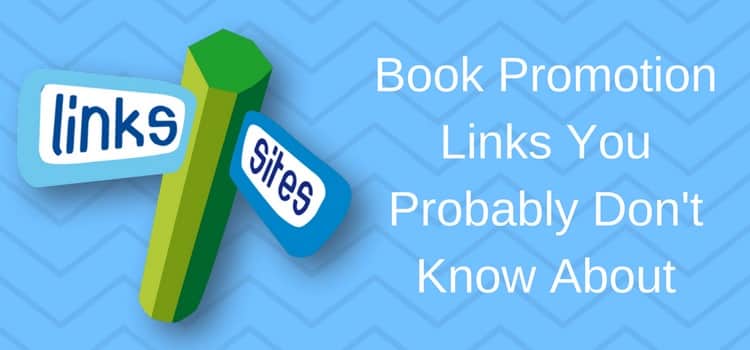
You can promote your book with links that are not only to your Amazon book page.
When promoting your Kindle book or paperback, you promote your book with links on your website, blog, Facebook, Twitter, and many more sites.
Like all published authors, you likely post at least a few links to your book for potential readers every day.
But if you keep using a direct link to your book on Amazon or your free Kindle ebooks, people will not react well to repeatedly seeing the same Amazon link.
Promote your book with links
Good book promotion linking is all about including lots of variety.
When you can give readers alternative ways to discover your book, you have a better chance of attracting their attention.
Using links can be a great strategy.
It means using hyperlinks to direct potential readers to your book’s sales page or other online platforms where they can buy your book.
Most authors use this technique to increase visibility and generate sales.
There are many different ways you can promote your book.
But I will concentrate on the most popular sites where you can find and use links for your book to add more diversity to your online book promotion.
You can use these links on your blog, in articles you write, or on social media.
Another use is to use links in your email marketing.
However, some of these links are not easy or obvious to find. So I’ll show you where they are hiding.
Amazon Book Promotion Links
Perfect Book Covers For Sharing
Amazon gives you a lot of promotional links, but you need to know where to find them.
Let’s start with a simple but extremely practical link.
Go to your book cover on your Amazon page, right-click, and save your cover image.
Why would you want to do this?
Because you probably have your cover in a large format.
Huge images are unsuitable for sharing or adding to a website or blog.
When you download your cover from Amazon, it is sized at 333 x 500 px.
This size is perfect for use on social media, in a blog post, or on websites.
It has also been losslessly reduced.
This means it has been optimized to be as small a file as possible and is perfect for online use.
You don’t even need to save it because you can grab your optimized cover anytime from Amazon.
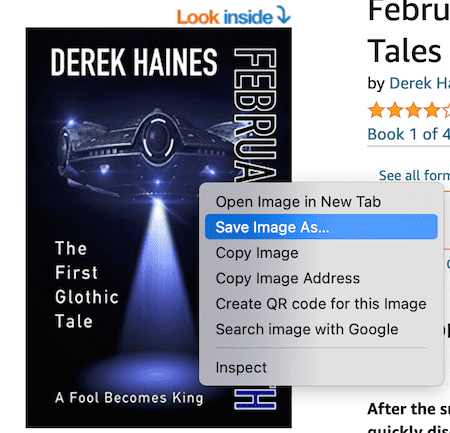
You can also add a link to your book cover image to direct readers to your book on Amazon or any other location.
When you get an excellent review, wouldn’t it be great if you could share it without all the other reviews, which may not be so glowing?
Well, you can. It’s easy to learn how to link to an Amazon book review.
Go to your book page on Amazon and select a review you want to use.
Then click on the review’s title. This will open as a single review.
Once you are there, click the permalink button, and the URL will appear in your browser’s address bar.
You can copy it to promote your fantastic review on your Facebook page or the author or book pages of your blog.
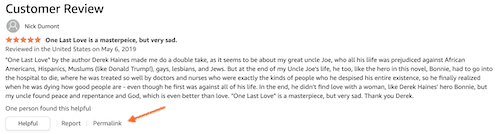
Here’s the link URL to the review in the browser address bar.
![]()
Add the Kindle Instant Preview widget to your blog or website
Would you like to add a preview read of your book on your website or blog with a buy this book button?
You can do it with a bit of Amazon code. But it’s not easy to find, and Amazon has moved this link many times.
But here is where you can find it now to add the Kindle Instant Preview to your site or blog.
Click on the share icon on the right of the book title. Then click the Embed link.
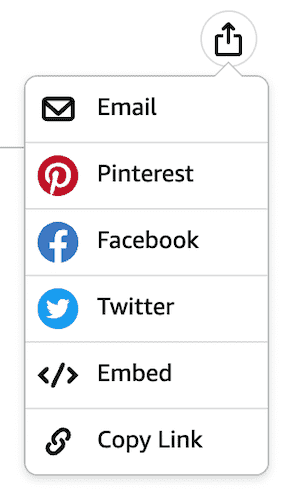
Now you can get the code to copy into your blog or website.
Once you add it, readers will see your book cover, the preview read, and the buy and share buttons.
You can choose a URL link or HTML code for your site.
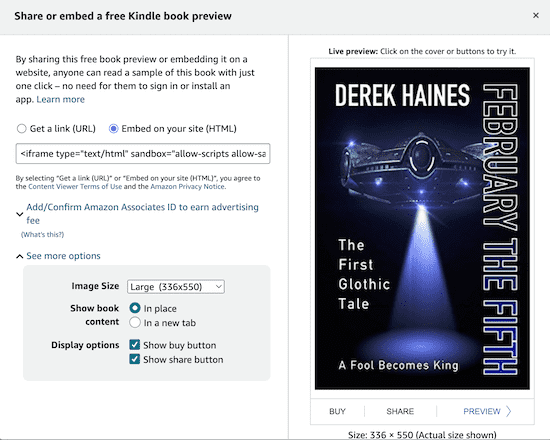
An Amazon book bonus link
This link has two benefits.
It’s faster, and you might earn a little bit of extra money from your book sales.
You first need to apply to become a member of Amazon Associates.
It is Amazon’s affiliate marketing program. But you don’t need to do anything except enroll for free and then set your Associates Stripe to show when you visit Amazon.
More particularly, you will use it to promote your books on Amazon.
Once you set it up, you will see three different types of links you can use for your book promotion.
And money? You will earn a small percentage of sales made from your link.
Not only for your books but also for what people buy when they use your link to go to Amazon. It’s pocket money, but why not make what you can?
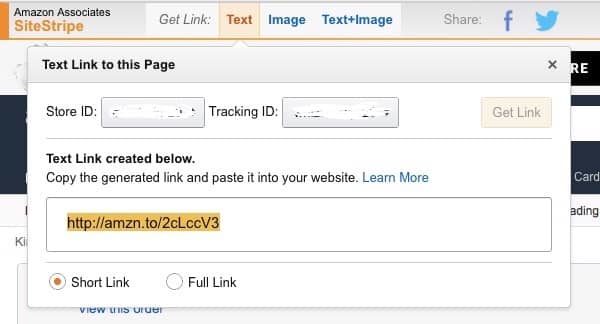
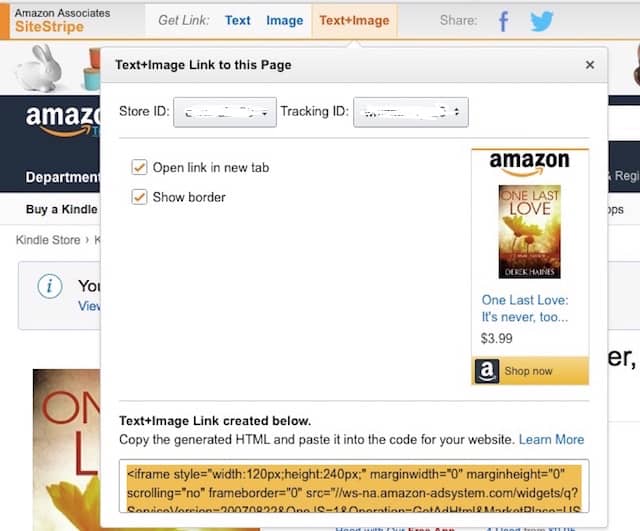
Facebook Promotion Links
Individual Facebook post URL
Did you know that you can use links to your posts on Facebook?
You can add or embed your Facebook posts into your sites or on social media posts.
But the link is hidden from you. It’s the date or time that is your link!
Click on the date to get your post URL and copy it from your browser’s address bar.
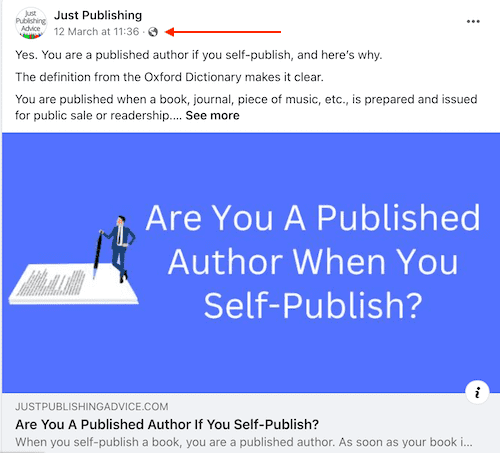
Now copy the URL in the address bar to share your post.
![]()
Embed a Facebook post on your site
To embed your Facebook post on your site or blog, click on the three dots at the top of your post and select embed.
You will then get the code to use on your website.
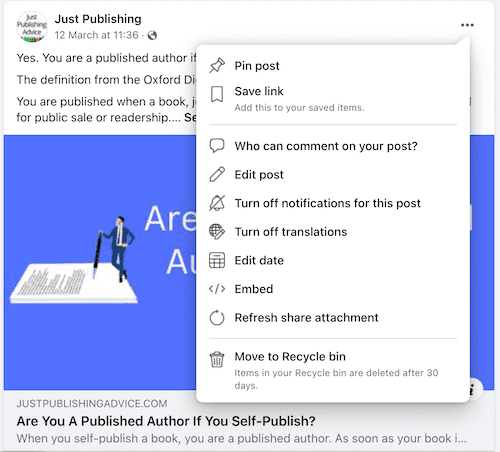
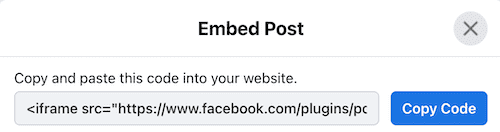
Twitter (X) Links
You can get links and embed codes from Twitter in a similar fashion to Facebook.
They are also a little less than obvious. With Twitter, you need to click on the date or time to get your URL link.
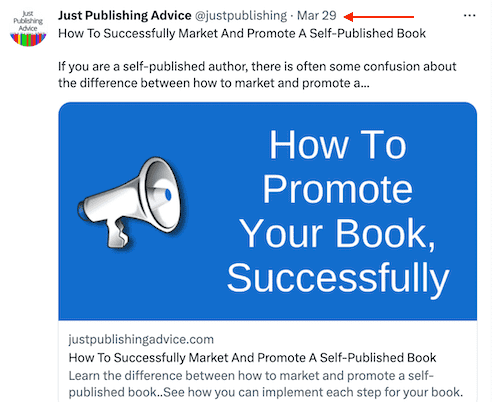
Now copy your link from your browser’s address bar.
![]()
Embed a Twitter post.
Similar to Facebook again.
Click on the three small dots at the top of your Twitter post and select Embed Tweet.
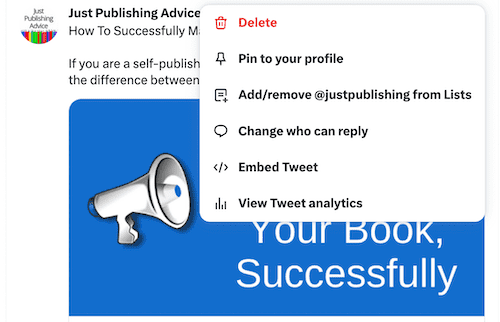
You will get a pop-up with the code to add to your site.
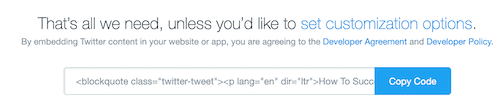
Book Promotion Links Summary
On almost every social media platform, ebook retailer, or aggregator, there are free links that you can use for your book promotion, so do some digging.
The more ways you can find to share your book, the better your book promotion will be because it won’t be so one-dimensional.
You need to keep your book buzz going, so finding various ways to do this is key to a successful book promotion strategy.
Did you know that you can also add links to an ebook? Find out how to create links in ebooks.
Your book promotion campaigns need to have variety. So always be on the lookout for places to submit your books, both free and paid.
You can’t always get the reach you need by constantly trying to promote your book for free.
But you can try submitting your book to your choice of book promotion sites.
But be selective and choose a promotion service that will extend your book marketing well beyond your current reach.
Related Reading: Sell Books On Amazon Without A Website Or Social Media

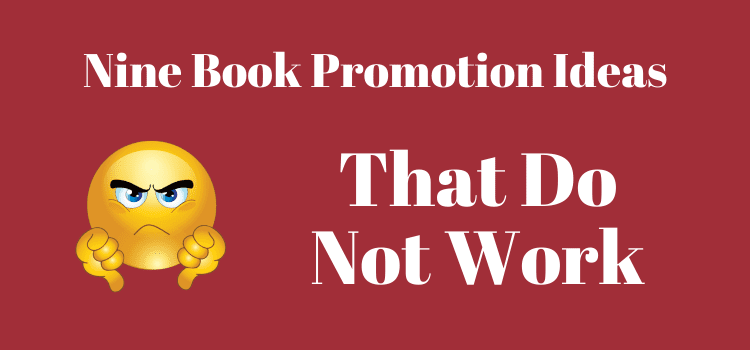
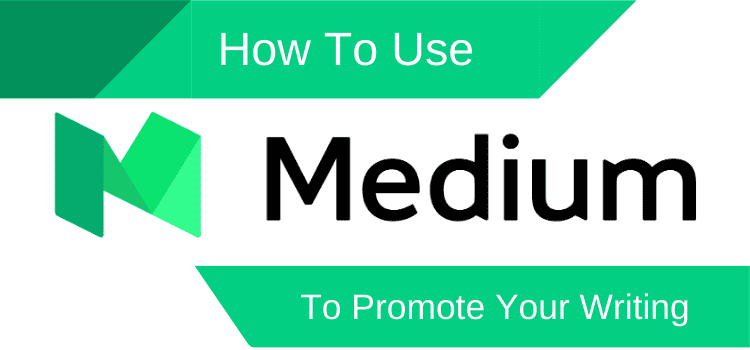

Thank you so much for this really helpful information, which I’m going to start to put into practice right away!
I don’t often comment anywhere online but I wanted to take the time to say thanks for this post. It took a while to find decent content that described how to do what I was looking for and I appreciate your blog here putting this together.
Wow, you have been a tremendous help. I never would have monetised my site like this until I saw your post and I only came on it to see how I could better promote my book. Huge thanks.
The Amazon embed link doesn’t appear, even when I try other browsers. Help!
What blogging platform are you using? Some free platforms don’t accept iFrame HTML.
Pardon me, I wasn’t clear. What I mean is the button to generate the embed code is nowhere to be found on the Amazon page for my books. It’s also curious that the other sharing links are located above the purchasing box.
Okay. The embed link is only available if you have a Kindle version of your book. I will have to check if Amazon has changed this recently, or if I hadn’t noticed this before.
None of my Kindle books have the link. Did I do something wrong?
‘https://www.amazon.com/dp/B084WY1FVB/’
‘https://www.amazon.com/dp/B0864TGPJ6’
Every book I published is missing that embed link
I can see your problem. You should contact KDP support to ask to check your ebooks.
I love your post! So informative and easy to follow. You’re a wealth of information I desperately needed! Thank you! M. J. Umland
Happy to hear that you find out site of value, Michelle.
Derek – you’ve done it again. Amazing post. Thanks. Brad
Thank you for the compliment, Brad!
Wow, terrific and helpful blog post. I am not a techie by nature and this stuff comes with some difficulty. Thanks for breaking it all down and sharing your knowledge, Derek. It’s much appreciated.
Glad to hear this post was helpful, P.J.
Thanks so much for this most helpful post! Sharing on Twitter & Pinterest