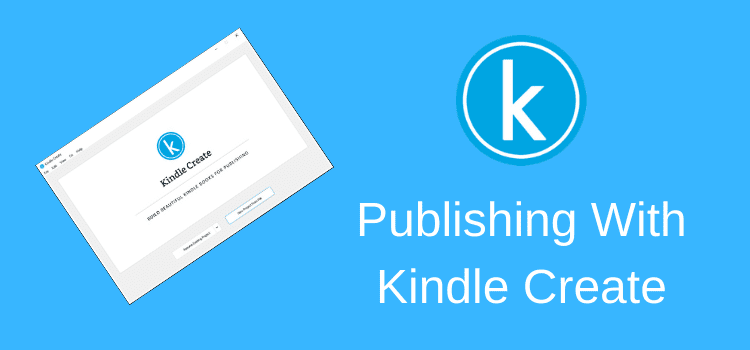
Kindle Create helps you format your Kindle ebook quickly and easily.
If you are self-publishing ebooks on Amazon Kindle Direct Publishing (KDP), this is a must-have free app that makes formatting ebooks for Kindle easy.
The program has improved considerably over the years, and Amazon has added new features since merging Createspace into KDP. For example, you can now format paperback books with the app.
It is now available in more languages, including Dutch, French, German, Gujarati, Hindi, Italian, Malayalam, Marathi, Portuguese, Spanish, and Tamil.
How to get Kindle Create
If you are unfamiliar with this program, here is my review and a how-to guide to help you get started.
Go to your KDP dashboard and make sure you are logged in.
In the help section, navigate to Tools and Resources.
Or you can click this link to go to the download page.
The download is available for PC or Mac.
Download your preferred version, then install the software.
It is a straightforward installation process.
Now you’re ready to set up Kindle Create to help you format your ebooks.
Let’s move on to working with the program.
Getting started
After you install the program and launch it, you will see the welcome screen.
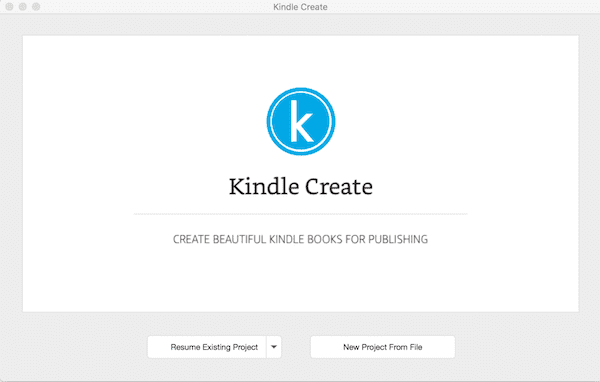
But before you start, make sure you go to Preference Options and change one setting.

Early access ensures that you have all the latest beta features that are available.
If you want to format paperback books, you need to have early access ticked.
Be aware, however, that by ticking this box, you will use beta features that might not be working perfectly.
Click save after your choice and return to the home screen. Now click on New Project From File. You will see this screen.
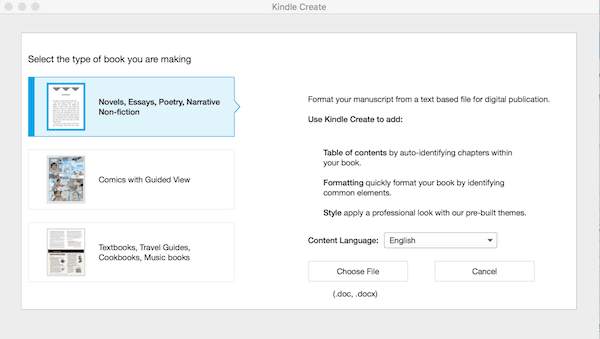
You can only upload a Microsoft Word file in either .doc or .docx file type by using the first option.
There are two other options.
One is to upload .pdf files for comic books, and the other is to work with text-heavy textbooks, cookbooks, and music books.
This option also allows you to transform PDF files into interactive Print Replica ebooks.
For most authors, however, you will choose the first option and start working from your Word file to format Kindle ebooks or print books.
Opening your Word document
Once you select your .doc or .docx file and open it, the program will start a short conversion process.
When it completes, you will see that the app automatically tries to create a table of contents.
You can see it in the top left-hand corner of the screen.
If you use Heading styles in your Word document for your book title, subtitle, and chapter headings, the table of contents should be correct.
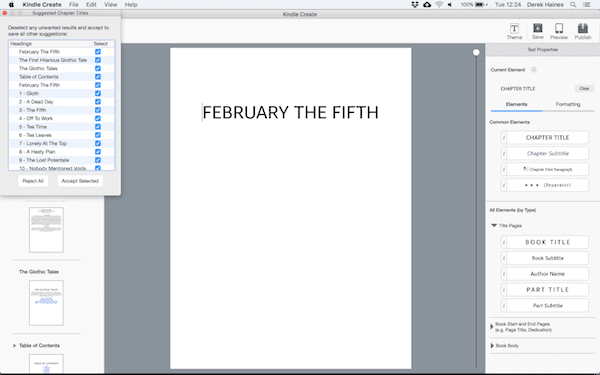
If your chapter titles are not right, it’s easy to solve the problem. Navigate to each chapter’s first paragraph. Then set the chapter title using the buttons under the Elements menu on the right-hand side of your screen.
You should then save your changes. It will save your project into a new .kcb file.
It’s the file the app uses to upload to KDP when you are ready to publish your book or ebook to the Kindle Store.
Styling and formatting your book
If you have Early Access ticked, a reminder screen will pop up from time to time. It will tell you that you can prepare your ebook and print book versions using the same file.
The pop-up is a bit annoying, but the time savings are well worthwhile. When you prepare your book, there is no need to have two separate files of your manuscript for each version.
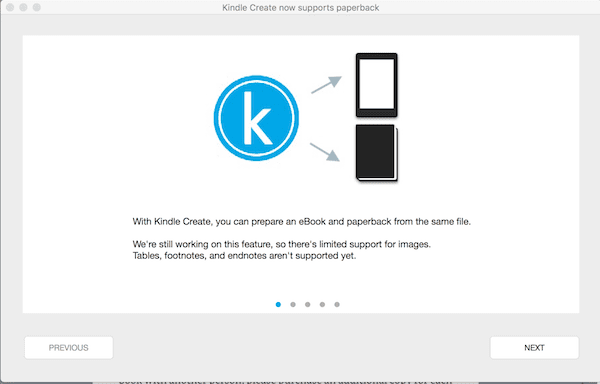
Formatting is similar to how you would do so with any word processor.
Use the formatting menu to make changes to your title page and body text fonts, apply drop caps, and change paragraphs, indents, justification, and line spacing.
Make sure you save regularly to update your book as you make your changes and edits.
Keep in mind, though, that any fancy fonts you choose to use will work for a print book. But they will be replaced by the standard fonts that are available on Kindle devices for an ebook.
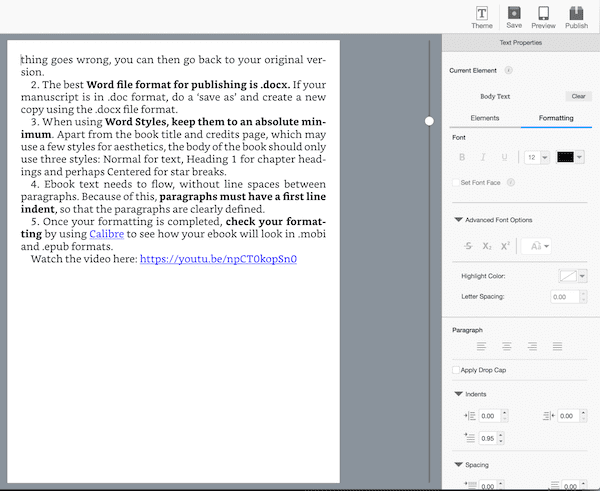
Using preset themes
You can take a quick shortcut for formatting a Kindle book by selecting a preset theme. Click the theme button at the top-right of your screen to make your selection.
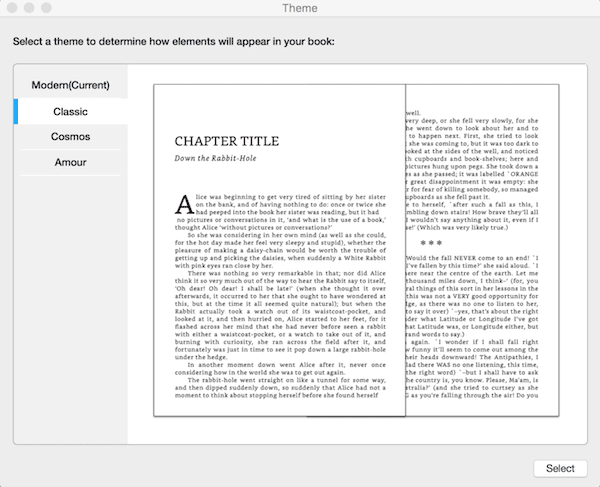
As you make changes to your book formatting, you can preview your reflowable ebook for Kindle, tablet, or phone. It is the best way to be sure that your book looks great on all device sizes.
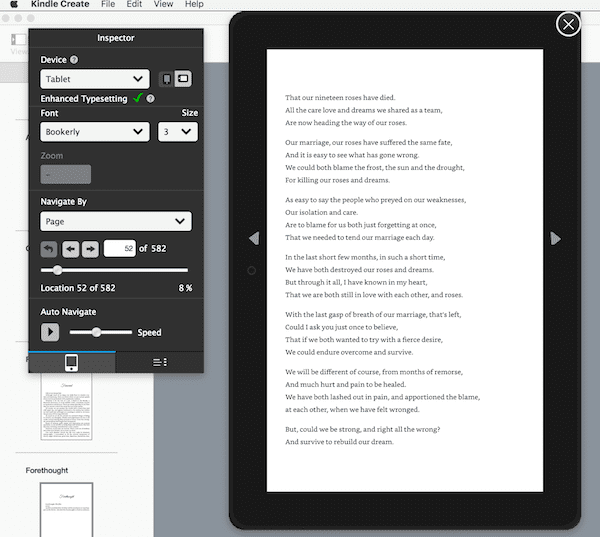
Once you have finished formatting your book, you will need to click on the Publish button. This will create a new KPF file that you can use to upload your ebook to KDP.
However, there is no facility to export to a mobi file.
Update: You can now add or edit links
It was not possible to insert or edit hyperlinks before. You needed to add these to your Word document and then re-import your Word file.
But now, if you have the latest version, you can insert hyperlinks into your ebooks for webpages, and even to your YouTube videos.
Important points to consider
The program is not a word processor, but you can certainly make small changes to your text.
However, it won’t overwrite your original Word file because it is only imported into the program.
So make sure that your manuscript Word file is perfect before you start formatting.
You should only start formatting your book after you have completed a full and thorough grammar and spelling check and proofread it.
If you’re preparing print-on-demand books, you should be aware of some issues before you rush into publishing using this program.
Customization of margins, headers, page numbers, and font.
You will not be able to customize the margins, headers, page numbers, and font.
Margins will be automatically calculated to meet KDP’s specifications.
Left-page headers will show the author’s name, and right-page headers the book title.
The alignment and style of the author’s name and book title can’t be changed.
Page numbers are automatically added to the footer. (Print books only)
They will start on the first page of your book’s first chapter.
Font and font size for paperbacks can’t be changed.
Too early for print books
For some authors, these issues might be a drawback. If so, it is best to stay with formatting your print books using a word processor and exporting to PDF to publish your book.
But the software for ebooks is excellent now. It is a great tool for ensuring that your book will be perfect for ebook readers.
Occasionally though, it can throw up a few confusing error messages.
One of the main issues seems to be JavaScript errors. If you get an error, check that the Java app on your Mac or PC is up to date.
Another cause can be a bug in your .docx Word file.
If you get an error using a .docx file, try saving your Word file in a new .doc file and try again.
These issues are rare now, but at least you have a way to fix them if they happen.
Conclusion
Kindle Create is a handy tool to have if you are self-publishing Kindle ebooks on Amazon KDP and Kindle Unlimited.
For print books, though, I think it is early days.
It is still a new beta feature, so there is more development to come. Hopefully, Amazon will address some of the current restrictions in the future.
I have used it for ebooks for quite some time now, and it is an easy process from formatting right through to publishing.
The final result is always perfect. It is also an excellent tool for formatting poetry ebooks.
But I would not recommend it just yet for paperback publishing.
Once this feature is out of the beta stage, it might be worthwhile, but it still has some way to go.
Related reading: The Best Free Publishing Tools For New Amazon Authors
Share This Article
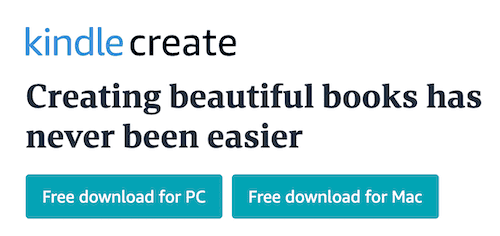
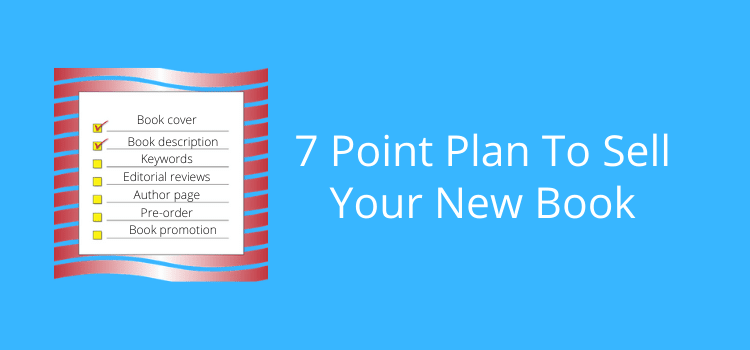

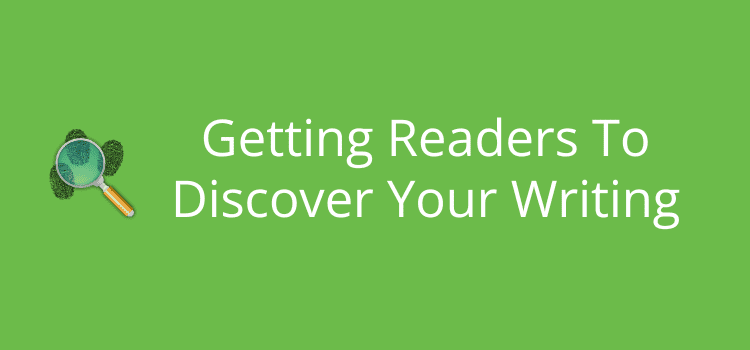
I think I have made a horrific mistake and need help. Let me explain. I am writing a book of my memories. Being a novice and a new kid on the block I downloaded Kindle Create and proceeded to write several chapters, only to find out that it has no spell check and it will not permit me to copy and paste somewhere else to have it checked. I read on the internet afterwards never to write or post a story on KC until it is checked out beforehand. Need help, please. Thanks
You can download your ebook from your KDP dashboard, Murray.
Go to “edit ebook content,” and at the bottom of the page, there is a link to download your book files. Then you can copy your text into Word or any other word processor to make your corrections.
If you need more help, search our site for “Recover A Lost Book Manuscript.”
Derek, please excuse my ignorance, at 92 all of the spark plugs are not igniting together.
I have my Kindle Create story on my computer screen before me. When you say “KDP Dashboard”, how do I locate it? Thanks
It’s where you published your book on Amazon, Murray.
Try this link: https://kdp.amazon.com/en_US/
It should take you to the login for your KDP account.
My regrets Derek, but I never published the book. That is the reason I sent my original query, how do I publish it from Kindle Create? Sorry for the confusion
Derek, I haven’t published it. Sorry for the confusion. How do I send it to Amazon from Kindle Create?
You need to export your book file from Kindle Create and then go to Amazon KDP to publish it, Murray.
This tutorial will help you:
https://kdp.amazon.com/en_US/help/topic/GRVZMSZ2THRTR5V9
In Kindle Create when making the title page there is an option for a publisher at the bottom. What do I enter in that field? I am trying to make a Kindle ebook.
If you don’t have a publisher, you can use your name. Here is the guidance from KDP Help.
“If you are the book’s author or publisher, you may enter your name or the name of your publishing company here. KDP isn’t a publisher, but a service that supports authors and/or publishers like you. Only the names of the author or publisher of the book should be entered in the publisher field.”
Does Kindle Create automatically create a link to the beginning of the text? On the Preview tool on KDP my book opens with the cover. Will it open at the start of the book (after the contents etc) for anyone who purchases the book? I have searched online for an answer to this and can find no mention of this. I have published many ebooks in the past and used to put my own links in during formatting.
Kindle Create doesn’t affect the Look Inside feature, Evelyn.
The way Look Inside works is up to Amazon, so there is no way to control what is visible or where it opens for a book by adding links.
I love ebooks, i love kindle ebooks and i love kindle create beause of Sir Derek Haines who is the great teacher and facilatator for new comers. I love U Sir.
Thank you for your kind comment. However, I don’t ever recall being knighted. :)
My manuscript is complete or close to it. It’s a .docx file. I didn’t use Styles and so on. I made a TOC with table to text and back hyperlinks. It works fine. Should I import the file as it is to Create or reformat in Word using Styles and so on first? Thanks so much.
Test it in Kindle Create and Kindle Previewer. If all is good, you’re fine.
I am getting Blank pages at the end of some chapters in PREVIEW of my eBook using Kindle Create!
How to deal with this problem?
The most common cause is extra paragraph returns in your original document.
Thanks for the information.
I have converted my word doc to eBook using KC, but the challenge I keep having is on how to export it to the kpf format necessary for upload on KDP
I keep receiving error message even after trying out the recommendations from Amazon help.
I’ll appreciate the assistance.
Errors are usually from the original file, Kingsley. Make sure you use docx, and not doc. If you still get errors, covert your text to plain text, and then paste it into a new docx file. It normally works.
I am going to try to get started on publishing a kindle ebook. A cookbook to start. I am not sure if I have to have a specific format? Do I need to copyright this work before submitting it? How do you price it. Mine is about 40 recipes of Seafood…. I have never done any of this before, but am retired/disabled and need income. Anything you can tell (show) me would be greatly appreciated. I’m not a techy… really, I couldn’t program my first vcr to watch tv. Betty
Do a search on our site for cookbook, Betty. There are a couple of articles to get you started.
What to do with better editing of pages? I am not happy with thousand work breaks it out into my text.
I created and corrected my manuscript using Kindle Create, is there an easy way to get someone else edit the manuscript knowing the file cannot be printed or saved?
You should do all your editing in your Word or word processor file. You can share these files easily. Kindle Create is only for formatting your book before publishing.
My dad wrote his book in A4 – is it difficult to reformat or should I do that in Word before converting so it’s the right size for a screen?
Do you know what page size, margins are best?
Some of the pictures are nice and big on A4 – is that an issue on an e-book / small screen?
James
You don’t need to worry about page size or margins in Word for an ebook. As long as it is in docx format, it will convert fine when you upload it to Amazon KDP. But if you want a bit more control over the formatting for text and images, use Kindle Create.
Thank you for this in depth analysis of Kindle Create. I have a small book (50 pages or less) but one page is images. Can I use Kindle Create or would I need to use the Kindle Textbook version?
You can use Kindle Create for an ebook with images. No problem.
It might work for all text books. Although there is an option for cook and travel books (image intensive) it just doesn’t work. Creating an index with chapters and subchapter is another impossible nightmare. I would really love to have an alternative for Mac. This thing just doesn’t work.
I enjoyed your article very much. I have one question: What do you do about the cover? Do you add the cover in Kindle Create or is KC only for the inside and the cover is done separately?
You add your cover separately, Michelle. Kindle Create is only for the book text.
Hello, I will be converting from an MS-Word document to publish an eBook on Amazon. Can someone please suggest to me whether it would be better to use Amazon Kindle Create App or Calibre to accomplish the conversion? Many thanks for your valuable advice!
-Chris
Kindle Create is easier to use. So I would suggest that as the best alternative of the two.
This is helpful but only to a point. I have followed Amazon’s instructions on “eBook Manuscript Formatting Guide” exactly as they are written but the conversion always fails. The error message is generic so there’s no way to figure out what went wrong. I have sent a query to Amazon but am frustrated by the vagueness of the message.
In addition, I found a tutorial for Kindle Create that specified uploading an “unformatted” file. Maybe this instruction is no longer applicable, but it begs the question of why it still part of the KC tutorial.
I would like very much to use this app but without additional instructions I’m pretty much stuck.
Ebook formatting can be a bit tricky, especially if you are using a Word file. There can sometimes be some background code that plays tricks. The best tip is to convert your document to plain text. Then paste it into a new Word document and then do your formatting.
good for next project in english,…. but not good for those projects which would be in Hindi… please provide those amazon’s employee’s contact number who can sort out Hindi’problem ,and also working in India in Amazon’s office
This is just the information I was looking for. It is clear, concise, and easy to follow.
I just uploaded my Kindle Create installer to get ready to create the Ebook.
When I click it, it says that I need an app to open my Kindle Create Installer
I’m also curious about what to do with KPF. Do I use that after everything is uploaded to Kindle create installer?
Please help!
Juliet Griffin
I can’t help you with the installation process, Juliet. You will need to contact Amazon for assistance.
However, when you have it installed, import your manuscript file. Then, you can format your ebook.
You can export in KFP to publish your ebook with KDP when you finish.