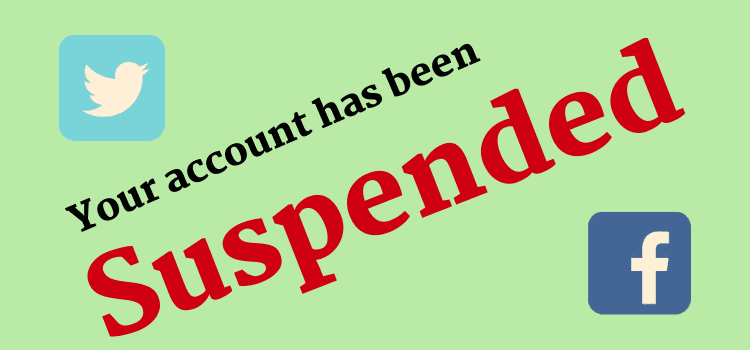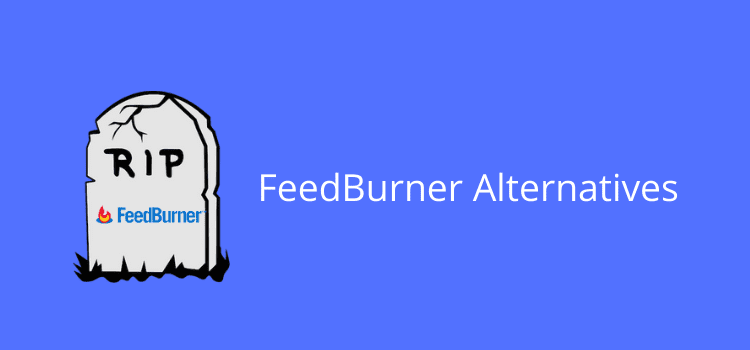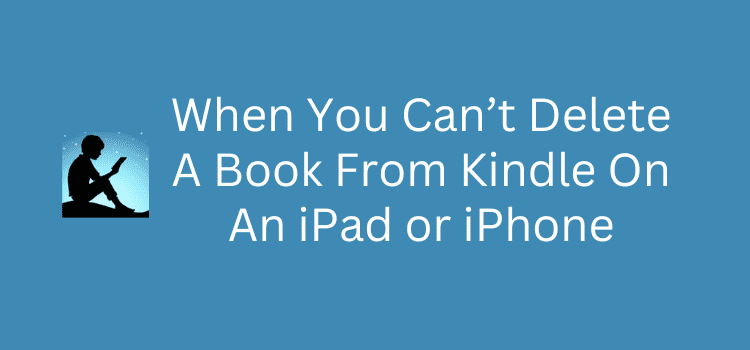
It’s usually very easy to delete a book from Kindle on an iPad or iPhone. You simply click on a book cover and select Permanently Delete.
But occasionally, you might find that you can’t delete a book from your Kindle app because this option is missing.
When you check your ebooks on your Amazon account, you’ll probably find that the ebook you are trying to delete is not on your list.
However, the ebook still appears on your iPad or iPhone Kindle app library, even though it is not listed on your Amazon account. If you have this issue, here’s how to quickly fix the problem.
How to delete a book from Kindle
If you want to delete a book on an iOS device, it’s usually quick and simple.
All you need to do is tap on the book cover, and you can select the option from the pop-up menu.
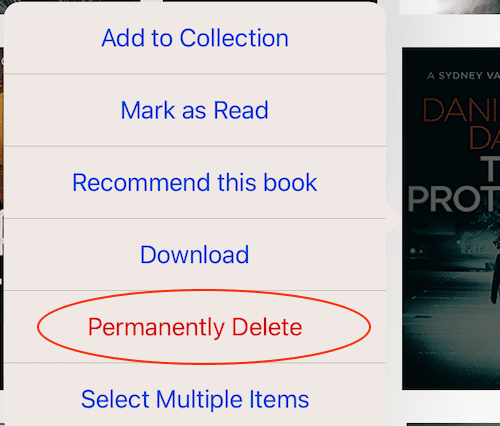
Once you click the Permanently Delete option, the book will disappear from your app’s library.
But sometimes, you might find that you can’t delete a book from Kindle because the option is not available for a book.
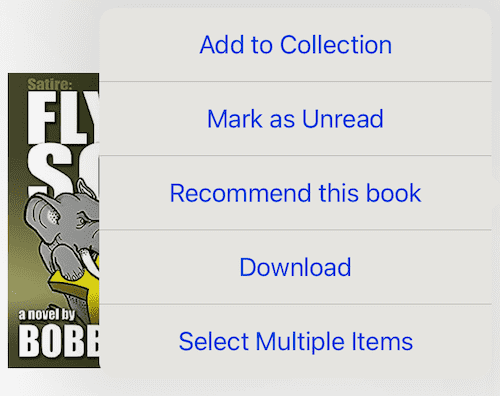
When I encountered this problem, the first thing I did was to check the ebook on my Amazon account.
It wasn’t listed, and when I checked on my iPhone, the book wasn’t in the app’s library either.
So perhaps I had uploaded it myself, or there was simply a little bug in the data on my iPad.
But no matter what I tried, I couldn’t delete the book.
Here’s how to fix the problem
But finally, I found out how to delete a book from Kindle on an iPad. The solution was surprisingly quick and easy.
I deleted the Kindle app from my iPad and then reinstalled it. Once I signed in afresh, the problem book disappeared.
All I can assume from this is that occasionally, the database for apps you use often tends to grow.
Deleting the app clears all the accumulated data and possible glitches or bugs.
When you reinstall the app, your iPad or iPhone remembers your login details. So, it’s quick and easy to start using the app again.
The Kindle app syncs immediately with your account on Amazon, and you can carry on reading from where you left off.
Remove a book from Kindle for Mac
To round out this article, you might also want to know how to delete books from the Kindle app on your Mac.
Unlike the iOS app, there is no option to delete a book when you right-click on a cover.
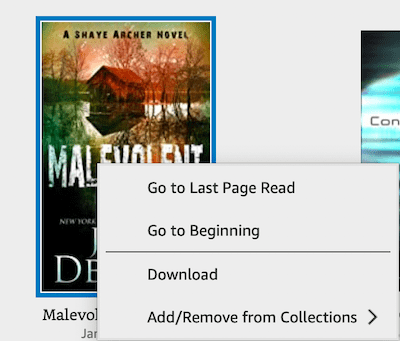
The option is hiding in the Tools menu and is not very intuitive.
From the Tools menu, select Manage Your Content and Devices.

When you click, it will take you to your Amazon account, where you can delete a book.
The best way to remove books
When you want to remove a book from your app, it’s best to go to your Amazon account and select Content & Devices.
You then have two options you can choose.
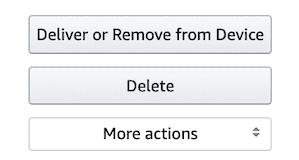
The Remove option will only remove the book from your device, and you can download it again if you wish.
If you select Delete, the book will be permanently deleted, and if you want to read the book later, you will need to repurchase it.
Summary
You won’t need to delete a book from your devices very often.
But if you do, it’s usually simple to do.
However, if you come across any minor bugs or issues, you can try signing out of your account and signing back in.
This will often do the trick.
But if that fails, delete the app and reinstall it.
Related Reading: AI-Generated Ebook Spam Is Now Rife In The Kindle Store
Share This Article