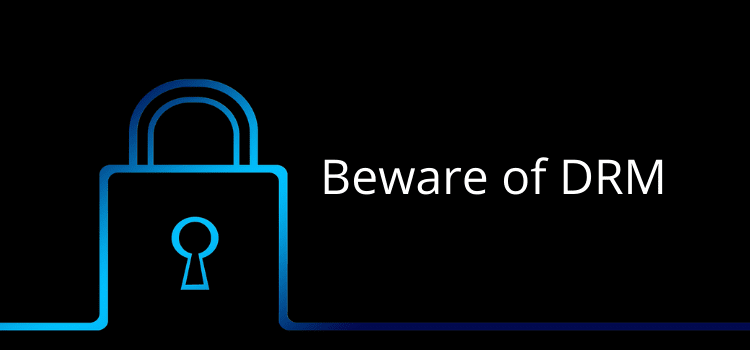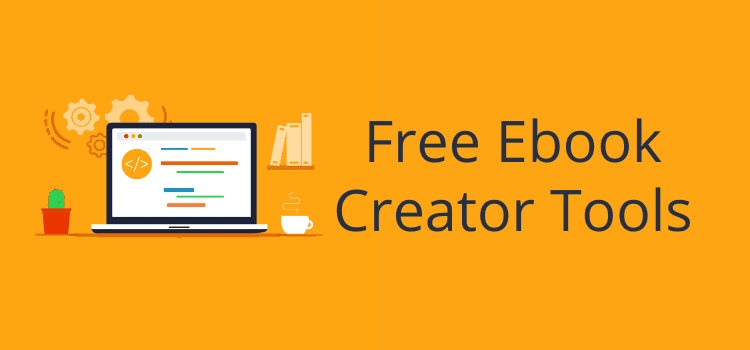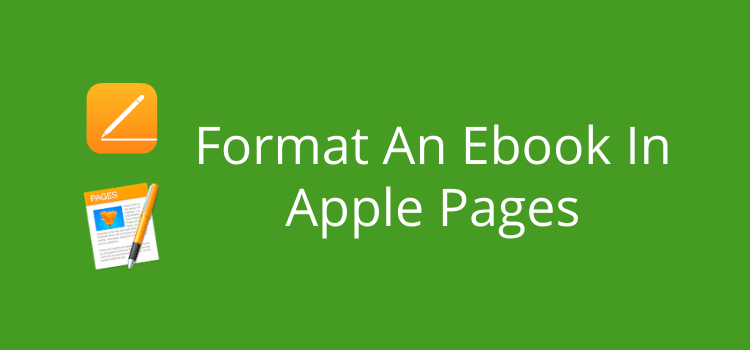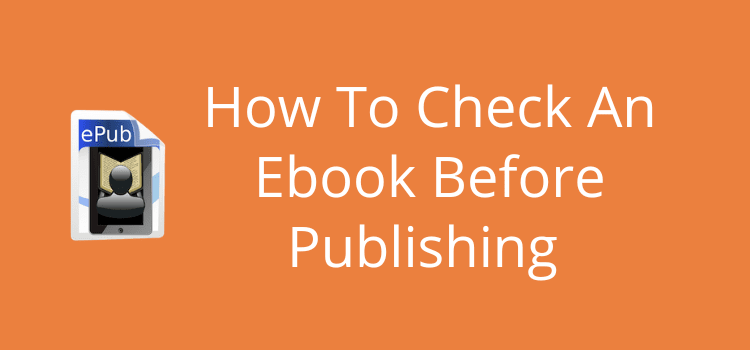
You should always check an ebook before publishing because you need to make sure it works perfectly on all screen sizes.
Some readers will use an ereading device such as a Kindle or Nook. But others will use a phone, tablet, or laptop.
Because of this, testing your ebook on different screen sizes before you publish is an essential step.
Luckily, there are many free tools to help you test and review your ebook.
Essential steps for checking an ebook
The first stage in preparing your new ebook is to complete a thorough review of your manuscript.
Don’t rush this stage. Take your time working on improving and perfecting your manuscript.
Here are six critical steps to help you.
1. Complete a careful check for grammar and spelling errors.
2. Check your formatting, especially that the text font and font size are the same throughout the book. Also, check that all your text is aligned correctly and that your chapter headings are consistent.
3. Proofread your text at least twice, preferably by someone other than yourself.
4. If you can, use beta readers to get more feedback.
5. Re-check any credits you may have for contributors, cover design, or image use.
6. Ensure that your manuscript is saved in docx format. The old Word doc format will not work on most self-publishing services.
When you are sure your manuscript is perfect, it’s time to start the technical checks.
What are technical ebook checks?
With these checks, you want to see how your ebook will look for readers on various devices and screen sizes.
You want to make reading a pleasure for all your readers.
What might work well on a laptop might not be as good on a phone or iPad.
Because an ebook uses reflowable text, readers can change the font or font size, and the text will adjust accordingly.
When you do technical checks, you are making sure your ebook works exactly as it should.
Some of the most critical elements to check include the following:
The text flows correctly when changing the font size.
Correct appearance and order of the table of contents.
Page breaks for new chapters work correctly.
The text is free of formatting errors, such as unintentional line or page breaks.
Images included in the ebook are crisp and clear and sized and positioned correctly.
All hyperlinks work and go to the correct locations.
Readability is easy on both small and larger screen sizes.
Let’s look at some of the free tools you can use to check the technical aspects of your ebook before you publish.
1. Calibre ebook tool
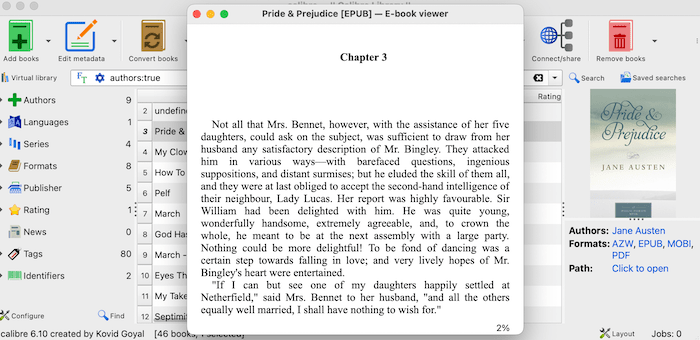
Without a doubt, Calibre is the number one ebook tool for converting, previewing, or editing.
Once you add your book manuscript, you can preview it.
But the biggest advantage of Calibre is that you can convert to many ebook file formats, including epub, mobi, azw, and pdf.
These files allow you to easily view your ebook on any reading device.
It is available as a free download for Mac, PC, and Linux.
2. Kindle Previewer
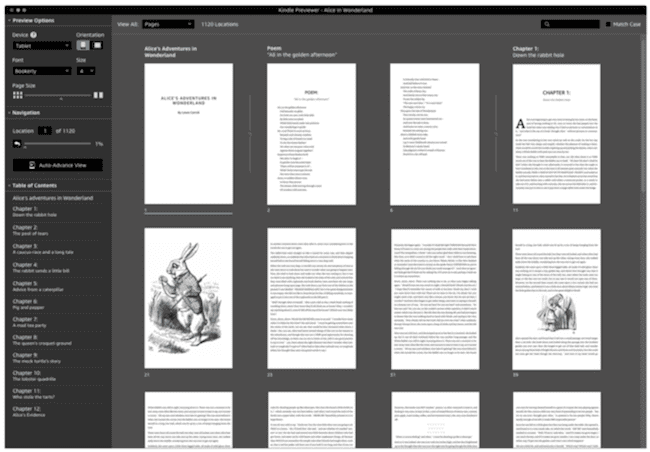
If you plan to publish with Amazon KDP, the free Kindle Previewer app will help you check every aspect of your ebook.
There are options to review any images, lists, tables, or drop caps, as well as the TOC and links.
You can download the free app from Amazon for Mac and PC.
3. Sigil epub editor
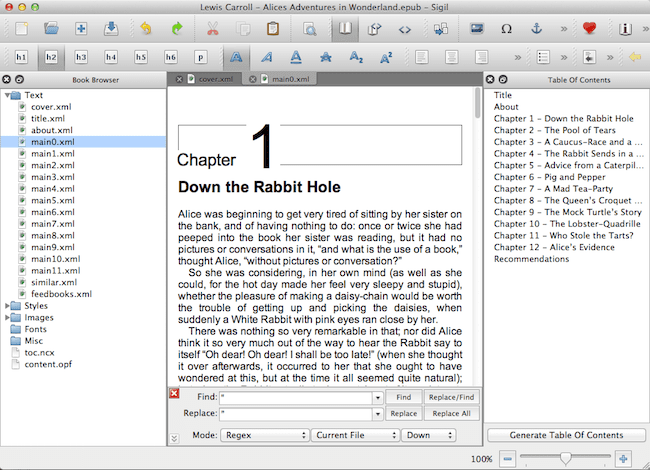
The Sigil editor is free, open-source software.
It offers different views, including book view, code view, and preview, as well as a WYSIWYG editor.
You might not use all the tools that come with the program. But as an ebook previewer, it does the job very well.
4. Your Kindle ereader
Most Kindles will open mobi files, but some newer ones may be able to open epub files.
You will need to convert your manuscript to these file types with Calibre.
The easiest way to add an ebook to a Kindle is by using the device’s email address.
If you don’t know it, go to your Amazon account and check your devices tab. Your Kindle or Kindle app email address will be listed there.
5. Apple books and Kindle app
These two apps are the easiest way to inspect an ebook on different screen sizes.
All you need to do is add your new ebook file to your library, and you can view your book on any of your devices, from desktop or tablet and your phone.
If you can, use both and preview your ebook on all your devices. You can always delete the book from your apps later.
You can also find many other free reading apps to view your ebook.
Check on as many devices as possible
Whichever tools you use, review your new ebook on all your devices.
But because so many ebook readers use a smartphone today, it’s the one device you must check carefully.
Does your text appear clearly and flow in both portrait or landscape views?
Are your images crisp, clear, and in the correct position in relation to the text?
Do your links work and open correctly?
Are the table of contents links working?
A good rule of thumb is that if an ebook works well on a very small screen, it should work on any screen size.
One last preview
When you are sure your ebook manuscript is flawless, you’re ready to publish.
But don’t skip one last check.
With most self-publishing services like Amazon KDP, Apple, and Draft2Digital, you can preview your ebook before you hit the publish button.
It’s your one last chance to ensure everything is right. So don’t rush it. Take your time and check every page, yes, again.
Summary
You might read that publishing an ebook is quick and easy.
And it’s true. Going from word processor to publishing is simple.
However, publishing an ebook that will satisfy readers’ expectations is a different matter altogether.
If you want readers to buy and enjoy your new ebook, you have to take the time to ensure it is good value.
You need a quality book cover that is eye-catching and suited to its genre. Your manuscript must read well without typos and errors.
Above all else, your ebook needs to work well on any device.
When you are sure you have covered all of these issues, you are ready and can confidently publish your new ebook.
Related Reading: How To Self-Publish Short Stories On Amazon KDP
Share This Article