
If you own a Kindle ereader or use the Kindle app, you can’t read epub files on your device. But there is an easy way you can convert epub to mobi files for Kindle readers.
When you learn how to convert epub to mobi files, you can read any epub ebook on your Kindle or the Kindle app.
This tutorial will give you an easy way to convert and read an epub file on any device.
But you can also work with and convert many different ebook file types using this method.
What is Epub?
An epub file is one of the most popular ebook file formats.
It was developed by the International Digital Publishing Forum (IDPF).
It is now part of the World Wide Web Consortium and superseded the old Open ebook format (OEB) in 2007.
Because it is an open-source ebook file, you can compare it to how .mp3 files became an industry standard for music.
The book format can be used with tools such as the EPUBReader Firefox add-on, Adobe Digital Editions, and QuickReader.
Devices that can open an epub file include iBooks on an iPhone, iPod Touch, or iPad. It can also be used on Sony Readers, Kobo Reader, and the Nook from Barnes & Noble.
In fact, the format is an open standard, and almost any reading program or device can use .epub books.
Except for Kindle ebook readers and the Kindle app.
Kindle users need to convert epub files to Kindle mobi files. (See update note.)
The best free way to convert epub to mobi for Kindle
Many free online epub to mobi converters work quite well if you simply want to convert one or two ebooks quickly. But do you want to convert ebook formats regularly or create your own library of ebooks? There is a much better way to convert an epub file to read on a Kindle device.
First, you need to download a free open source program called Calibre. It is available for Mac, Windows PC, and Linux. You can make your selection from the download link page.
It is an ebook management system that you can use to build your own ebook library. You can convert epub to mobi for Kindle and then save and backup to protect your ebooks.
It is good insurance too. You can avoid the remote possibility of your Kindle being wiped clean due to “unspecified violations to Amazon’s terms of service.”
As well as being an excellent epub to Kindle converter, Calibre also has tools that allow you to change or update book covers. You can also edit the ebook metadata.
How to convert your ebooks from epub to mobi files
I downloaded an ebook in epub format from Project Gutenberg to use for my example conversion. The first step is to select “Add Book” from the Calibre menu. Then select the epub files that you want to convert from your file manager.
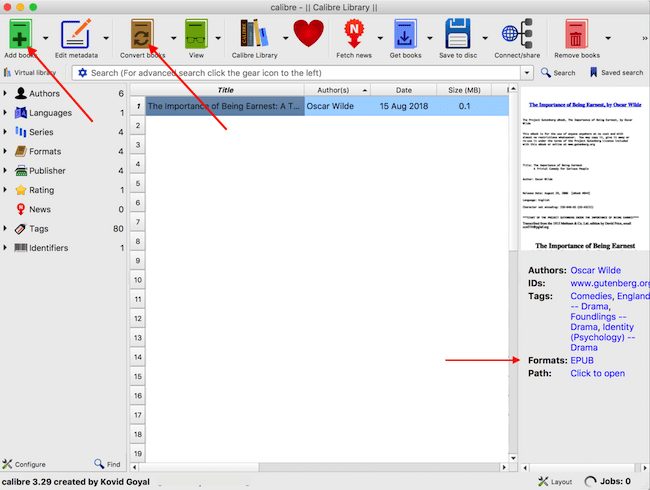
As you can see, after adding the ebook, Calibre loads all the information and metadata from the .epub ebook file.
You can then click on “Edit Metadata” or on “Convert Books.” Both will take you to a similar screen where you can fine-tune your ebook before you start your conversion.
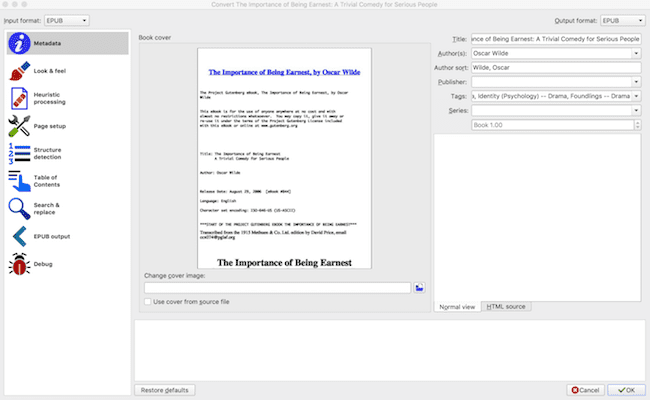
In the image above, you can see that the book cover is terrible. It is often the case with free ebooks.
But there is a quick and easy way to fix the problem. It is worth the minute or two to make your ebook look much better on your device library.
You can change your ebook cover
All you need to do is a quick Google image search to locate the original book cover. Download the image, and then click “Change Cover Image” in Calibre to add your new cover.
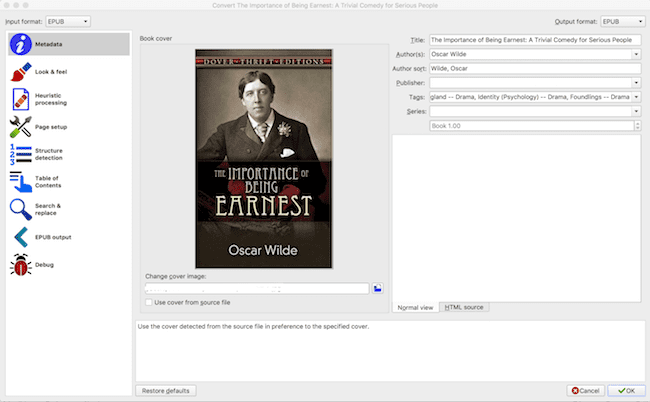
That looks a whole lot better now. You can also edit the metadata for a book if you want to have a special filing or indexing system for your ebook collection.
Now you are ready to automatically convert epub to mobi format, which is Kindle format.
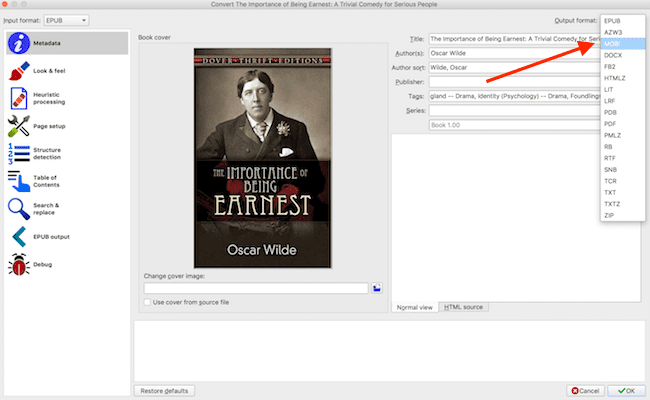
Select the file extension .mobi from the “Output Format” button in the top right-hand corner and then click OK.
It will start converting in a minute or less. You will now have the new .mobi version of your ebook saved to your Calibre library.
From there, you can load your ebook file to your Kindle or Fire tablets or open the new file in your Kindle app.
You can also use the Send to Kindle app using your Kindle email address. You can always delete the book from your Kindle app later.
You can change the location of your Calibre library if you want to do so.
Then you can choose to save all of your ebooks to your hard drive or to Dropbox, iCloud, or OneDrive.
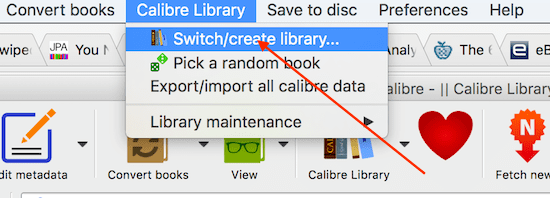
You can do a lot more with Calibre
You can also work the other way around by using an AZW file to convert to other book formats.
First, I uploaded a book from my Kindle library.
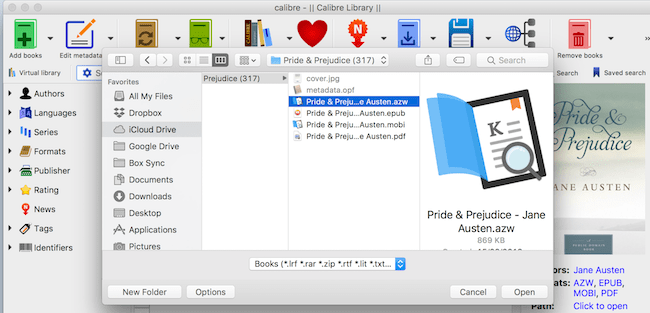
Then I clicked on “Convert Books” and ran three different conversions.
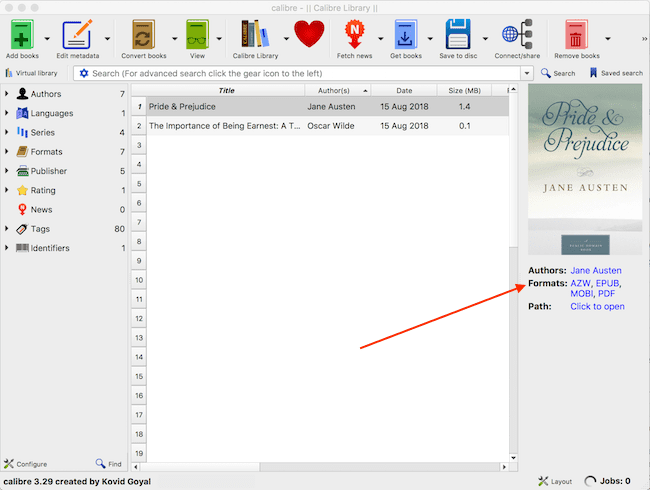
You can see that I have converted the Amazon AZW file to .epub format, .mobi, and also a pdf file.
Calibre can convert any ebooks to .pdf files. This can be useful if you want to print out certain sections of a book, perhaps for research for an assignment.
Calibre can convert to eighteen different document format file types, including .docx, .txt, and .zip.
For dedicated ebook readers, Calibre is a tool that can do everything you could possibly think of with your ebook files.
For authors, it is a great tool to be able to send epub and mobi files of your ebooks to your beta readers.
Use Kindle Previewer to convert epub to mobi
Another way you can convert ebook files is to download the free Kindle Previewer program from Amazon.
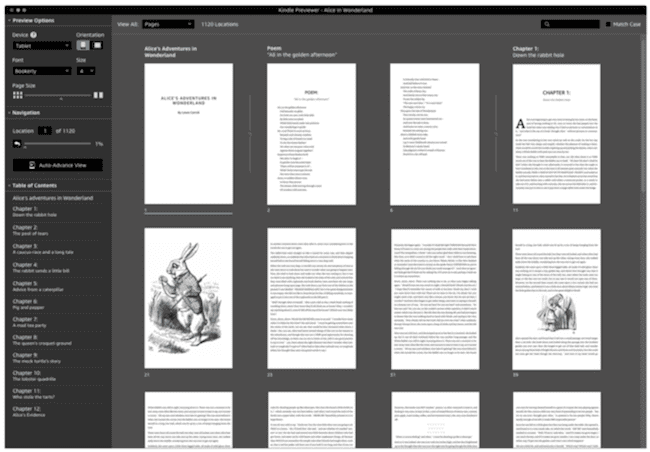
The desktop program is available for Windows and Mac. It is a very handy tool for authors who want to check the quality of a Kindle ebook before publishing on Amazon KDP.
But it also has a useful import and export function that can help you quickly convert epub to mobi.
You can import a whole list of ebook and document file types.
These include kpf, mobi, azw, epub, htm, html, xhtml, opf, prc, azw3, azw8 as well as doc and docx Word files.
However, unlike Calibre, you can only export to mobi or azk files.
But if you want to output a mobi file to read on your Kindle quickly, it will do the job for you.
You can read the Kindle Previewer User Guide for more details.
What about DRM?
Digital Rights Management (DRM) is applied to ebook files to protect the rights of authors and publishers. Ebook retailers such as Amazon and Apple use it to protect their proprietary files.
Not all retailers use it, so it is a matter of shopping around for ebooks that are not DRM protected.
Can you remove DRM?
It is common knowledge that there are tools and ways, and means to strip an ebook of DRM.
However, I do not condone the practice.
Self-publishing authors and small publishers select DRM to protect their work.
It is not only a tool used by big publishers and retailers trying to keep you locked in their walled gardens.
Summary
For Kindle lovers, converting epub to mobi files gives you access to a lot of books that you cannot currently read on your device.
Using Calibre also gives you the option to have your own ebook library that you can back up and save.
For authors, Calibre is a must-have tool.
In an earlier article, I explained how to convert Word docx files to epub and mobi formats.
You can then check your new manuscript in the ebook format before you publish it.
You can also use Calibre to convert any ebook file to pdf so you can print out pages of an ebook.
For anything to do with digital books, Calibre is the best way to convert, edit, and save all your ebook files.
Update to this article
Amazon announces changes to Kindle file formats.
The mobi ebook file format is being phased out and replaced by the more popular epub file.
The change will make it easier to manage your uploaded ebooks on a Kindle or the Kindle app.
Here are Amazon’s notes regarding the file change.
Note: Beginning in late 2022, you’ll no longer be able to send MOBI (.AZW, .MOBI) files to your Kindle library using Send to Kindle. This change won’t affect any MOBI files already in your Kindle library. You can still read them with Kindle. MOBI is an older file format and won’t support the newest Kindle features for documents.
Note: Beginning in late 2022, you’ll be able to send EPUB (.EPUB) documents to your Kindle library from the Kindle app.
Related reading: Learn How To Print An Ebook
Share This Article
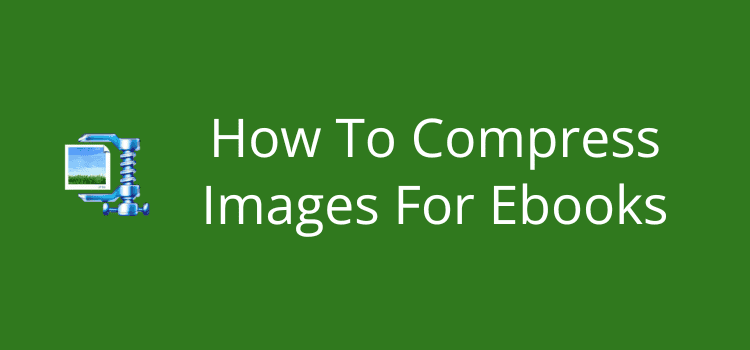

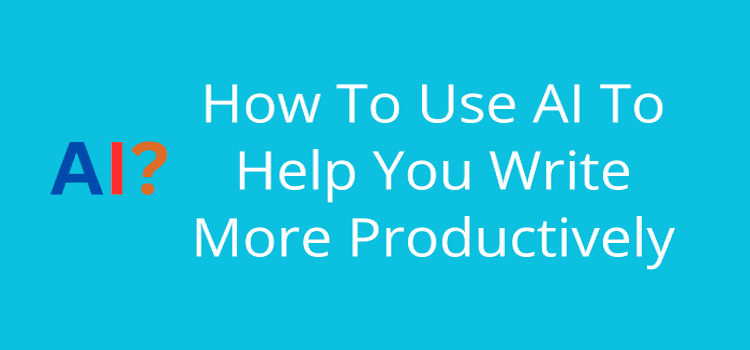
Perfect timing, I’m preparing an ebook to upload to Amazon, and am using Adobe ID (In Design) to format for both paperback and digital. However I learned the software doesn’t export to the Kindle mobi format, and the Kindle app to convert files didn’t recognize my software during download (perhaps because I’m using a cloud edition?) But your post provides a way for me to easily convert epub to mobi, so I can upload my finalized file to Amazon. My first time doing this, appreciate knowing there is a solution before I dive into formatting my book on Adobe ID.
Thanks for this thorough and useful information. :) — Suzanne
Nobody seems to use Kindle Preview