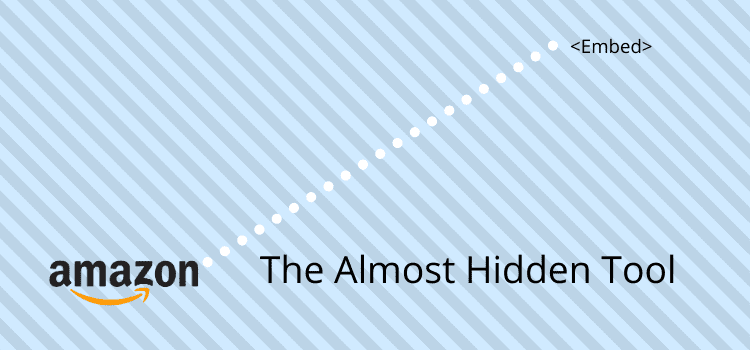
The Amazon Instant Kindle Previewer tool is a fantastic free Kindle book promotion tool to encourage fast ebook preview reading. But it’s not so obvious to find.
If you are promoting your books, you will know it takes a potential reader some clicks to get from a book link on your author’s website or blog to Amazon.
Then, more clicks to get through to the Look Inside feature on your Amazon book page. That’s if they bother to click the cover on Amazon to find the Look Inside preview read.
Even if they do, the table of contents and credits can sometimes take up half the preview read.
One-click to your book
Many authors know that getting someone to click a book link is the first hurdle.
Then, it depends on what device they are using.
But there are so many Kindle devices and applications, plus Mac OS and PC users, to consider.
Wouldn’t it be fantastic if your potential book buyer was taken immediately from your cover image on your website to your book’s Look Inside preview?
And also directly to your book content from chapter one.
It would certainly help your book sales.
Well, to solve the problem, you can do this with a clever book marketing tool from Amazon marketing services.
It’s sometimes called the Kindle previewer tool, book embed widget, or the Amazon book widget.
Here’s how to find it to add to your blog or website.
It’s a little hidden, but it’s easy once you know how to find it.
Finding the Amazon embed link
Amazon has an Embed link on every book sales page.
While small and hardly noticeable, it is an extremely powerful tool to create effective Kindle promotion for your books.
It creates a clickable cover image of your book, with the option to preview, read, buy, or share your book.
All with only one click for your potential reader.
From my experience, I have tried all types of linking to Amazon.
But none are as efficient as the Amazon book preview widget.
If you are using Kindle Direct Publishing, this is a must-have tool to promote your books.
One quick click on your blog or website, and your reader is into preview reading your book or Kindle ebook.
How do you get the Amazon book preview widget?
First, go to your book page on Amazon, then look to the right of your book title and click the share icon.
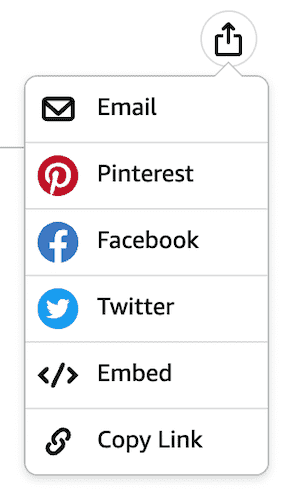
You will see the Embed link in the dropdown box.
When you click, a pop-up window will appear where you can make modifications to suit your website or blog, plus a couple of other options.
The first thing to do is select Embed on your site.
Selecting your options
If you have an Amazon Associates account, you can also add your Amazon Associates ID.
The most important part, though, is See more options.
Click it to open, and select the cover image size for your Kindle book or paperback to suit where you will use it on your website or blog.
You can select the cover size to suit your placement on a web page or in a sidebar.
Then select either open in a new tab or in place, and lastly, if you wish to have a buy button.
Well, of course, you want a buy button with your Amazon book preview, so make sure you select it.
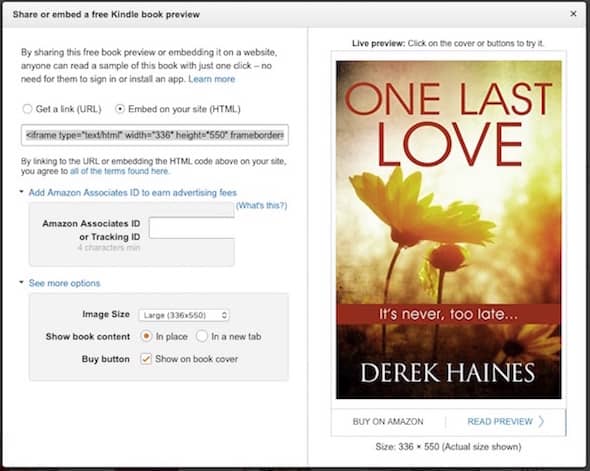
Once you have selected your options, copy the code from the iframe code line and then paste the code into your website or blog.
You don’t need to do anything else.
The Amazon book widget will look after font sizes as it supports enhanced typesetting.
Anyone who visits your blog or website can start reading your book preview or buy your book with only one click.
How the Kindle Previewer tool looks on your site
Here is an example of the Amazon previewer tool in action. Yes, it’s my book, of course.
Another great feature is that the embed previewer will update your book cover if you change it at any time.
You don’t need to update the code on your site.
Amazon automatically updates the embed tool to show your new cover.
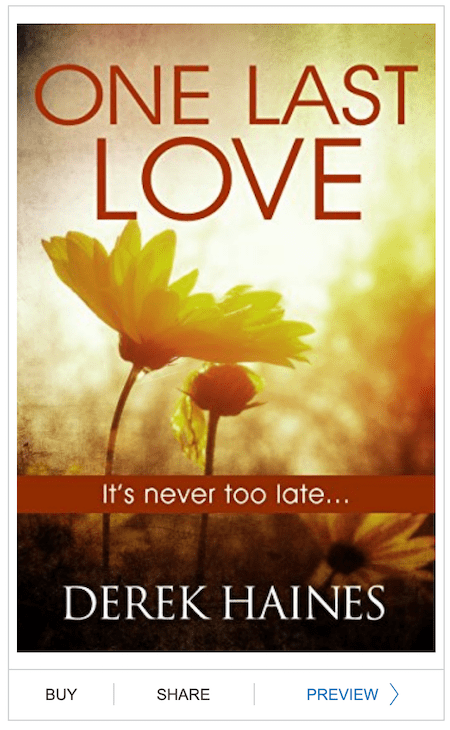
It opens straight into your book file and story at the start of chapter one, so a reader can preview and read your book in an instant.
There is also an option to open the preview read in the Kindle app or with Kindle e-readers.
Of course, readers can buy or share your book on social media just as quickly, too.
So, will you update all your books with the Amazon book preview widget on your website or blog?
More reading: How To Use The Amazon Kindle Create App
Important Update:
Some authors contacted me saying that the <embed> widget is not showing on their Amazon book pages.
I have been in touch with Amazon, and it assures me that the Amazon book widget should be available on most books.
However, it is not currently available for books published using Topaz, Print Replica, or Fixed layout KF8 format.
If you notice that the widget is not available on your book page, you will need to contact KDP Help for assistance.
You need to go to Help in your KDP dashboard and scroll down to the bottom of the page to find the Contact button.
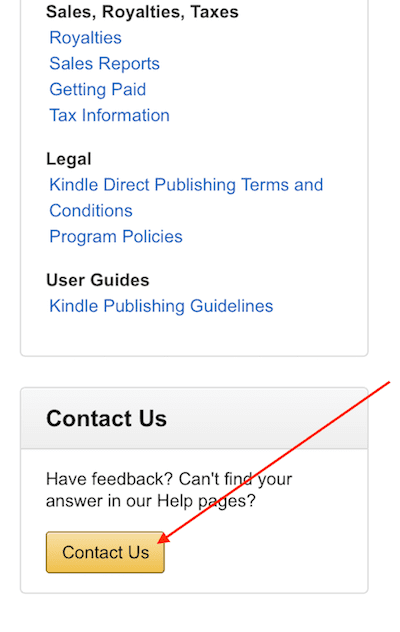
Then, importantly, you need to select the right topic. This is the one you need to use.
Amazon product page and Expanded distribution >Availability and searchability of book on Amazon.
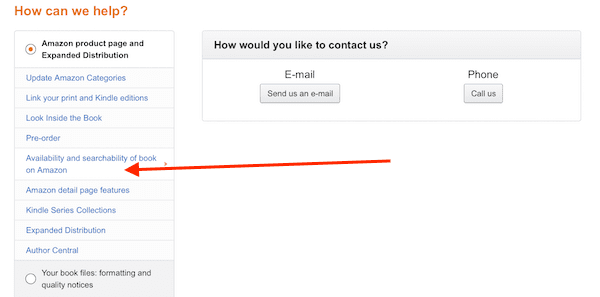
Then, you can send a message to the correct department and ask for the widget to be added to your book page.
Just make sure you include your book title and ASIN number.
Amazon will usually correct the issue for you, and the Kindle book previewer tool will be available for your book within 24 to 48 hours.
Related reading: Amazon Book Promotion Tools Available On Your KDP Dashboard

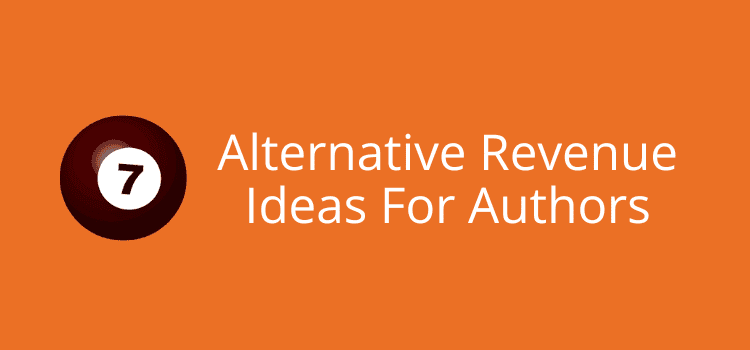
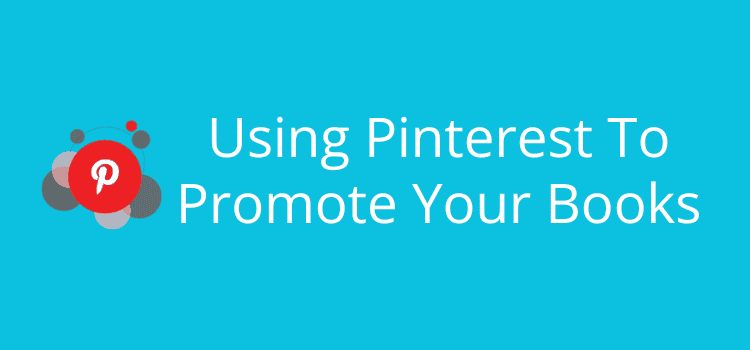
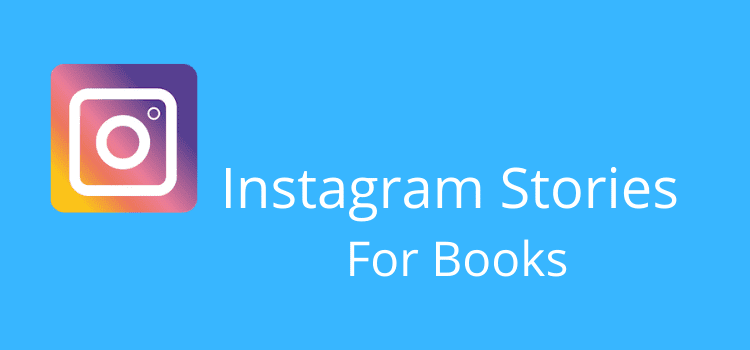
The Amazon Preview allows you to get paid from Amazon associates for your own book promotions? That’s awesome, if I’m not misunderstanding.
That’s correct, Samantha.
Thanks, Derek! Amazon changed its layout since I last did an embed, I thought the button had evaporated!
I really appreciate you blog post.
Glad to help, Patricia.
But it took me a week to find it after Amazon moved the embed link. The share button is not the most obvious place to look.
Can’t thank you enough for sharing this! Brilliant trick! I’m so glad I stumbled on your website and this info. Your instructions were super easy to follow. I’m off now to add my book to my site.
Happy to hear, Amanda. The book preview widget is terrific, but Amazon doesn’t make it easy to find for new authors.
This is great, Derek – many thanks. If I embed I’m assuming I need to duplicate the command on the book page for each geographical region. But if someone clicks into the book cover picture on my website will it take them to ‘their’ Amazon market for the BUY command? (I currently use mybook.to which does that, predominantly selling in UK. Thanks in advance for your advice. R J Gould
You only need to copy the code and place it on your website. You can use it in a sidebar or on a page or post. There’s no need to duplicate for different regions.
Thank you for the prompt response.
Thanks so much for the article, Derek. Some really useful tips, and I’ve just added the “embed” link from Amazon to my website. Would never have known you could do that!
Hello, many thanks for your write-up on Amazon instant book reviews.
However, when I click on the preview or the book it doesn’t take me to inside of the book. It only took me to the cover page.
Kindly, explain further because I want to use it for my books.
You should see the book cover first, and then the text. Perhaps you might need to scroll. You can see in the example in this article how it should work. Also, check how your book appears in the “Look Inside” feature on your Amazon book page. If you don’t see any inside text, you might have to contact Amazon KDP for help regarding your book.
I’ve been looking into getting this feature used but the embed link aren’t showing up on any of my books! Any idea what could be the problem? :(
Yes, I can see that that it seems to be missing on some books, Tove. I’m not sure why as yet. Perhaps you might contact Amazon Help through your KDP dashboard and ask.
Great article and very useful, but if I use it for an Amazon.co.uk page and my buyer is in the USA does it open in Amazon.com or will it still be co.uk? I already use a link that is country-specific for purchases, so although the preview is great, if someone wants to buy, they will have to change sites and search again.
Thanks a lot! Just decided to create a real campaign plan, and this little tool will ben an important element.
Thanks for this tip, Derek Haines, author of ONE LAST LOVE (It’s Never Too Late)
I JUST drafted promo materials last night the kludged-together old-fashioned way. (Find link of cover on website. Input link. Find URL on Amazon. Insert link. Link links. Tear out hair. Sigh, grit teeth, Think Of England, repeat with next title…)
Elegant tool hidden in plain sight. Revealed and explained eloquently, thanks to you!
Regards!
KD Harp
Glad you found it! :)
Thanks for getting back to me. I didn’t try it on my paid accounts. I was running out of time, having spent over an hour trying to get it to work on my free one. However, the support page explicitly said that iframes weren’t allowed. When I have time, I’ll go back in and try on the other accounts. For now, the URL is okay. BTW, you give a lot of terrific advice on your blog! Keep it up!
Thanks :) Better luck on your other sites, hopefully.
Thanks!
Hi Virginia. Are you using the free WordPress platform or are you self hosted? I have never tried on a free wordpress.com site, so there may be some restrictions.
Thank you for this wonderful article. However, when I went to use it on my WordPress blogs, I tried every trick I could think of with no success. Finally, I found an explicit notice that they won’t allow iframes “for security reasons.” I ended up linking my existing images from widgets via the URL. That has worked in that a click sends readers to the preview with the “Buy” and “Share” buttons, but it’s not as seamless as it would be to use the iframe. Still, I’m thrilled to have this option. Thanks!
Thanks Derek. Will share in my Friday Roundup.
I mean your book, “One Last Love” . Clicking it didn’t take me to the inside , it only took me to cover page. I have to click the “look inside” before accessing the inside. And if that is how it works, it isn’t better than copying and pasting book links.
It works for me. It might be something to do with your browser. Perhaps try another browser to see if it works.
Thanks, Derek for a great tip. Although I had my covers with links, this is far better and more intuitive to the potential reader and buyer.
I’ve found the embed tool useful over the past year for the reasons you list. However, I just discovered that my ipad will not display the embedded info, presumably because it competes with ibooks.
Hi, thank you for such a great and informative post. I’ve just embedded my book on my site. Your step by step instructions made it so easy. I will now spend time applying the others suggestions. No one tells you that writing a book is just the ‘easy’ part promoting it is like being thrown to the deep end with little or no swimming skills. :-)
Thank you for this very valuable pointer to marketing. I have now added all my published book as preview on my website and hope this will help traffic and sales.
this might be the most helpful sh*t I’ve ever seen.
I’d like to center the image this produces on my web page, because it seems to be around the left side. I tried the align=”center” within the html it gives but it still defaults to left. I have a self hosted WordPress, so any ideas?
Thanks for the heads up, until then I had been doing a lot of it manually.
If you wrap the Amazon script in
Immediately changed all of my books on my website. It was easy. The instructions were perfect.
Thanks!
Hi, thanks for posting this Derek, very useful information. And I just checked; from where I’m sitting the ’embed’ feature is showing on both US and UK sites for my books and yours, And Jacks! so I don’t know what the problem is…
Hi Cora. Good to know Amazon UK have finally added this feature. But as usual, it took some time. :)
Aha! I guess this is an old post then… I couldn’t find a date, so guess I’m late to the party! Thanks again.
Don’t know what you’ve been smoking mate. There is no ’embed’ feature for any of my books, or yours, on Amazon.com or Amazon.co.uk. I just double checked!
I just checked, Jack. You have the feature on your books on the US site. But the UK site is yet to add the feature. As usual!
Thank you! Your instructions were perfect. I added this promotion tool to my book website with no trouble at all. Looks great and it will now be faster and easier for readers to Look Inside my books and buy them.
It’s a cool feature, isn’t it, Johann? So simple and effective.