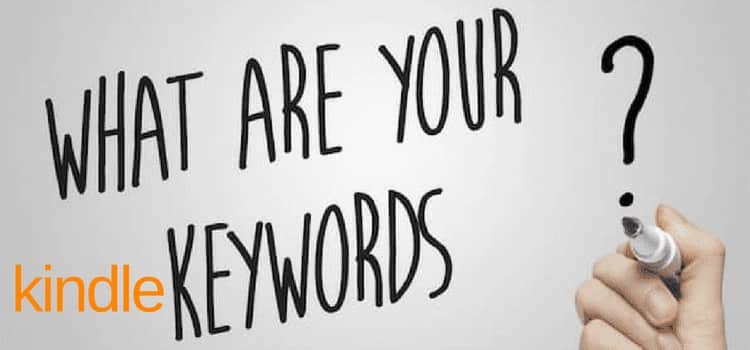
When potential book buyers start looking for a new book to read, they often begin by using Amazon search queries. This is why you need to know how to use Amazon keywords.
Amazon product search results are based on search keywords and the product description or your book description.
You want your keywords to appear when people use a search term associated with your book.
This will only happen, though, if you do your research and select the best seven Amazon search keywords for your book.
How to use Amazon keywords for books and Kindle ebooks
How do you use Amazon search keywords?
Firstly, let’s go back a step. The two categories (genres) you chose are crucial and need to be as narrowly focused as possible.
In a previous post, I explained how to add more Kindle categories. Using this method makes it possible to have your book listed in more than two categories.
Once that is done, it’s time to add your seven keywords or long-tail keyword phrases. You should avoid using a one-word keyword and use a short phrase for each of your seven keywords.
Think about your book’s topics, themes, geographical settings, and periods. Then start making a list of the possibilities for how people can find your product (book).
Then try your seed keyword or phrases in Google to begin with. Why do you need to do this?
Because first, you can check the search volume at the top of the page. Then at the bottom of the first page of search results, Google gives you a list of related searches. So you can note more possibilities for your keyword research list.
In my case, as you can see from the image below, I finally selected cold war as one of my potential keywords.
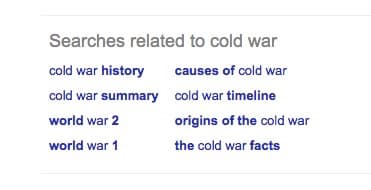
Once you have collected a list of possibilities, go back to Amazon. But don’t begin your keyword search on the home page of Amazon.
Research with your categories
You need to navigate to one of your main categories and further down if you have additional sub-categories.
My book is listed under one category of Biographies & Memoirs and in the sub-category of Historical.
Once there, I can see the total number of books that are competitive with mine.
It is not too bad at only 23.5K.
If this number is very high, you need to consider refining your category selections.
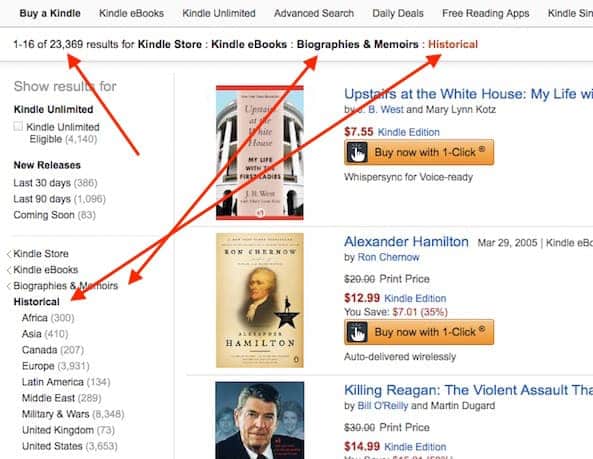
Now, in the search box, start to enter your keyword, but don’t hit enter.
As you type, Amazon provides a drop-down list of actual searches or buyer keywords that people have used.
This information is worth noting for getting more relevant keyword ideas.
You will notice that some search phrases are quite long. For books, keywords can be as long as 50 characters.
Looking down the list of keyword suggestions, I can see that Amazon customers have used my keyword phrase cold war.
This is very good news.
Working within the limitations
Unfortunately, you don’t get Amazon search volume data.
If you want this information, you will need to pay for commercial Amazon keyword research tools.
But let’s look at what you can do on Amazon.
That my keyword is listed is a good sign, so it is potentially a great keyword.
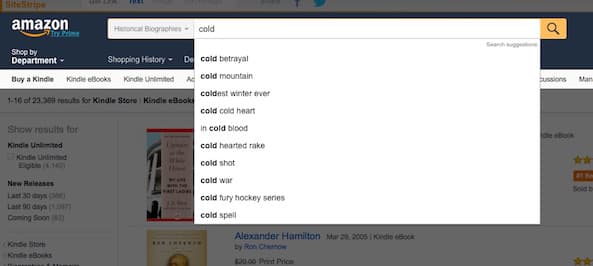
Next, select your keyword. In my case, it is cold war, and hit enter to check on how competitive the keyword will be.
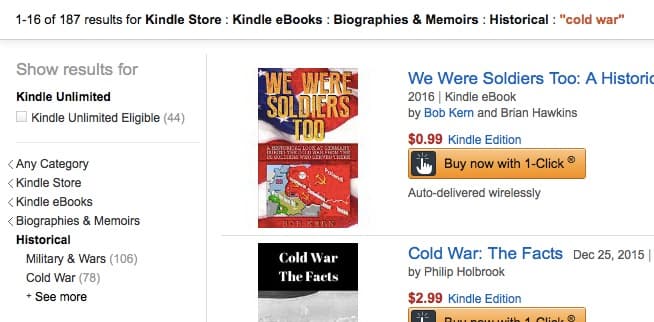
I would prefer a higher number than 187, but it’s far better than 200k.
When your keyword search returns under 1,000, it increases your chances of your book being discovered in Amazon SEO search terms field results.
A number greater than 1,000 means that your keyword will be up against a lot of competition. It might struggle to appear in a high position.
After selecting your keywords, go to your KDP dashboard, and change the keywords in your book’s ‘Edit Details’ screen. Then republish your book.
Checking your progress
Wait a day or two, and check your new keyword. But again, first, make sure you are searching in your category.
Was my research and change of a keyword worthwhile? Yes, it was.
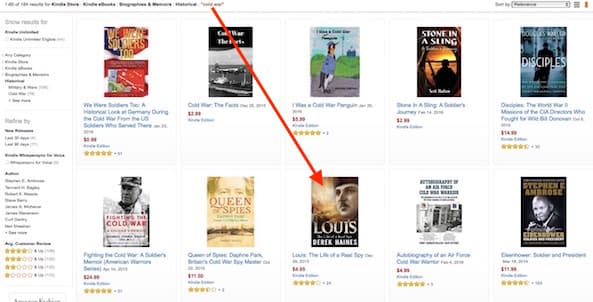
My new Amazon keyword has worked for me. My book appears at number 8.
This means it will appear on the very first search screen for my keyword. That is precisely what a good keyword should do.
Repeat the same process for your other six keywords.
Then from time to time, check them again to see if they are still performing well.
If the results are not as good as you would like for one of your keywords, go back to your list of keywords from your research.
Start hunting for a new one to replace it.
Over time, you will have a list of seven strong Amazon keywords that will help readers find your books.
It will give you a far better chance of increasing your book sales.
It’s never too early
You should start thinking about using keywords as part of your marketing plan well before your book launch if you want to sell more books.
Indie authors need to think ahead and understand how the Amazon algorithm for search works.
As an Amazon seller, backend keywords for your products on Amazon are crucial in gaining higher product listings.
It should be one part of your overall book marketing strategy.
Yes, write a blog post, use your email list, and post on social media.
Make sure you have a fantastic book title, cover, and book description.
But in the end, your selection and ensuring that your book is keyword-optimized will be the primary driver of your ongoing book sales.
Update: Amazon has made significant changes to the process of selecting Amazon KDP categories for books and ebooks.
Related reading: How To Add Editorial Reviews To Your Book Page On Amazon

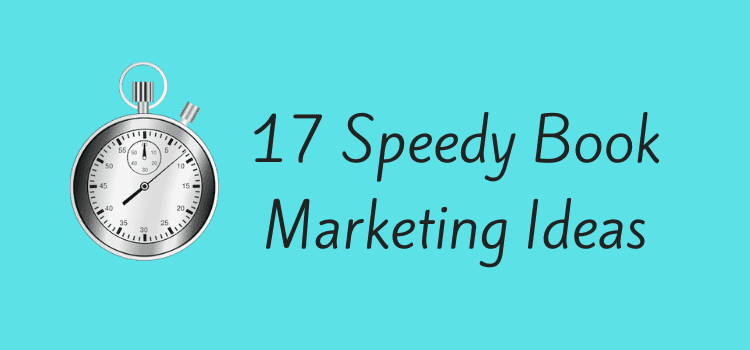
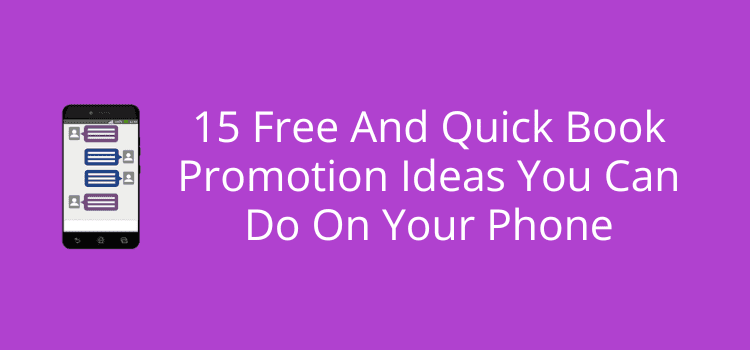
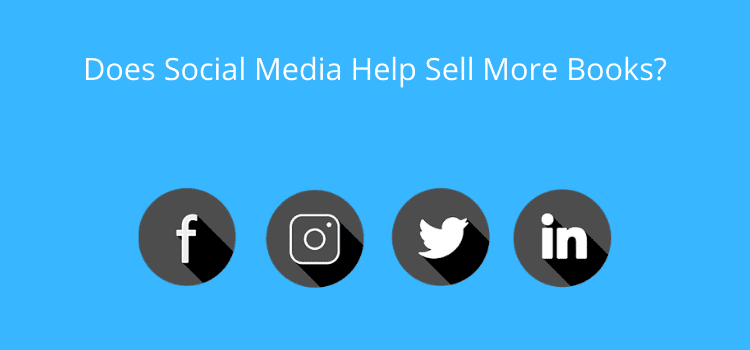
I’ve got an important question: when I look at Google search volumes, what would be the optimal range for my keywords? I know it’s tough to position myself when the number is too big, but on the other hand, few search results mean… no one will use this particular phrase, so it doesn’t seem efficient either.
I am new to self-publishing and want to get it right the first time. Can we switch keywords and categories as many times as we want? Thank you for your help
Yes, you can. As often as you like.
Amazon might have changed something on its site, or perhaps there’s a glitch. I just checked, and yes, only books seem to be working at the moment. So, yes, use the books section for now.
Ah well it’s good to know it’s not just me then! Cheers for the help, Derek :)
Hi Tim. You need to use Chrome, Firefox or Safari on a desktop or laptop to get the drop-down list. If it doesn’t work, try clearing your browser cache.
I’ve just noticed that it works if I use the search toolbar under “books”, but not if I search on any of the sub-categories, and not at all in the “kindle e-books” section. I use Firefox on a laptop and have also cleared my cache by the way. Do you think checking my keywords in the “books” search bar will still give me a good overall idea of what people are searching for and whether my keywords are strong? Or is it better to check them under the sub-categories? I think there must be a setting on my laptop that is limiting my searches to just the broadest categories.
Hi Derek. I’ve just discovered your website and it really is a fantastic wealth of information – awesome stuff! One question I’ve got is, when I enter my keyword into the Amazon search bar, no drop-down list of actual searches appears. Do you have any idea why that would be? If I enter a word or a key phrase that is all that shows up. Any help would be much appreciated. Cheers :)
Hi David,
I empathise with your frustration.
Choosing categories and keywords is not a precise science, as it is very similar to SEO practices. Your selections are used by Amazon search algorithms, and like Google, these are a secret, so no one knows exactly how they work.
All you can do is choose the best you can, see how they work, and keep trying if you don’t get high search results.
Also, your categories and keywords will work differently on Amazon UK and Amazon US. So check both.
Unfortunately, there is no definitive guide, because algorithms change almost every day, so it is a matter of continual trial and error.
When I go to my category, and enter a keyword and space to see the autocomplete, it only shows generic results. If I choose one of the options and hit return, it doesn’t appear like it does in your screenshots – it completely wipes whatever category I had selected and displays results as if I had entered those words from scratch on Amazon.co.uk.
So I don’t understand this process I’m afraid.
Another issue I found in the related article about choosing hidden categories, was that the categories I had selected from those available in the tree in KDP, were different to what was available on the actual Amazon website.
This is an extremely confusing process, and it’s delayed me getting my book out today.
After reading a few articles, I am still fairly clueless what I am supposed to choose for my keywords. The advice conflicts with each other. Why can’t someone just write a guide of do’s and don’ts with some examples. We’re not telepaths, and after spending a year on a book, these last minute hurdles are soul destroying.
I love this article! I wonder if this technique will work with other online retailers like B&N, Smashwords, etc.?
Thank you so much!