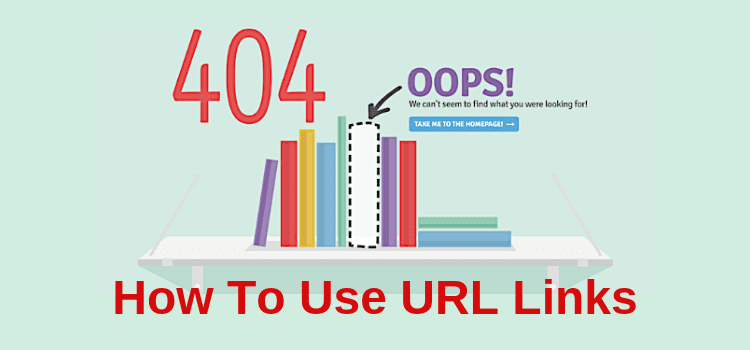
Learning how to find your book URL on different websites and copy them is a must for book promotion.
If you are new to self-publishing, there are so many skills to learn apart from writing. In some ways, writing is the easy part.
However, once your book is published, getting the word out on the Internet about your new book is vital.
But many new authors fail at the first hurdle because they don’t know how to copy and paste Internet page links and URLs correctly.
Incorrect book URLs
I see a lot of new self-published authors posting on social media, and some send me information about their books.
But often, the links take me to a 404 page not found error page, or worse, the wrong page.
Incorrect URL links such as this are annoying for a user.
Many take me to the homepage of Amazon, Facebook, or even to my own profile page on Twitter.
It is incredibly frustrating and a perfect way to lose a lot of potential readers and book buyers very quickly.
That is why learning how to copy and paste a URL link to your book is vital.
What is a URL Link?
A Uniform Resource Locator (URL) is an address on the Internet.
It is the physical address of a single web page.
It is always a hyperlink, meaning that when clicked, it will take people to the correct page.
Imagine it like your street address.
If someone wants to send you a letter, it won’t arrive if you address it to Mary Smith in America.
The letter needs a full name and complete address.
A URL is the same.
It is the full address.
When you want to direct people to your book on Amazon, or when you need to complete an online form with your promotional web pages, you need to be able to locate the correct URL address and then copy and paste it where you need to use it.
If you self-publish, you must know how to use URL links.
If you are a self-published author and do not know how to find, copy, paste, and send or post your accurate URL links to your books and social media sites, blogs, and websites, you need to learn how to do it.
It is a primary Internet and book marketing skill.
You cannot rely on memorizing, writing down, or typing a link address.
Correct links are the most powerful means of spreading the word effectively about your books online.
If you are posting incorrect URL links in emails, or posts on social media sites, you are missing out on promotional opportunities.
It will be frustrating for people who try to click on your links only to find they lead to the wrong web page or nowhere.
To avoid annoying users, and to get the most benefit from your posts, adding accurate URL links is an essential skill for self-published authors.
But it is very easy to do.
How to find and copy a page link address
The following method works for all web browsers.
Please excuse me for using my books and sites in the following examples and images, but it is easier than getting someone else’s permission.
The first step is to go to the page you want to use in your browser.
Tip! Never use search pages. Sending people to a search page link containing a whole list of entries is confusing and counterproductive. If you can only find your page using search, make sure you click first on the page you want to use.
Now, for example, to get the link for your book URL on Amazon, go to your book’s page.
Move your cursor into the browser address bar at the top of the page.
This is the URL link to your book.
When you click with the left mouse button, it will change color and become highlighted in full.
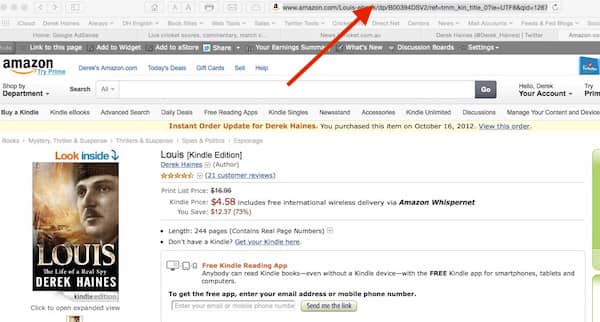
Right-click on the highlighted link address, and choose Copy from the drop-down menu.
You can also press Ctrl C to copy the link.
Now go to Word, Notepad, or any text editor.
Right-click your mouse button and select paste.
You can also use Ctrl V to paste your link address.
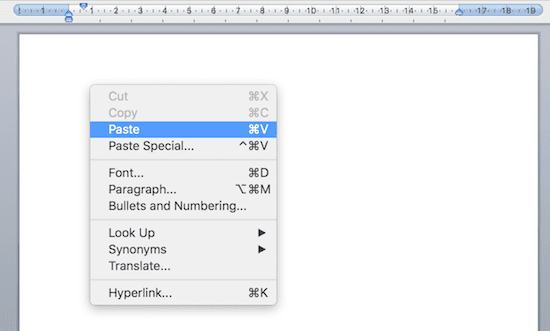
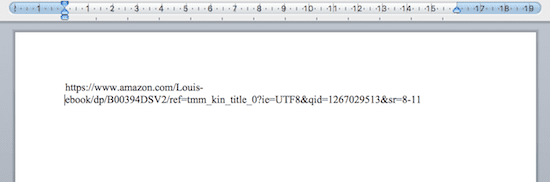
Your link address should look like something this: https://www.amazon.com/Louis-ebook/dp/B00394DSV2/ref=tmm_kin_title_0?ie=UTF8&qid=1267029513&sr=8-11
You can copy a URL for any page
You can use the same method for any web page on the Internet.
Go to your profile page on any social media site, such as Twitter, Facebook, Instagram, or Goodreads.
Make sure it’s your profile page, though.
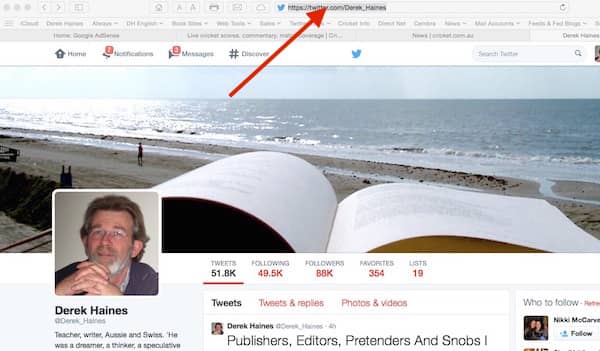
Again, select the link in the address bar and then select copy.
The link for a Twitter page will look like this: https://twitter.com/Derek_Haines
Now you can copy and paste this link to wherever you want to use it.
Copying and pasting a URL is very simple.
Go to the address bar, right-click and select copy.
Short URL link addresses
Sometimes address links can be quite long, particularly on Amazon.
It is sometimes better if you can use short links.
You can do this by using a URL shortening service.
To use short links, you need to register with a free service provider that creates shortened links.
I use bit.ly, but there are many others.
Once you register, you can paste your long links from your Amazon book page or social media pages and have them shortened.
This looks much better when posting to Twitter or Facebook.
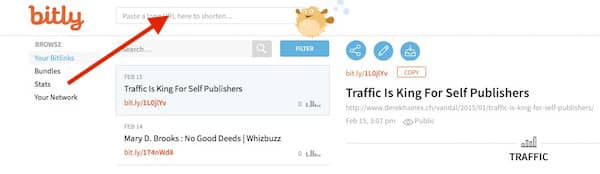
When you paste your long link into bit.ly, such as the example of my book on Amazon, which was: https://www.amazon.com/Louis-ebook/dp/B00394DSV2/ref=tmm_kin_title_0?ie=UTF8&qid=1267029513&sr=8-11
After it is shortened, it will look like this. https://amzn.to/1vQbSb6
Anyone who clicks on either your long link or short link will arrive on the same page.
Now you can copy and paste this better-looking short link into all your messages and posts.
Don’t lose potential readers by posting incorrect URL links
Learn and practice how to copy your book URL links.
Get it right, and then you can be sure that potential book buyers get to exactly the right page you want them to see.
Another tip is to copy the links that you use regularly.
For example, copy your book pages on Amazon and other retailers.
Also, your Facebook, Twitter, social media profile pages, or book reviews.
You can keep them in a list in a Word document so you can access them quickly and easily.
Learning how to use links correctly takes a little practice
Once you know how to copy links, you will have mastered the most important tool you can have to promote your book effectively on the Internet.
After learning how to use long and short links, you can quickly learn how to create embedded links.
You can add links to your book cover image on your blog or website to use your book cover as a clickable link.
If you want to know even more about how to use links, there are many tutorials on the web that will help you.
Good luck with improving your links and making your books more accessible to potential book buyers.
Related Reading: How To Promote Your Book On Social Media With Image Links

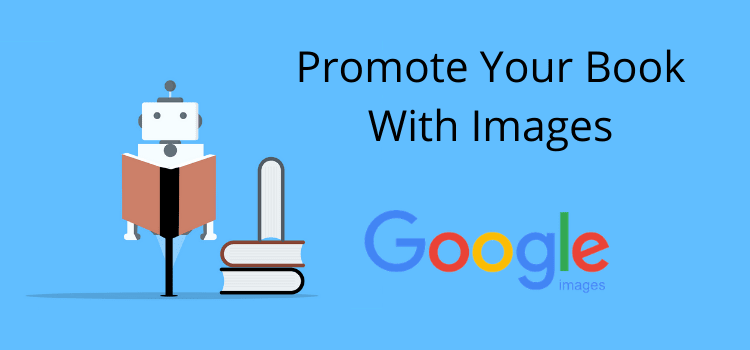
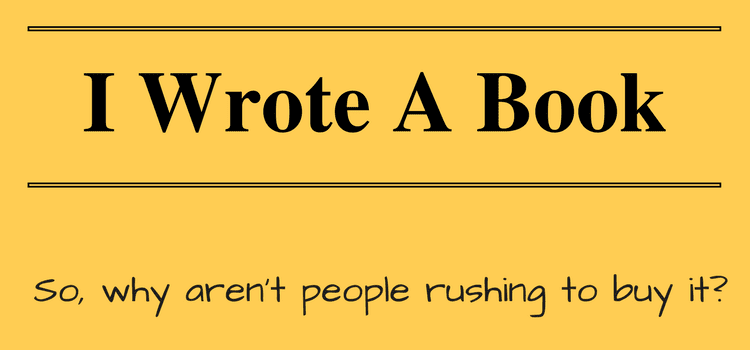
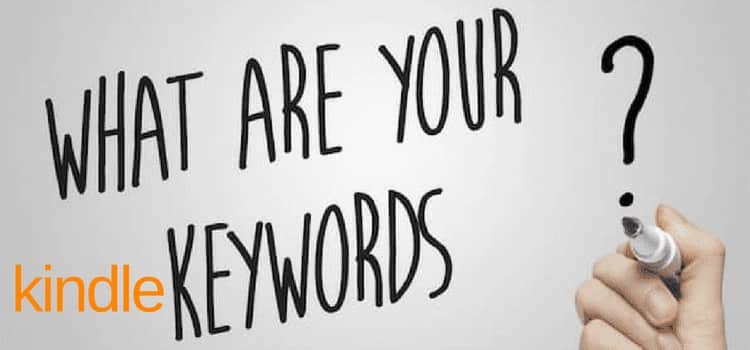
Why do you include the search information after and including the question mark? It’s irrelevant.
The question mark is added by Amazon. What comes after it is a tracking reference to identify how a visitor arrived at a certain page.
If you include the full url, and post on your Facebook review it has a tracking reference on it and so any reviews from friends might be seen as fake and automatically removed.
So you should not post the whole link as it will de rate even the traffic
That is my advice anyway but who really know what happens in the dark arts of SEO
I am sure this info is extremely helpful to tech-savvy readers, a group of which, alas, I am not a member.
I wish I knew how to save and print this article. I am useless on the computer but trying to learn!
This is great. Re-posting…thanks!
Beautifully clear – and contained a few bits I hadn’t seen before, PLUS the instructions on how to get those nice shorty links.
Much obliged to you – as I will be needing these very soon. I have bookmarked this post, and will read it several times and follow your suggestions.
The one about putting the links you use regularly somewhere in a text file is one I do use – but for a link I update every week on a serial site (I publish a new scene of the WIP every Tuesday on TuesdaySerial.com). That way I don’t make mistakes typing in the link every week (it changes by only a tiny bit). It has saved me a lot of time every week – and some emailing to the site owners asking them to kindly fix my mistake.
Anything to keep computers – which are very fast and extremely stupid and literal-minded – from having a chance to mess with you.
So glad to hear the information was useful, Alicia.