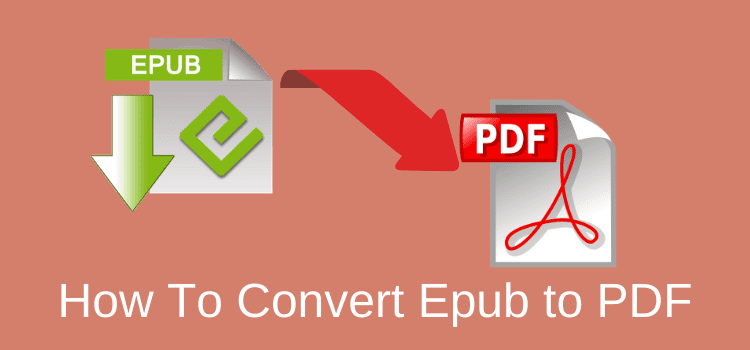
Yes, you can find many free online tools to convert epub to PDF.
But Calibre is an excellent open-source program for converting epub files to PDF so you can print an ePub ebook or individual pages.
It’s a much better way to convert any ebook file format to a PDF file correctly.
Online ebook converters generally give you only one file format you can upload for converting. On top of that, the quality of the conversion may not be perfect.
A better way to convert epub to pdf
Yes, you can create a pdf file from an ebook. Then you can save or print selected pages or the whole book.
But wouldn’t it be better if you could also convert any of your ebook formats?
Well, you can, and you can even edit your ebooks before you start converting.
On top of all that, you can convert all these different file types of ebook formats and files and more.
epub to pdf
mobi to pdf
epub to mobi
epub to docx
mobi to docx
AWZ3 (Kindle) to pdf
AWZ3 (Kindle) to docx
Adobe Systems developed PDF (portable document format) files, which we all take for granted today.
PDF files are useful because you can print out only specific pages or parts of an ebook.
It is a great tool to have on hand.
It is especially helpful for students because so many textbooks are now ebooks.
Let’s take a look at how and what you can do.
Why would you need to convert?
For authors, being able to annotate and print out ebook files can help with proofreading.
It is also a practical way to send an ebook to a reader who does not have an electronic reading device such as a Kindle.
Epub format, developed by the International Digital Publishing Forum, is one of the most common ebook file types.
Most publishers and online ebook retailers use it, except Amazon Kindle, which uses its proprietary AWZ file format.
No matter what format your ebook is in—epub, mobi, or AWZ (DRM-free only)—you can convert it to PDF very quickly.
So what do you need to do?
Getting started on converting epub to pdf files
Your first step is to download a free program called Calibre.
It is free, open-source software. It is easy to use and has a logical user interface.
In other words, it looks very nice and is really simple to understand and use.
It is the ultimate file converter for ebooks. Every author should have it in their toolbox.
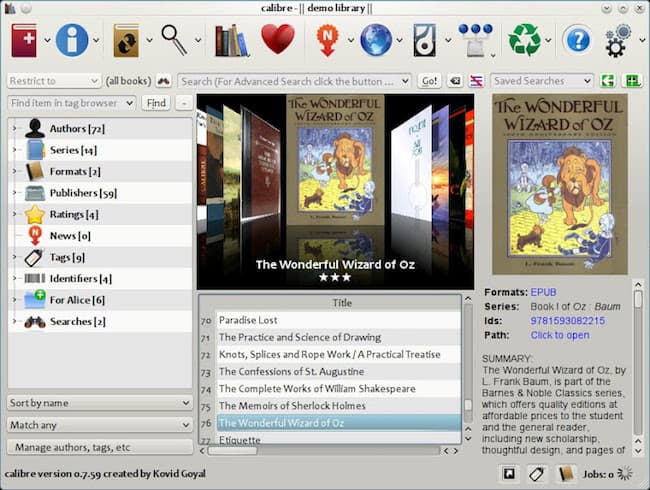
You can download a version of Calibre for Windows, Mac, or Linux, depending on your computer operating system.
Once you install the Calibre ebook converter, you are ready to start uploading and converting your ebook files.
Where are my ebook files?
If you don’t know where your ebook files are, you can read this how-to guide to back up your Kindle ebook files.
For Apple iBooks, this short tutorial will help you find your epub files on your Mac.
Once you have located your ebook files, you can add your first ebook to Calibre and convert it to PDF.
How to add your book file
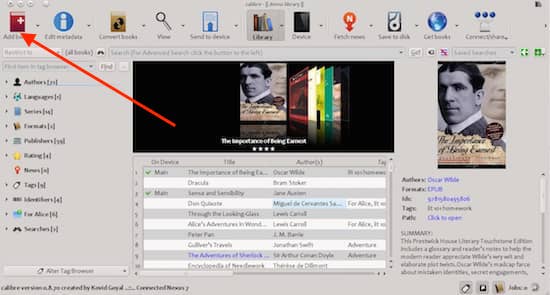
Click on the Add Book button, select your book file in whatever format it is, and you are ready to convert your ebook to PDF format.

Your book will now be at the top of the list.
Select your book and then click on Convert Books to start the short process of converting your epub file, mobi, or DRM-free AWZ to PDF.
When the new screen opens, you will see all the details about your selected ebook.
In this screen, you can edit your book details or even add a new cover if you wish.
On the left-hand side, there are many tools for editing ebooks,
You would use these mostly for designing a new ebook after uploading it in docx format.
So you won’t need to use any of these for a simple epub to pdf conversion.
However, when you have some spare time, you might want to investigate Calibre’s full range of options.
Convert to PDF
If you are happy with the details, all you need to do is click on Output Format in the top right-hand corner.
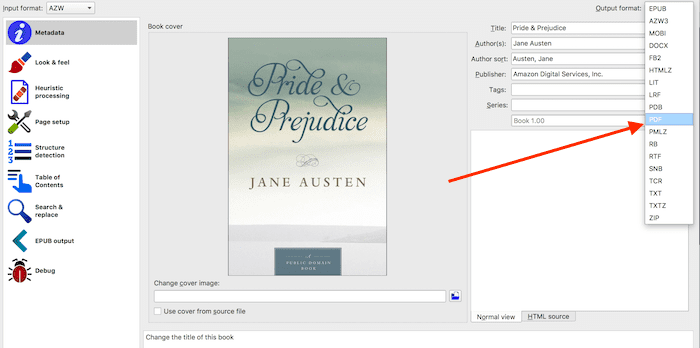
Then, you can select from a dropdown list of file type options. In the image above, the arrow points to start the PDF converter.
Once you select PDF, you will see the program working to convert your book. It usually only takes a few seconds.
Now, you can go to your Calibre Libray, which is the button in the middle of the top menu. There, you can select and view your new PDF file.
You can open your new file in any PDF reader, and then you can annotate or print parts or all of your book.
You have finished your first conversion.
Now that you have installed Calibre, you can use it for any ebook conversion or for formatting your new ebooks.
Summary
Another practical use for Calibre is to use it to store your ebook files.
It is an easy way to create a reliable backup of all your ebooks.
You can back up any ebook in any file type.
Then you can be sure that if anything happens to your reading device, all your ebooks are safely stored on your hard drive or a cloud drive.
If you are a new author, you will need to convert your Word manuscript into ebook files.
By doing so, you can check your ebook formatting in the most common file types before you publish your ebook.
To learn how to do it, read our how-to article about how you can quickly convert Word docx files to mobi or epub.
But there are so many ways you can use Calibre.
After you have learned how to convert to PDF, take a look around and see what else you can do with this free and extremely useful ebook editing program.
It really is like the Swiss Army Knife tool for ebooks and is a must-have tool for all authors and publishers.
Related Reading: How To Add Drop Caps To A Book Or Ebook The Easy Way
Share This Article
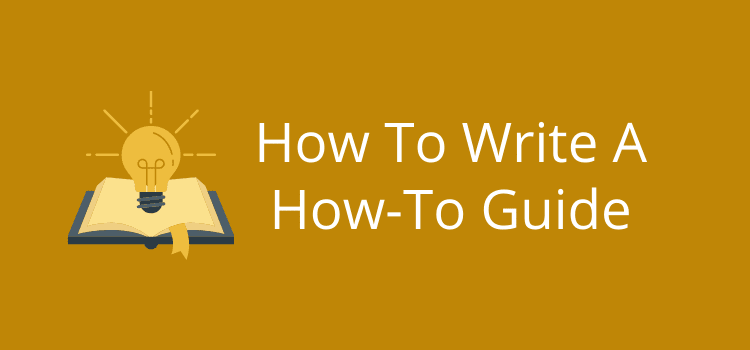
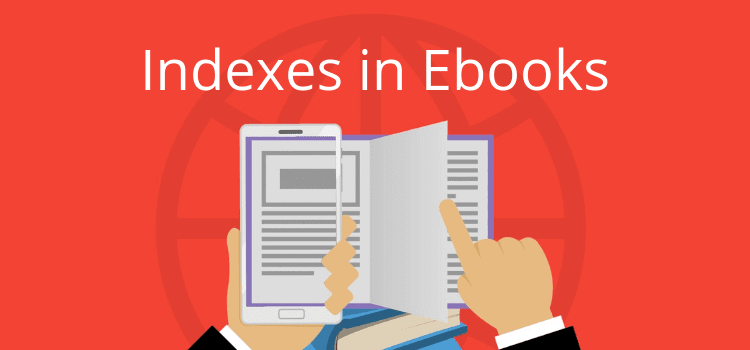
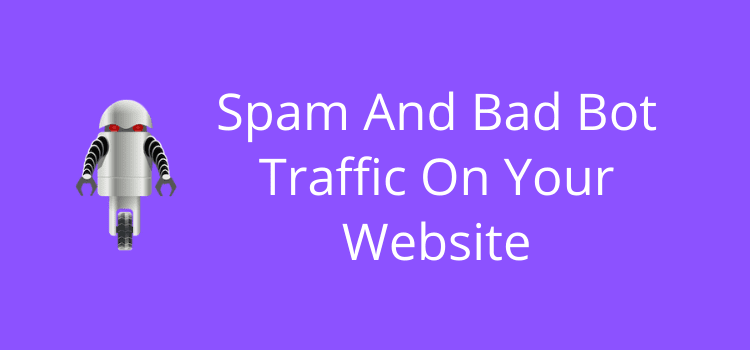
Thank you. This was very helpful!
Calibre does not work anymore. cannot convert or import epub files.