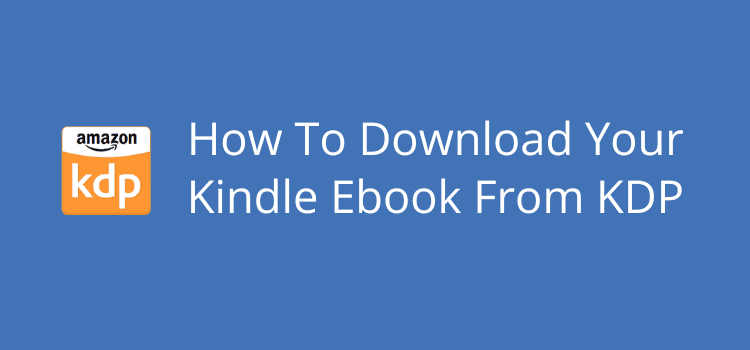
For new self-publishing authors, you might be wondering if you can download a copy of your published Kindle ebook from Amazon Kindle Direct Publishing (KDP).
Yes, you certainly can. However, the process is not as straightforward as you might think, and the download link is definitely not easy to find.
With other services like Smashwords and Draft2Digital, it’s simple, and you can choose different ebook file formats.
But with KDP, you need to know where to look and how to view or convert your ebook file. It’s not difficult when you know how, so I’ll guide you through the steps.
What can you download?
It’s a mystery to me why Amazon KDP makes the simple task of downloading an ebook file so complicated.
You would expect that it should be easy.
But there is no option to download your original file in, say, docx.
Nor is there an option to download an epub file.
For some reason, KDP only offers the option to download your Kindle ebook in a zip file.
The zip file contains an HTML and OPF file of your book’s interior.
Also included is a JPEG image of your cover.
You can open and use the HTML and JPEG files easily with many programs.
But the OPF (Open Package Format) file can usually only be opened with Adobe reading software.
Now that you know what to expect, let’s move on to the steps to download your ebook files.
How to download your Kindle ebook
Go to your KDP dashboard and select the ebook you want to download.
Click on the ellipsis (three dots) button next to your Kindle ebook.
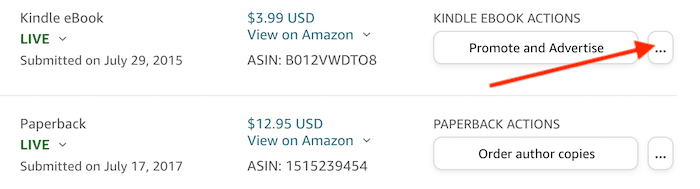
Now select “Edit Details” from the popup menu.
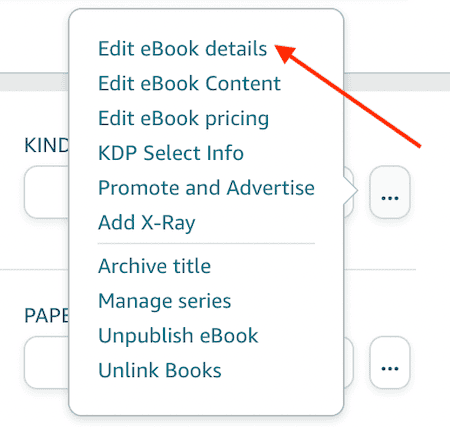
Now select the “Kindle eBook Content” tab.

A popup will ask you to save or continue. Click the “Continue Without Saving” option.
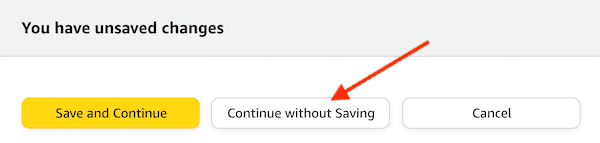
Now scroll down the page to the “Kindle eBook Preview” option.
This is where you will find your download link. HTML. It’s quite small, but it’s the link you need to click.
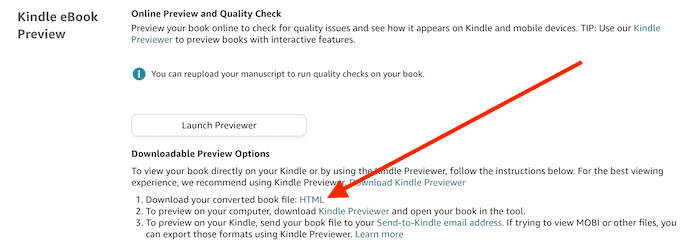
When you click the link, it will download a zip file.
Open the zip file, and you will find three files for your ebook.
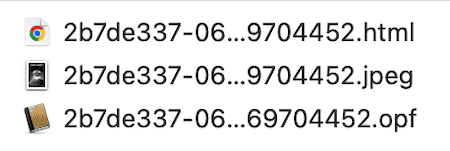
What can you do with the files?
The HTML text and JPEG image files are the only two that will be useful for you.
But if you know what you are doing, you might be able to open and use the OPF file.
The JPEG file is a full-size version of your book cover, so it’s a handy backup to save.
However, for most people, the HTML file is the one you need to save and convert to something useful.
When you click the HTML file, it will open in your default browser. However, that’s only useful for checking that all the content is there.
If you want to convert it to a Word document, simply open the file with Word, and you can save it in docx.
For Mac users with Apple Pages, you need to do this in two steps. First, open the HTML file with Text Edit, then copy the text into Pages.
Converting with Calibre
Another option is to use the Calibre ebook program to convert your HTML file into an epub, mobi, or other ebook file type.
For self-publishers, Calibre is a must-have free ebook management tool.
When you have installed the program, you can add your HTML file, and you are ready to convert your ebook.
The options you will need are all in the main menu.

Click Add Books and locate your HTML file.
When it’s done, use the Edit Metadata button to add your book cover and add or edit any other details about your book.
The next step is to convert your book. Click Convert Books, and you will see the selection of file types you can use.
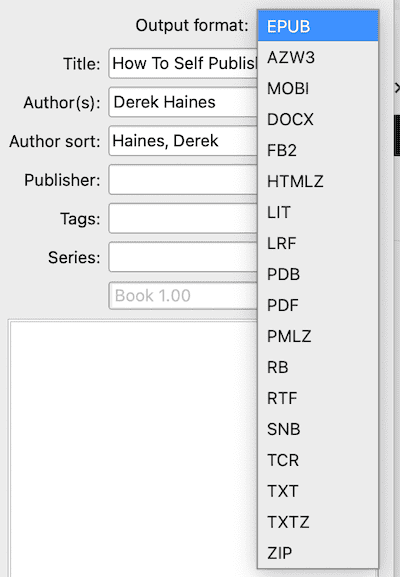
Once converted, your new file will be in your Calibre library.
When you might need to download your ebook
It’s not usually a priority for most authors.
However, it is a fallback solution if you have the misfortune of losing your original manuscript or your file becomes corrupted.
It’s the easiest way to recover a lost manuscript in full.
Another reason, perhaps, is that you want to share your ebook with friends or social contacts and need to have your ebook in epub, pdf, or mobi format.
Converting your HTML file with Calibre makes this easy.
Lastly, you might simply want a backup as a precaution.
Summary
Okay, it’s a facility you will only use occasionally, but it’s handy to know how to use it.
For some reason, Amazon KDP doesn’t make it an easy option to download a Kindle ebook.
The download link is so hidden that most people would never find it.
Hopefully, that might change in the future to allow a download of the original file. But don’t hold your breath.
Related Reading: Free Publishing Apps And Tools For New Authors

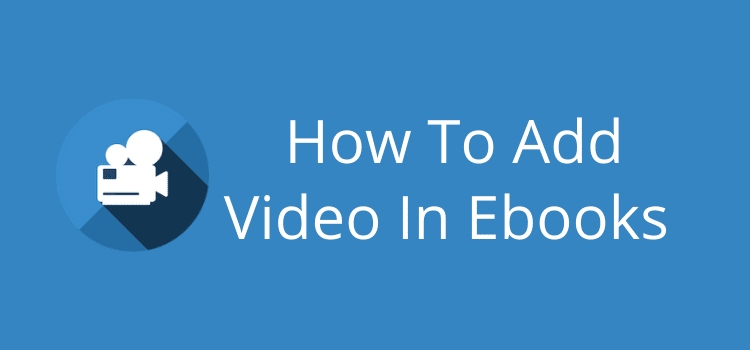
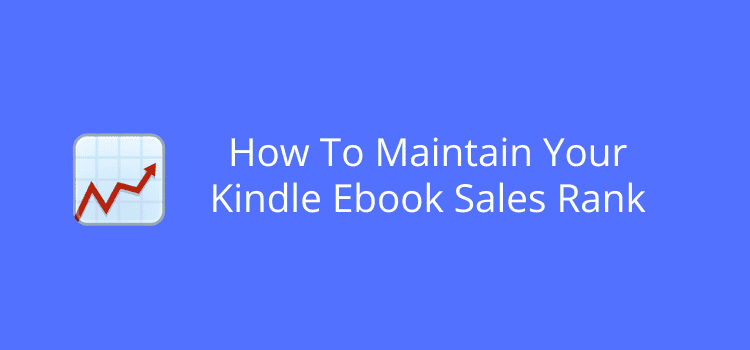
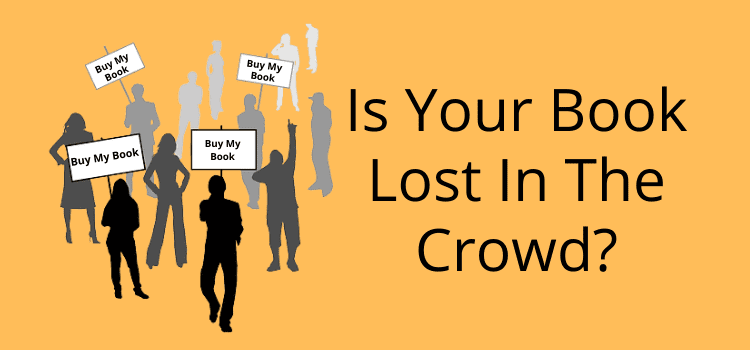
This is a very useful and informative blog post! ~Good to know …
Thanks for sharing, Derek!