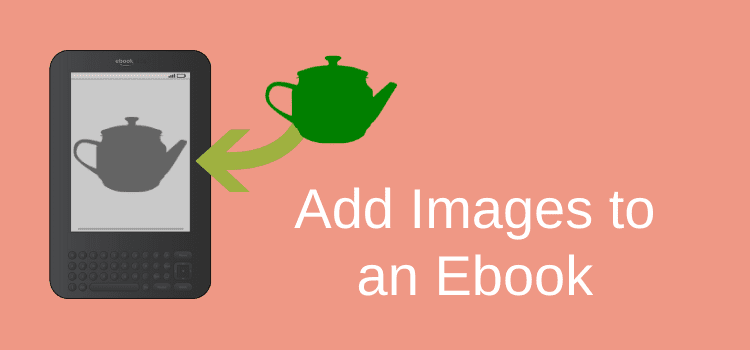
Do you know that you can add pictures and images to ebooks?
You can, and it is very simple.
The easiest way to add images in ebooks is by using Microsoft Word or almost any word processor.
Your images can be in color. But depending on what device a reader uses, your images may change to black and white on devices such as Kindles.
Before you add images to ebooks
Here is a step-by-step guide on how to add images (and even QR codes) to your manuscript for ebooks.
I have included screenshots to make the instructions easy to follow.
When formatting images for Kindle ebooks or any other ebooks, you need to prepare your image.
The first step in adding images to your text is to reduce the size of each of your pictures.
An ebook is a small electronic file, and you should avoid adding large photos.
Large images and high-resolution ebook covers in Kindle books increase the overall file size of your ebook.
This can reduce your Amazon royalty earnings considerably.
So, you should pay careful attention to every image you use.
You want your images to be large enough to suit your ebook but with the smallest file size possible.
Here’s how to reduce the size of your images.
How to reduce the file size of an image
To resize an image, open your image file in any image editor.
From the menu, select Adjust Size.
You will see the options for the width, height, aspect ratio, and resolution of your image.
You need to adjust these settings to suit ebooks and Kindle devices.
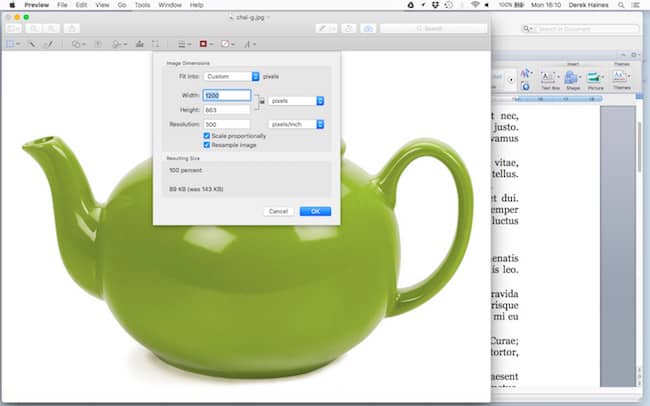
Change the width to, say, 650 pixels wide.
It is about as large as you would want for an ebook image.
Also, very importantly, check the resolution of your image.
If your image is 300 dpi, change the resolution down to 72 dpi.
It is the ideal setting for ebooks because it will help reduce your image file size.
This setting applies to both black and white and color images for ebooks and also for printed books.
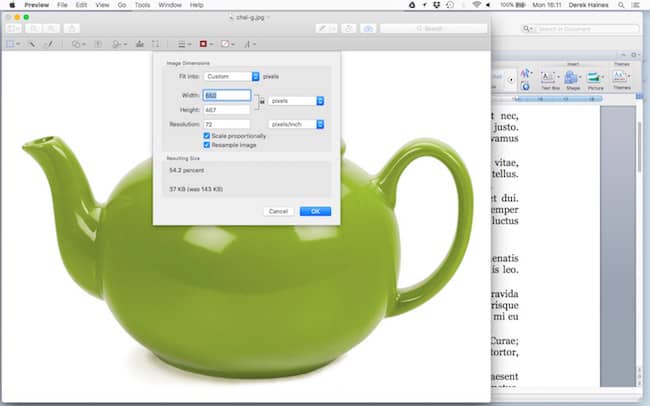
After you make the changes, click Save, and now go to your Word document.
Adding your images to an ebook
You can select where you want to insert your image by hitting return after the last line before where your image will appear.
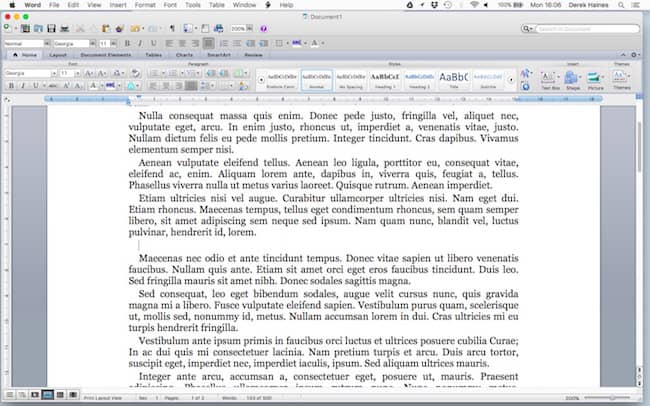
Now select Insert>Photo>Picture From File.
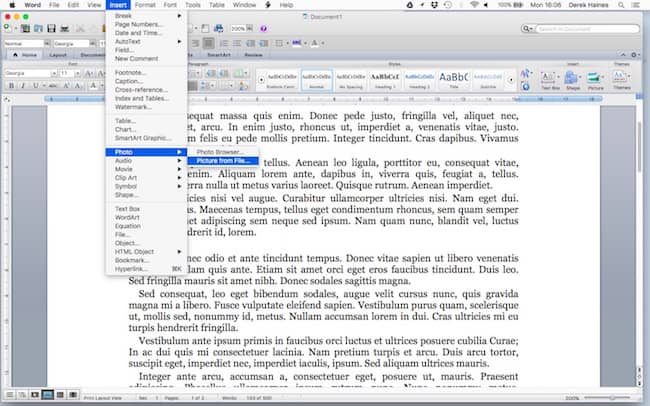
Select your image and click Insert.
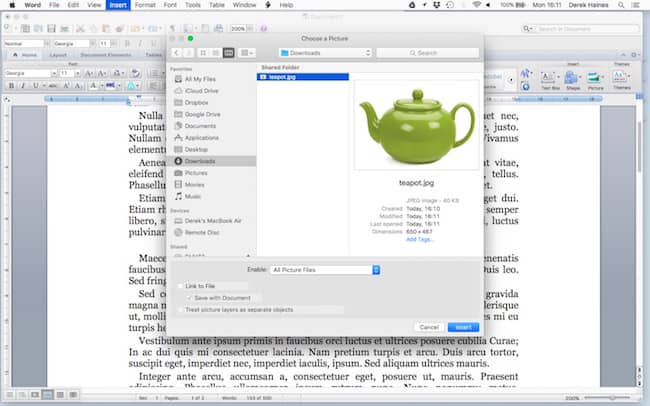
Your image placement
Important! Now that your image is in your document, check to make sure that the placement of your image is ‘In Line With Text.’
Any other setting will cause problems with ebook formatting because your image must follow your text.
In other words, your image needs to float and stay connected to the text when your ebook is viewed in landscape or portrait mode or on large or small screens.
Remember that your readers might use a small phone, a Kindle Fire, or an iPad.
These devices will resize your image to suit all the different screen sizes.

If you want to reduce the size of your image a little more, you can do this in Word.
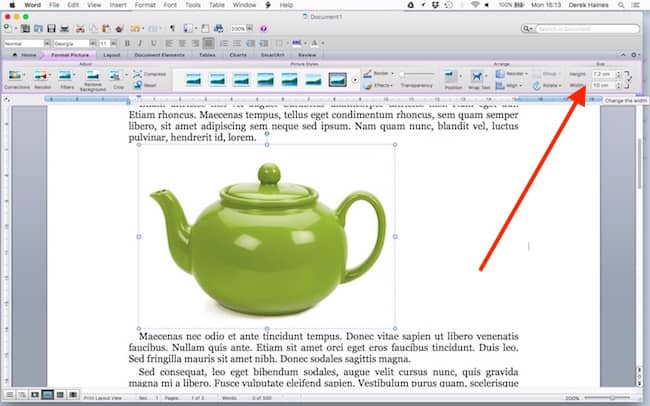
You now have an image correctly inserted into your ebook manuscript.
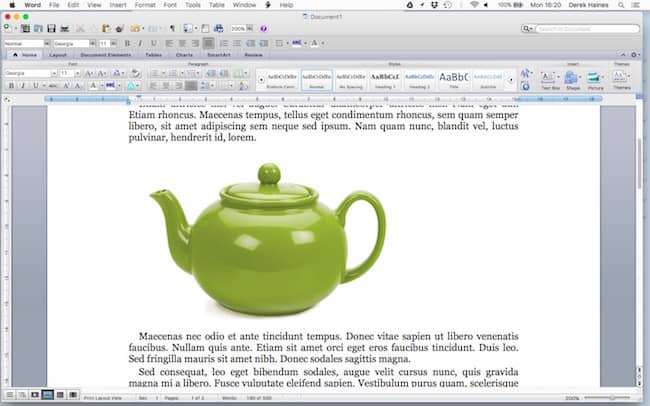
Summary
Adding images to an ebook is very easy.
You can also add text to your images before you insert them into your ebook.
It is a practical way to add a copyright line or an attribution credit.
But I need to remind you again that too many large images can affect your book royalty on Amazon Kindle.
Only add as many images as necessary.
If you are publishing a picture book on Kindle, you need to reduce the resolution of every image as much as possible.
You can do this by compressing your images before you resize and add your images.
Related Reading: How To Add Video In Ebooks When Publishing With KDP
Share This Article
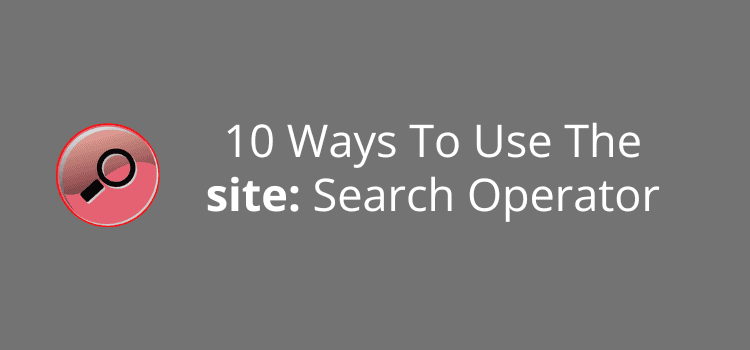
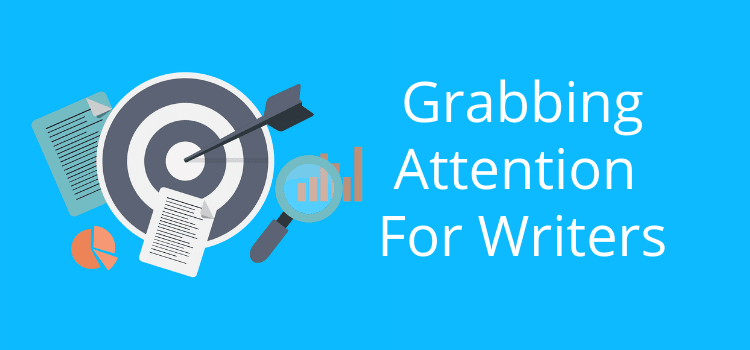
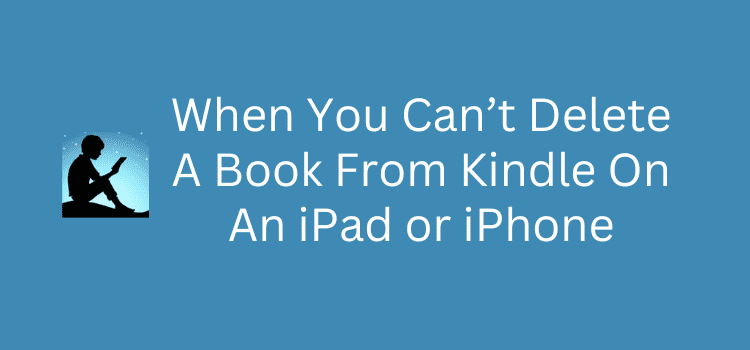
Great article.
I am trying to figure out the internal image sizes for different formats, because Amazon, Kobo, Apple and Barnes & Noble all format their e-books differently.
Searched high and low but so far have not found anything other than this fantastic article.
What I am wondering is do I set all images to 650px wide but what height will the images need?
Thanks
Good question, Harry. I think 650px wide is ideal for an ebook. But yes, what will the height be?
I would suggest that the best way to check is with the Kindle Previewer app.
Yes, other reading devices and apps have different screen sizes. But if your image works okay with the previewer, it should be fine on other screens.
Thank you for your excellent article on adding Pictures to an epub file
The image I am inserting appears on the left side of the Kindle previewer
I am using Page Edit in Sigil and cannot find an option to center the image
Thanks for your help
Thanks for the great article! Question. I want to write an instructional ebook about software my office uses (which they pay an annual fee to use). Any issues using screenshots of the software for my instructional book from either the work perspective or from the software company? Thanks!
Generally, I don’t think there are any problems with publishing screenshots, David. But in your case, it might be worth sending a message to the software company, just to be 100% sure.
I’ve spent an hours’ worth of information overload on the web and you answered my simple question in a 5-minute read. I thank you wholeheartedly for sharing.
I have written a memoir that I plan to publish on KDP, Barnes & Noble, and KOBO. It is about the climbing counterculture of the ‘70s. I have 30 to 40 photos that can be included to make the book come more alive. Since KDP charges a delivery fee and B&N and Kobo do not, I am considering a text-only version for KDP and an ‘illustrated’ (with photos) version for B&N and Kobo, each with separate ISBN numbers. Have you seen this well-executed and what are your thoughts? Thank you for your articles.
If you compress your images and keep them to a reasonable size, you can avoid losing earnings on KDP. As you will probably sell more ebooks on Kindle than Kobo, it’s better to keep your paying readers happy.
thank you author.
Thank you so much!
How to place a photo in word, to fill the whole e book screen? (without white space in the e book)
I’ve tried mine, it was still a small picture from an online reviewer on the KDP website. I looked at my draft on a tablet and my picture was small but it couldn’t make an average size as the Word document does. It is important to make a picture bigger so it could make it the same.
Yes, a large high-resolution image works best.
Thank you for providing an outline of how images can be applied. i have a friend currently writing a ebook regarding his life these past twenty five years or so with ME.