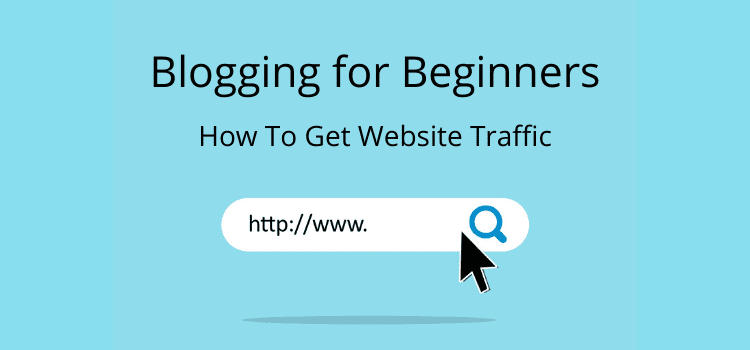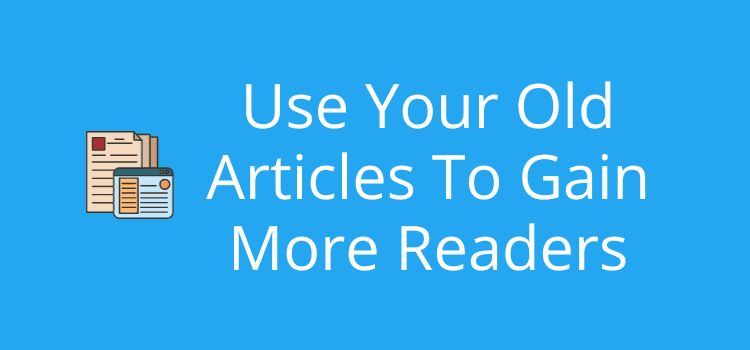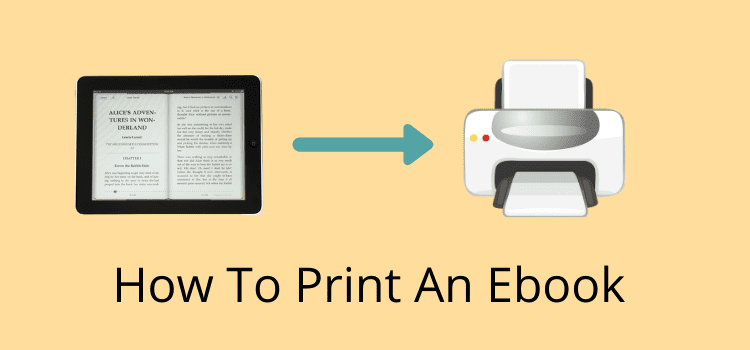
I doubt that anyone would want to print an entire ebook.
But sometimes, it comes in handy to print selected pages. If you are a student, it might be a few pages from an e-textbook.
However, ebook apps or reading devices do not have a simple print function. However, it is possible and quite easy if you know a few simple tricks.
Here’s how you can do it, including DRM-protected Kindle books.
How to print pages of an ebook
Why would you want to print some pages?
Perhaps you want to take notes or highlight specific passages.
You might need selected pages of an ebook to share information with others who may not have access to it.
Whatever your reason, it’s relatively easy to do.
The following method is the best and works for almost all ebook file types that are not DRM-protected.
For protected ebooks, there is a method later in this article.
But you can use Calibre to create a printable ebook for DRM-free ebooks.
The free software will let you convert your ebook into PDF files that you can open in any PDF or Adobe reader.
Then you can then print from your PDF reader.
Let’s look at the steps you need to take.
Step One – Install Calibre
Calibre is a free program you can download for PC and Mac.
It has a lot of tools for editing ebooks.
But you will only use the ebook conversion tool for PDF format.
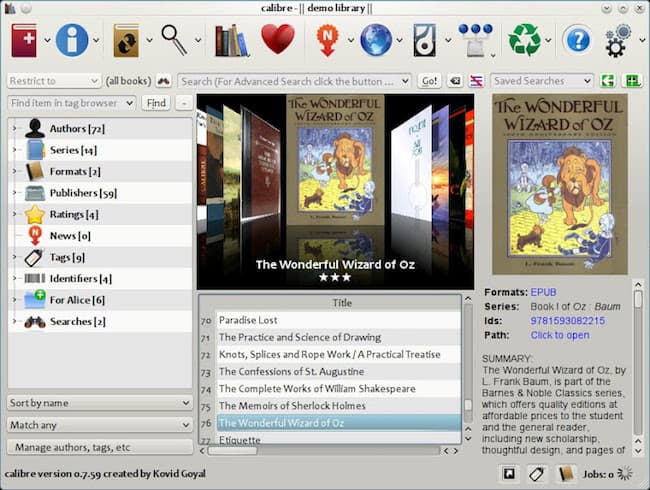
Once you install Calibre, you are ready to start your first conversion.
Step Two – Add your ebook
Open your ebook file in Calibre by using the Add Book button.
If you are not sure where your ebook files are located, you can read this article that explains where ebook files are stored on PC, Mac, and Android.
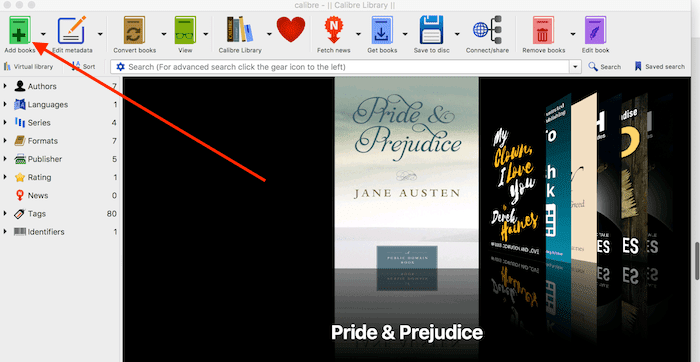
I chose an ebook from the Kindle Store.
It is a DRM-free copy of Pride and Prejudice.
If you want, you can check and edit the ebook details.
Select the Edit ebook button from the top menu.
But there is usually no need to make changes if you only want to print some pages.
Step Three – Convert to PDF
Select the book you want to convert.
Then click the Convert Books button.

When you do, you will see the details screen for the book.
On the top left, you need to select PDF as your output format.
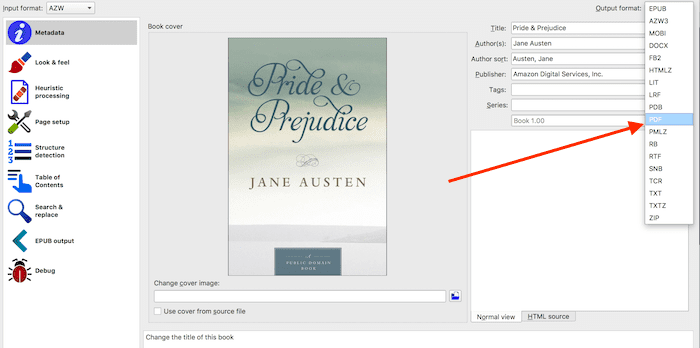
Click OK, and Calibre will create your PDF file, but it will leave the original file in place.
Step Four – Open your PDF file to print
Open your PDF file from the Calibre Library in your PDF reader program.
You will now have all the functions in your program to select and print pages from the converted book.
How to print an ebook with DRM
Some ebook retailers use digital rights management (DRM) to protect ebooks.
It is most common on Amazon Kindle and Apple iBooks.
Because of this, you can’t convert Kindle ebooks and iBooks that use DRM with Calibre, as in the method above.
Yes, there are DRM removal tools on the Internet.
But it is illegal to do this, so I don’t recommend it at all.
However, it is quite easy if you want a printed copy of a few pages from protected ebooks.
All you need to do is take screenshots on any device that can use the Kindle or Apple Books app.
These apps are available for PCs, Macs, tablets, and smartphones.
Step one – Go to a page
When you want to print DRM-protected Kindle or Apple iBook pages, go to the page in the app you want to print.
Size the page to ensure you include all the text you want to print.
Step Two – Take a screenshot
You can use a screenshot or use a screengrab tool.
I used the screenshot tool for Mac in the image below.
It’s handy because it’s quicker and easier than the whole screen screenshots to copy multiple pages of an ebook.
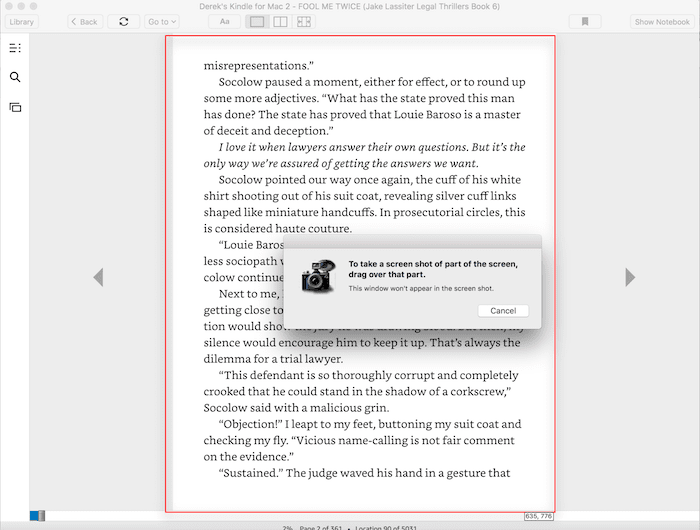
After you take your screenshot or grab your pages, you can open the file to print.
You can also export the file from jpeg or png to PDF if you wish.
But depending on which PDF program you use, you might be able to combine your select pages into one document file.
Step Three – Print your pages
You can now print your selected pages from your computer.
Summary
If you want to copy pages from a paper book, you need to use a scanner or find a photocopier.
But printing pages from an ebook is probably quicker and easier once you know how to do it.
If you read DRM-free epub ebooks, PDF is the easy way to create a printable ebook.
That’s why I prefer to buy or download ebooks from retailers that don’t use protection.
I can save them and keep backup copies.
Or, in this case, print out specific pages.
But, if you need to print selected pages from protected ebooks, it’s quite easy with screenshots.
Related reading: How To Convert Epub To Mobi To Read Ebooks On Your Kindle Reader
Share This Article