
Are you considering Google Docs as an offline word processor instead of Word?
Microsoft is moving away from standalone software to a subscription and web-based service.
It is a monthly charge that you could do without paying for basic online word processing.
Why pay for all the programs you will never use by installing Office just to do basic word processing?
Free word processors
There are many free word processor alternatives to Word.
But Google Docs word processing is one of the most popular choices.
Similar to Microsoft Office, it is a suite of office tools.
The biggest difference is that it is absolutely free.
Changing from Microsoft Word to Google Docs
For a content writer, author, or blogger, Docs includes all the writing tools and functions you could ever need in a word processor.
It has all the collaboration tools you need for text documents.
Unlike some free word processors, Docs has a word count so that you can keep track of your word count goals.
You can do editing and share your files in real-time, with a revision history similar to Word Track Changes.
Better still, everything is free, including 15 GB of storage space on Google Drive.
The one small drawback
If you are out of wi-fi range or can’t get connected to the Internet, you can’t access files or edit your documents.
But this has all changed. It is easy now to make any file available when using the Google word processor offline.
You can now use Google Documents and open and edit your files anytime without an Internet connection.
This makes it one of the best offline alternatives to Microsoft Word.
All you need to do is set up offline sync access to use the Google Docs standalone features.
How to set up Google Docs offline
Here is how you can easily change from Microsoft Word to Google Docs and still work offline.
You will probably have most of the necessary setup steps already done.
But I’ll take it step by step, and you can skip the ones you already have in place.
1. To use Docs requires a Google account. If you don’t have one, you will have to sign up for a Google account.
2. Ensure you have the Google Chrome browser installed on your computer and signed into Chrome.
3. You need to use Google Drive. Make sure you install the Google Drive app on your computer.
Now you are ready to set up everything for offline sync Google Docs. It only takes four quick and easy steps.
1. Open Google Docs and click Settings
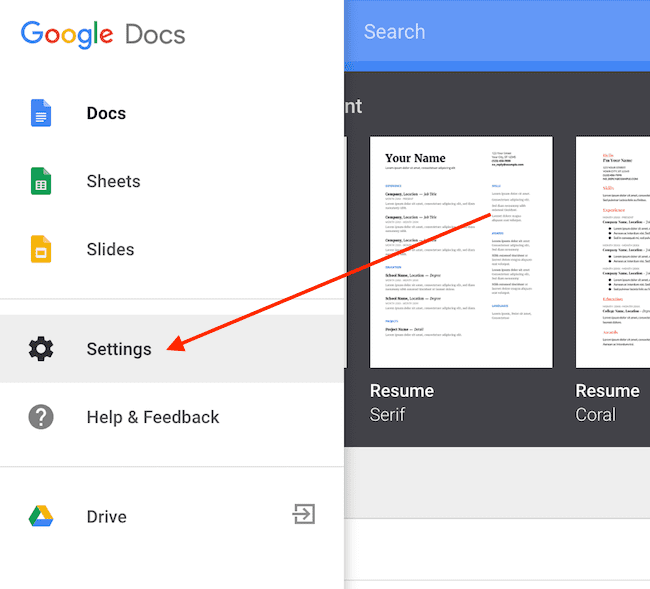
2. In the settings box, checkmark the box or slide labeled Offline.
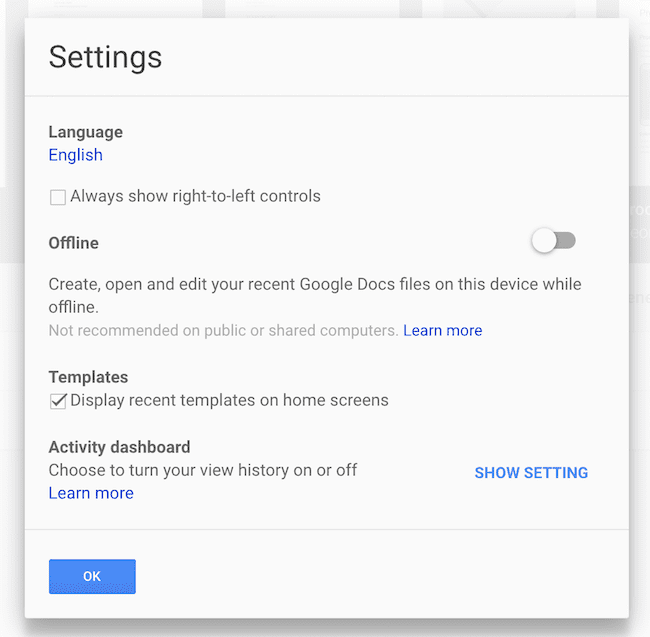
You also have the option to check the box for recent templates to show on your home screen.
3. In the pop-up box — Click Add extension.
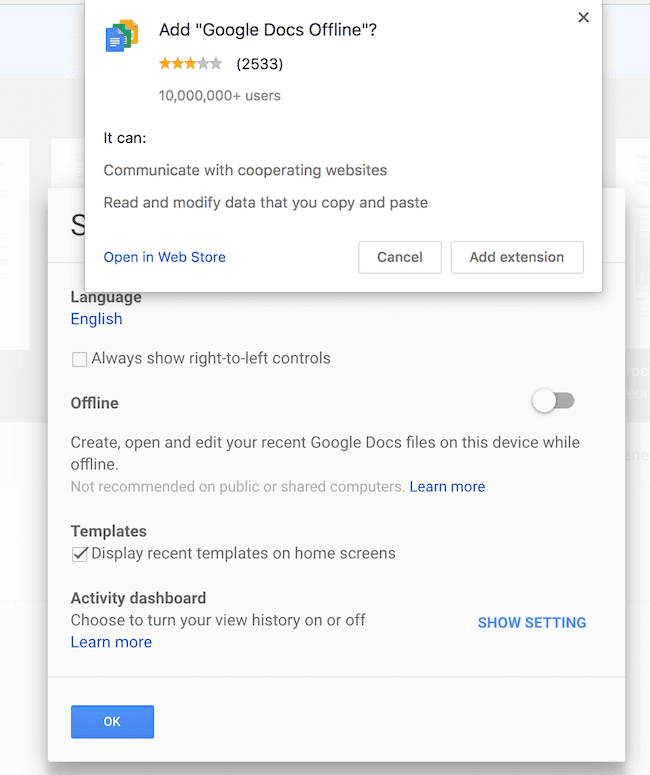
4. Don’t close this screen. Wait for Google to finish setting up your offline access.
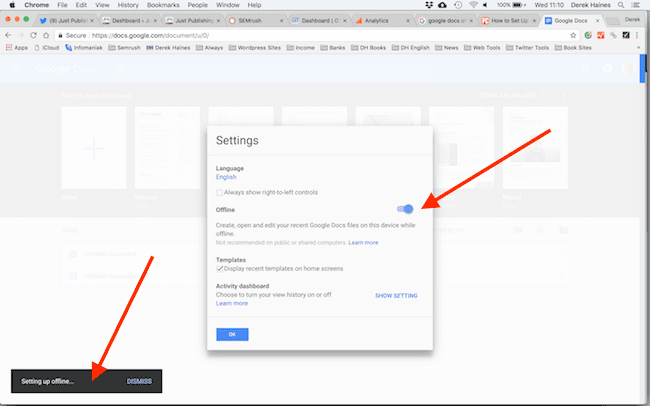
In the bottom left corner, you can check the setup progress.
You have finished the setup of the Sync Offline Chrome Extension.
You can now use your free offline word processor any time you like.
Anytime you need to, you can use either the online version or use your offline files in your Chrome browser.
Note: There are many other Chrome extensions for bloggers and writers.
Using Google Documents offline
To open your application when you are offline, open a new tab or window in Chrome.
Now click the apps tab in the far right corner of the screen and select Docs.
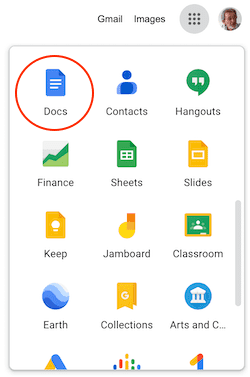
Alternatively, you can type docs.google.com into your browser address bar.
Then you will see this screen.
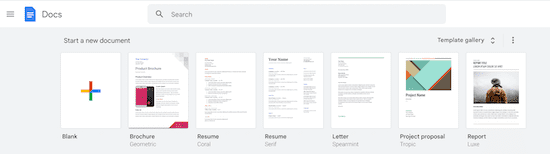
When you edit offline, your edits and saves will be saved locally in Chrome and then synced to Google Drive the next time to are online.
However, I prefer to use the Google Drive app.
I can find, copy, move, or delete my files on my local drive.
Again, any changes you make will be synced the next time you connect to the Internet.
You can also use Docs in offline mode on your mobile devices.
Refer to Google Help for instructions for installing and setting up your device.
Google Drive and file-saving tips
Google saves all your word processing files to Google Drive.
To access your Google Drive files offline, click on the Google Drive icon from the apps box in Chrome.
If you have already installed the app, you can open the Google Drive app from your local applications folder.
It will then sync Docs, Sheets, Slides, and other files to your local hard drive.
By default, it saves all new documents to the root of your Google Drive. There is no setting to change the default location of new files.
However, there are easy ways to overcome this minor issue.
First, create a new folder in Google Drive. Perhaps be imaginative and name it My Docs.
When you start work on a new file, use the Docs File menu, and select Move To. You can then save your new file in your new folder.
Alternatively, you can open a new document from your Google Drive. Navigate to your new folder before you select New.
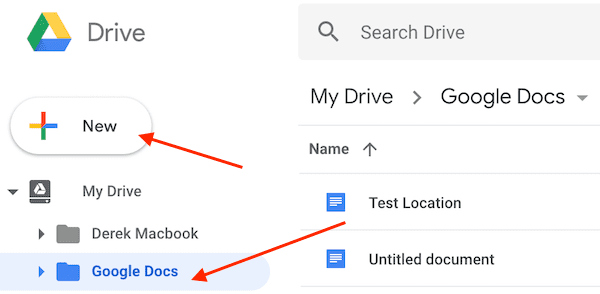
Now click Google Docs to create your new document, and it will be saved automatically into your new folder.
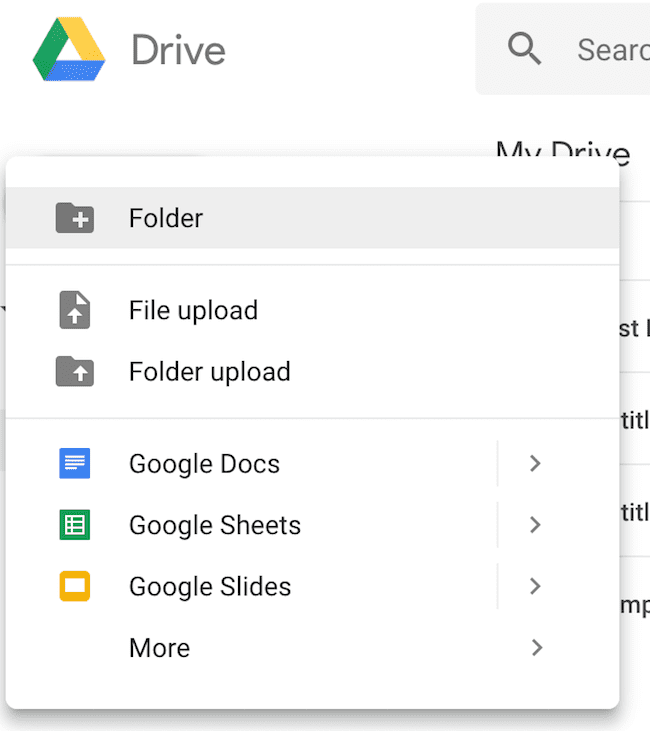
Summary
Google word processing with Docs is free and has everything a writer could possibly need in a word processor.
You can also easily work with Microsoft Word files.
It is simple to use, and there is no learning curve at all when moving from Word. The menus are similar and intuitive.
If you want to do more, there are hundreds of add-ons available.
But the biggest and best feature, like most Google products, is that everything you need to write, create, edit, save, and share files is free.
Of course, you will need to work or collaborate with people using Word documents, but this is easy.
You can import and export all the popular file types.
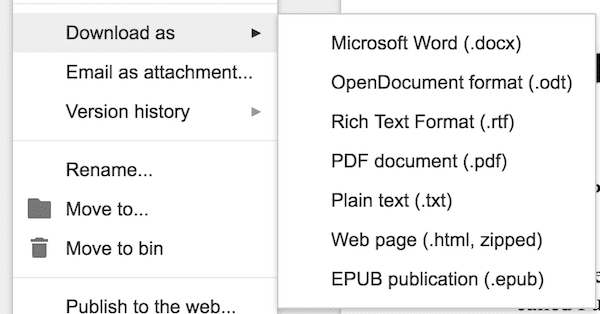
Yes, for authors, you can even export to epub files.
If you are happy with an installed software version of Word, there is no urgent need to change.
But if you have a very old version and thinking about buying a new laptop, older versions of Word may not work.
For example, for Mac users, older versions of Word will not work on High Sierra or later operating systems.
This is when the Google word processor and spreadsheet can be a (free) lifesaver.
But if you are considering the cloud-based Office 365 and paying $99.00 per year (United States price. Possibly more in some countries), then free might very well tempt you.
Especially if you only need a word processor and only occasionally use a spreadsheet.
Related Reading: For Mac users, you always have the alternative of using Apple Pages instead of Word.

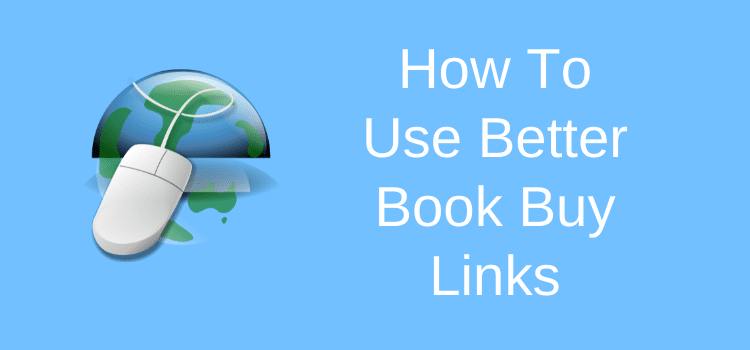
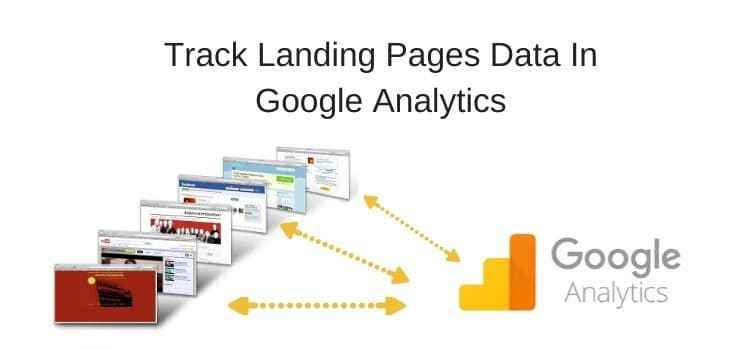

Yes but you still have yp ho online first to work offline in Drive. Od there s way yo open do s without being online first? Help…
Your work is saved in your Chrome browser. When you go back online, all your work is then saved to Google Drive.
Dear Sir,
I very much liked your step by step on how to use Google Docs.
I have been trying very hard to find an app that works without much effort. Hope Google doc will be the app.
Vinod Dave
How to open and edit Microsoft documents to Google documents offline?
I’ve been using google doc for a couple of years. No complaints here. I am a huge google fan so it was easy for me to give it a try. Doc has everything I need. One of the things I like is how it automatically organizes documents.
You asked a good question. Why pay if you don’t have to?