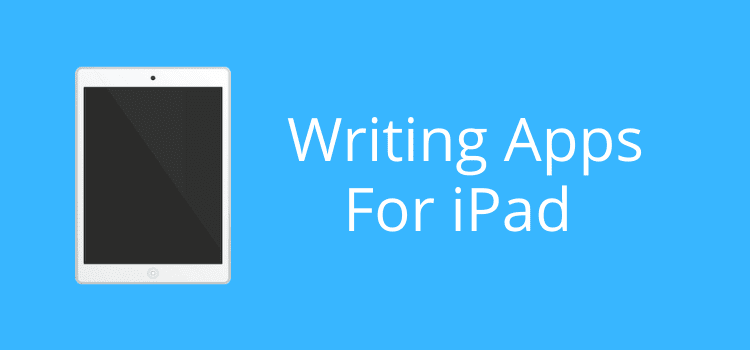
The best writing apps for iPad are often the ones you already have installed, or free apps that help you sync with your laptop or desktop.
For most writers and authors, you’re not going to replace your computer with your iPad. However, it’s a very handy backup solution when you’re traveling, on vacation, or even stuck in hospital, as I was some months ago.
The main advantages are that it’s lightweight, has a long battery life, and is easy to connect to cloud drives now that Wi-Fi is available almost everywhere.
Before you set off, though, it’s worth checking that your setup is ready and working smoothly.
Essential writing apps for iPad
To use your iPad as a reliable and productive backup device, the real question is which apps you need to make writing easier while you’re away from your main computer.
The good news is that you don’t need to go overboard with dozens of apps, even if you are writing a book.
A handful of dependable ones is usually enough to cover writing new drafts, editing, note-taking, and syncing your files.
You probably have some of these apps already installed on your iPad, while others are free downloads that can make life easier.
The best way to choose is to think of them as tools that extend your writing setup rather than replacements for your desktop or laptop software.
You want your iPad to feel familiar, not like you’re learning a whole new system.
Whether you’re working on a novel, drafting articles, or just jotting quick notes, the right apps will let you carry on where you left off.
A big plus is that many apps work offline and sync automatically when you reconnect to Wi-Fi or use your personal hotspot.
And since most of them are free, you can experiment until you find the ones that suit your needs.
Here’s a quick rundown of some of the best and most popular writing apps for iPad to get you started.
Writing software apps
The best writing apps allow you to draft, edit, and format your work, so you can keep working no matter where you are.
You might only need a simple text editor, but most writers use a word processor or specialized writing app.
Choose the best option for your needs and workflow.
Apple Pages comes pre-installed on every iPad, so it’s a natural choice for writers who want a fully equipped word processor.
It syncs with iCloud, so you can pick up your work on your Mac or even in a browser.
As a bonus, it’s a great app for formatting ebooks and exporting EPUB files.
Microsoft Word remains popular with many writers, and the iPad version gives you all you need to write and edit on the go.
If you’re already using Office 365, you can extend Word to your iPad very easily.
Google Docs is well-known for its collaboration tools.
It auto-saves your work and makes it easy to share drafts with beta readers, editors, or co-authors.
As a plus, it works offline and syncs when you reconnect.
For more advanced projects, Scrivener has an iOS app. It lets you access your full manuscript, research notes, and outlines right from your iPad.
Also, most premium writing software, such as Ulysses or Final Draft have mobile app versions.
If you use other specialized writing software on your laptop, you can usually find an app for your iPad.
Syncing apps for your iPad
The critical aspect of using your iPad as your secondary writing device is making sure your files are always in sync and easy to access.
With the right setup, you can open a document on your laptop in the morning and edit it on your iPad during the day. Then, when you get home, everything will be in sync on your desktop.
Google Drive is one of the most popular options because it has ample free storage and integrates with Google Docs.
It’s a great choice if you already use Google’s suite of office tools.
Dropbox is still a favorite for writers (like me) who want simple and reliable file syncing across multiple devices.
It’s reliable, fast, and works on just about any platform.
OneDrive, Microsoft’s cloud service, is especially handy if you use Word or Office 365.
Everything is connected under one account, which is ideal for Windows and Office users.
But the great thing about the iPad is that you don’t need to manage and use separate drive apps.
Your iCloud Drive is set by default to the Apple Files app. But you can add Google Drive, Dropbox, OneDrive, and more. Then you have one app that can manage all your cloud drives.
Tip: Check that your drives are all working in the Files app before you leave.
If you haven’t used one for a while, you might need to log in before it will work. It happened to me, and it took me some time to find the password to refresh the app.
Productivity and support apps
You’ve set up your iPad with the best writing and syncing apps for your needs. But having a few free productivity tools can add more tools or flexibility.
I use Apple Notes because it’s a simple app that is ideal for jotting down quick ideas or research notes.
It’s installed by default, and syncs automatically with iCloud.
Microsoft OneNote is another excellent free option for note-taking.
If you use Word, it’s an easy way to track your ideas for your writing projects.
For tasks and to-do items, Microsoft To Do is a free app that helps you keep track of deadlines, reminders, and writing goals. It integrates with Outlook if you use it.
Google Keep is a lightweight alternative for quick notes, lists, and reminders. It syncs across devices and works well alongside other Google apps.
If you want to record voice notes or memos, the built-in Voice Memos app is free and reliable. It’s perfect for capturing ideas on the go without typing.
For grammar and spelling checks for documents on your iPad, Grammarly Keyboard has a free version that works across most apps, including email and note-taking apps.
For reading and research, Apple Books and the Kindle app are free. They are ideal for reading ebooks or free public domain works.
You certainly don’t want to add apps you won’t use, so be selective.
Summary
Your iPad can be a terrific fallback device, especially when you’re away from your laptop or desktop.
With a combination of writing apps, syncing tools, and productivity apps, you can write, draft, edit, and organize your writing anywhere.
Best of all, most of the apps you need are free, already installed, or easy to add, making your setup relatively easy.
However, the key is to be selective. Only choose apps you are sure you will use, and make sure everything is set up correctly before you leave.
With the right setup, your iPad can be your portable writing workhorse. Then you will never lose a thought, note, or idea, wherever you are.
Related reading: The Best Phone Apps For Writers Who Want To Write On The Go
Share This Article
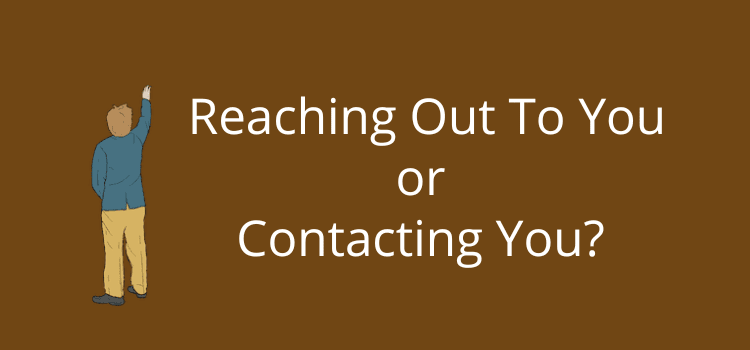
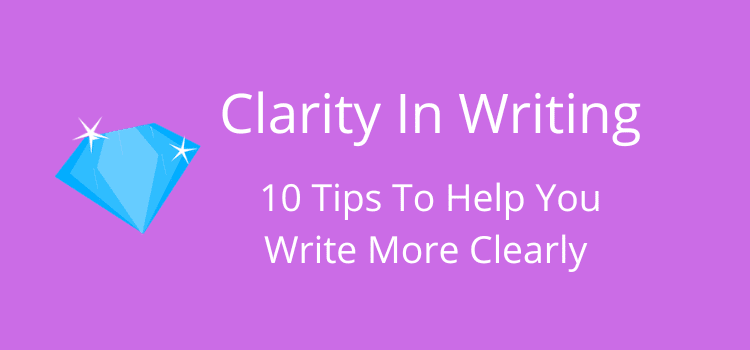
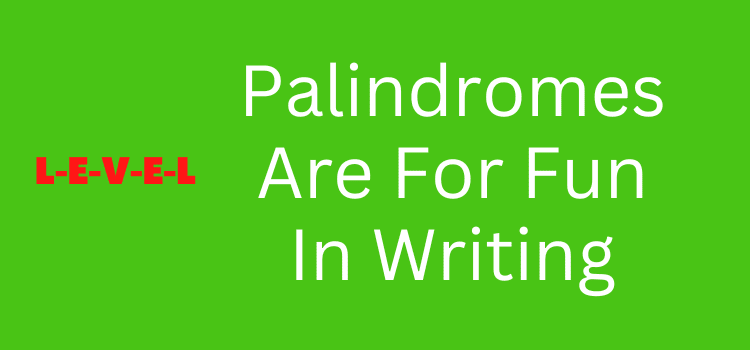
Yes, that can be a problem. But you can often find an old version. Try this article for details. macworld.co.uk/how-to/download-old-version-app-3681477/
If that doesn’t work, you could try updating your iPad iOS.
You said that Apple Pages works, no matter the age of your iPad. I just tried to download it onto my iPad, which is old, and it told me ‘it’s not compatible with this iPad.’