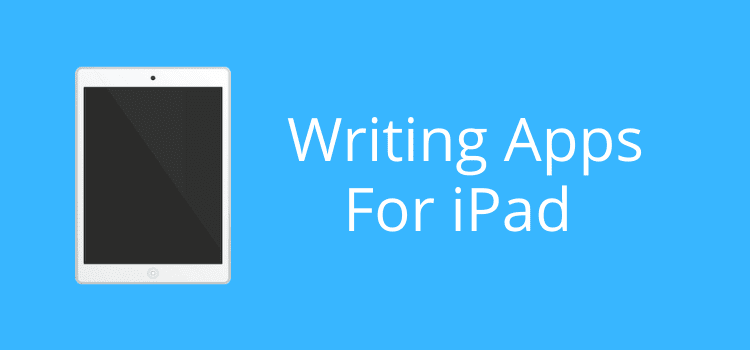
There are so many fantastic writing apps for iPad now. If you like to write on the move, it’s a winning combination.
You don’t need to carry around your laptop because any iPad, even an old one, has more than enough power and memory for writing apps.
It’s possible to write with the on-screen keyboard. But it’s more practical and efficient to use a keyboard cover. If you don’t have one, do a quick search on Amazon. They range in price, but you can usually find one to suit your budget.
Now you are equipped to write in a cafe, on a plane, in a park, or while waiting for a train. All you need to do now is choose your favorite writing apps.
The best writing apps for iPad
When choosing your writing app, you need to decide what features you need. It is especially true if you want to write a book on your iPad.
Many of the free apps offer almost everything you require to write and save your work.
But of course, there are premium apps that can extend your functionality with many more features.
You should try a few to see how they work and if they can do the job for you.
Another factor with writing on an iPad is whether you need a wi-fi connection to save your work.
Most apps will save to your iPad and then sync your files when you are in wi-fi range again.
If you have an iPhone, you can always use your personal hotspot to connect.
The most important factor, however, is the ease of writing.
You don’t want to jump through hoops every time you start a new writing session. You just want to open an app and continue writing from where you left off.
So what are the best choices for writing apps for your iPad? Let’s look at some of the best options.
1. Apple Pages – Free
I have to start with the easiest and best solution.
Well, for me, anyway, it’s the best app for writers with an iPad.
I have used Apple Pages on my laptops and a bunch of iPads over the years.
For any form of writing, it’s one of the easiest apps to use on an iPad.
There are book templates that can get you up and writing in no time at all. For article and essay writers, there are lots of ready-made templates to choose from.
One great advantage is that you can start writing on your laptop and pick up where you left off on your iPad.
All your work is saved and synced on your iCloud account.
You can also use Pages to format an ebook for publishing and export it in an epub file.
You get 5 gigabytes of storage for free with your iCloud account, which is way more than enough to save your writing files.
2. Microsoft Word – Free
You can find the free Microsoft Word app in the App Store.
It’s basic, but you can write and edit your docx files with ease.
I save my Word files to my free Dropbox account, which works super well to sync my files between my iPad and Macbook Pro.
If you have a PC, this is also the best way to sync your files between a Windows computer and an iPad.
3. Novlr – Free and Premium
Novlr is a relatively new writing program for authors.
However, it is gaining popularity. The main reason, I think, is because of the simplicity of the program.
It’s super easy to use, so you can get started on writing straight away.
But when you dig a little deeper, you will find plenty of useful tools to help you write a book, even with the free version.
It’s a cloud-based app, so don’t need to install anything, just use it with any iPad browser.
4. Scrivener – Free trial – Premium
Almost every author knows about Scrivener.
It’s probably the most popular program for writing and publishing books.
It can take a little while to learn how to use Scrivener. But once you get through the learning curve, there are so many tools and features to help you organize, research, write, and publish your book.
While most authors probably use the laptop program, the iPad app allows you to write anywhere and anytime.
There is a generous 30-day free trial period if you are interested. Also, you won’t have to pay an annual subscription. The premium version is available for a one-time payment.
Price: $47.00 for a household Mac or PC license. $19.99 for the iOS app.
5. Google Docs – Free
There’s no doubt that Google Docs is a favorite for article and content writers.
While most writers use it on a laptop, there is an iPad app so you can write on the move.
As far as word processors go, it is probably the most popular after Microsoft Word.
It has every feature you could ever need to write, edit, and check.
6. WPS Office Suite – Free
If you have used Google Docs or Microsoft Word, you can work with WPS Office straight away.
WPS is similar to other free word processors.
It comes with the standard features you expect and is compatible with the most common word-processing file extensions.
But one of its best features is that you can drag and drop paragraphs. It is a practical idea.
Another great feature of WPS is tabbed documents. No need to keep hunting for open windows.
WPS also comes with a free cloud storage service that gives you 1 gigabyte of storage space for PC and iOS. The free iPad app is available on the App Store.
7. Grammarly Keyboard – Free
Grammarly is one of the most popular grammar checkers around, and you probably use it already.
But if you want to write on an iPad, you can use the free Grammarly Keyboard app.
It works for both free and premium Grammarly users, so it’s available for all writers.
While it is certainly not as extensive as the Grammarly editor on a computer, the app provides more than enough help to ensure error-free writing.
8. Apple Notes – Free
One last suggestion is Apple Notes, which is a default app on iPads and Macs and syncs between them.
It’s not the fanciest writing app, but there are enough basic formatting options to meet most writing needs.
Perhaps the best use is to keep a list of your writing notes and ideas so you can work on them on your iPad, laptop, or desktop Mac.
Summary
You have so many choices when it comes to writing apps for your iPad.
If you use a different writing program than the ones I have mentioned above, check the App Store to see if there is an app available.
There’s no need to be tied to your desk or office to write. Grab your iPad and write wherever you like.
I recall that when I was traveling a lot, I always took an iPad with me. I wrote chapters and chapters either on a plane, in an airport, or while on holiday.
You won’t use it all the time, but when you feel like a change of scenery, grab your iPad, and you’re ready to write.
Related reading: The Best Phone Apps For Writers Who Want To Write On The Go

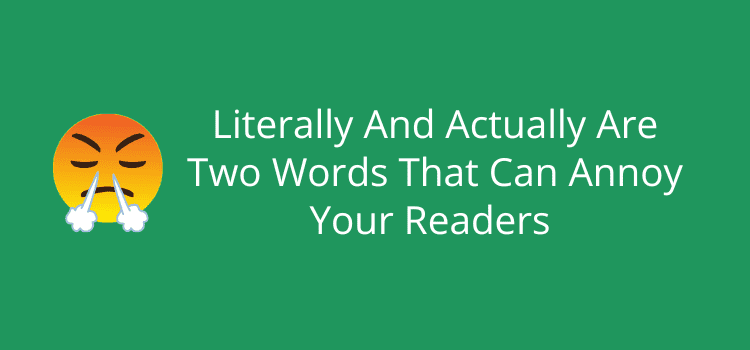
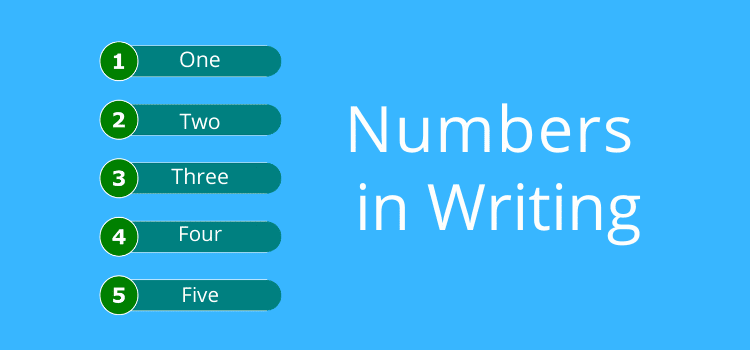
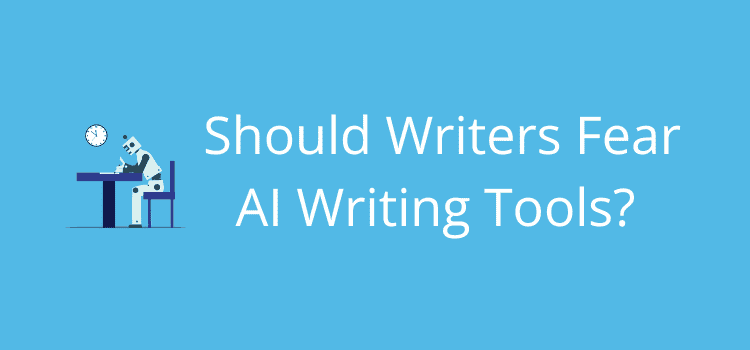
Yes, that can be a problem. But you can often find an old version. Try this article for details. macworld.co.uk/how-to/download-old-version-app-3681477/
If that doesn’t work, you could try updating your iPad iOS.
You said that Apple Pages works, no matter the age of your iPad. I just tried to download it onto my iPad, which is old, and it told me ‘it’s not compatible with this iPad.’