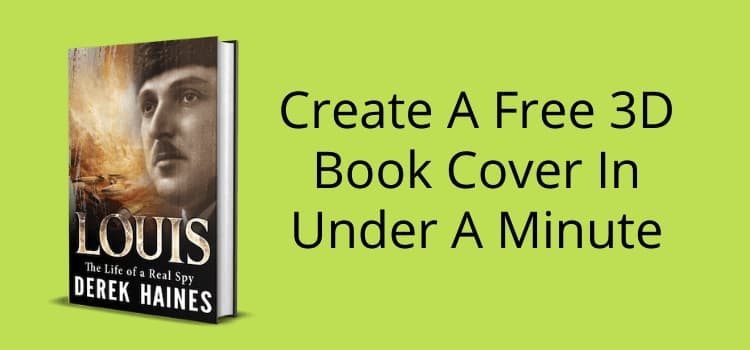
Here’s how to create your free 3D book cover to promote your book in no time at all and with no fuss.
Better still, you don’t need to sign up, register, or even provide your email address.
There are lots of 3D book cover generators. But as I discovered while doing my research, many want your email address. Then, the junk mail starts rolling in.
I have tried many over the years, and this is the only one I can recommend because it’s easy, free, and has no strings attached.
How to make your free 3D book cover
All you need to do is head over to DIYBookCovers, and you’re ready to start.
It’s a free service provided by author Derek Murphy.
Your first step is to choose the style of your cover. You can choose single or composite covers.
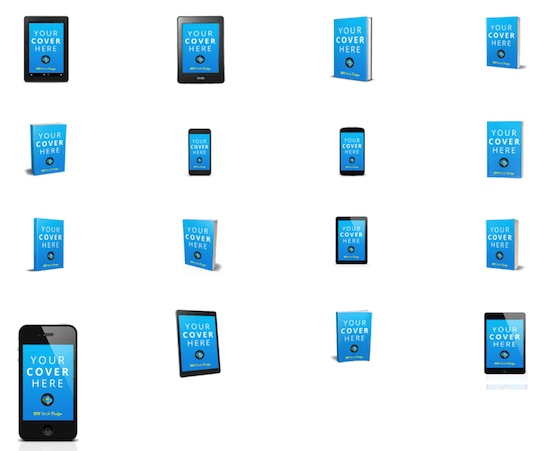
Single covers work well if you want to save space, perhaps on the sidebar of your website.
But the composite style is excellent for social media.
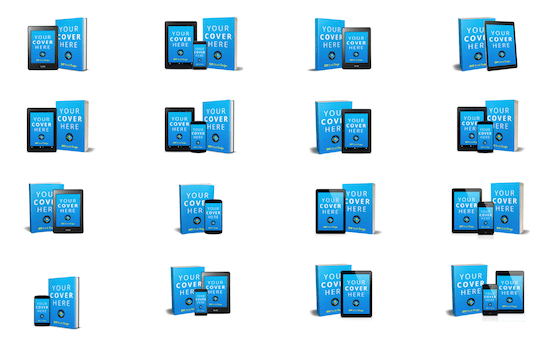
To get started, click on your choice of cover design.
Composite styles are the most popular.
However, you might create a single style to use on your website.
Uploading your book cover
After choosing your style, scroll back to the top of the page and follow the next two simple steps.
You can browse for your cover image or drag and drop it into the form.
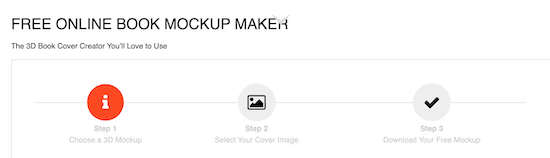
When you are ready to download, you can choose PNG or JPEG.
I would always choose PNG because it will have a transparent background. More about that later.
So here’s the result.
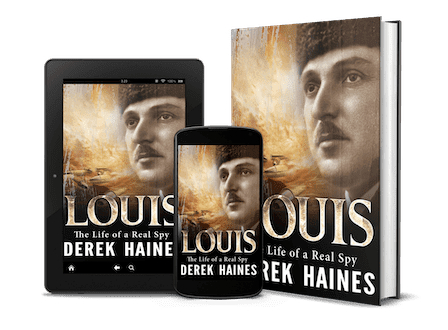
It took me less than a minute to select the options and download the composite cover above.
Another terrific aspect of this tool compared to others is that it gives you generous image sizes.
When I downloaded the image above, it was 2780 x 1840px. Of course, I have resized it to fit this article.
But wait, you can do more with your 3D cover
I mentioned that you should download your 3D book covers in PNG.
PNG files have a transparent background, which means you can drop them easily on top of other images.
It makes creating promotional images such as Facebook and Twitter header images so simple.
One of the best tools for quickly creating layered images is Canva.
All you need is a free Canva account, and you can produce all your promotional book images.
Start with a blank template, then add a free background image from Canva or upload your own.
Pixabay is another great source of free stock images you can use to help promote your book.
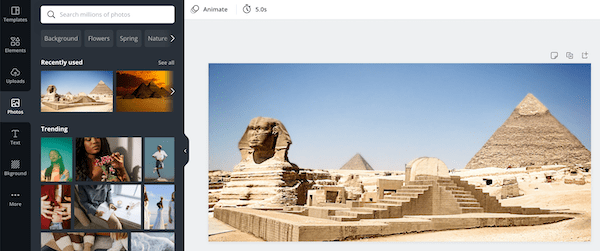
As my book is first set in Egypt, I selected a free image from Canva that was perfect.
Then, I dragged and dropped my 3D book cover image on top.

You can drag the white dots on the corners of the image to resize it to suit.
The last step is to add some text if you wish.
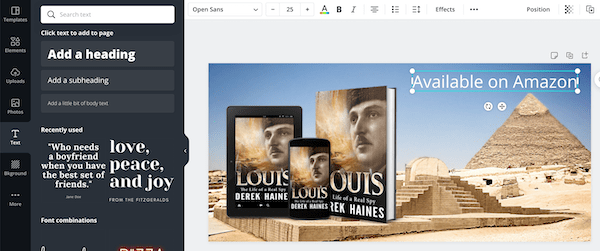
It’s that easy.
Now, download your design, and you are ready to start promoting your book.
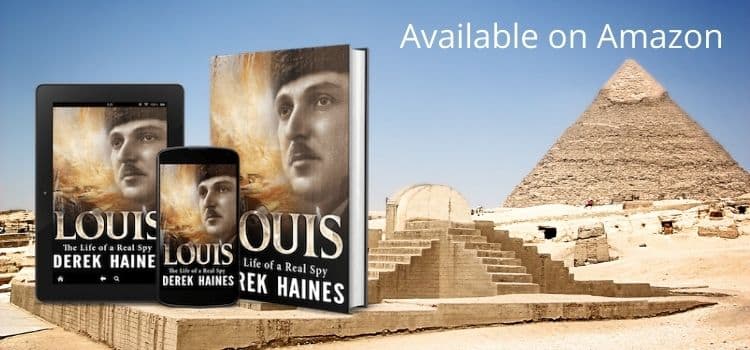
Create as many as you like
Because both of these tools are free, you can go wild and experiment with different designs.
When it comes to creating book promotion images, one size doesn’t fit all.
You will need promotional images to add to your website or blog. These will often be quite large and rectangular, perhaps for sliders or site headers.
For sidebars, you will probably need smaller square images.
Regarding social media, every platform has different specifications for image sizes.
You can refer to a great social media image size guide from Hootsuite to check what sizes you will need.
But if you use the social media templates in Canva, you can be reasonably sure the sizes will be correct.
You don’t have a book cover yet?
One big plus with a free Canva account is that you can design and create ebook covers.
You can read the complete guide on creating a free ebook cover to help you.
With a free account, you can create acceptable covers for Kindle ebooks.
But you might look at a Canva Pro account if you want a higher-resolution cover for a paperback.
It’s not very expensive and certainly much cheaper than hiring a cover designer.
Summary
Promoting your book with quality images will always be a winner.
With a free 3D book cover, you can really make your book stand out and be noticed.
With the two tools I have used in this how-to guide, you can get to work on designing stunning images, and all for free.
The best part is that both tools are super easy to use, so you don’t need any graphic design skills.
Related reading: How To Merge Book Cover Images The Simple And Easy Way
Share This Article
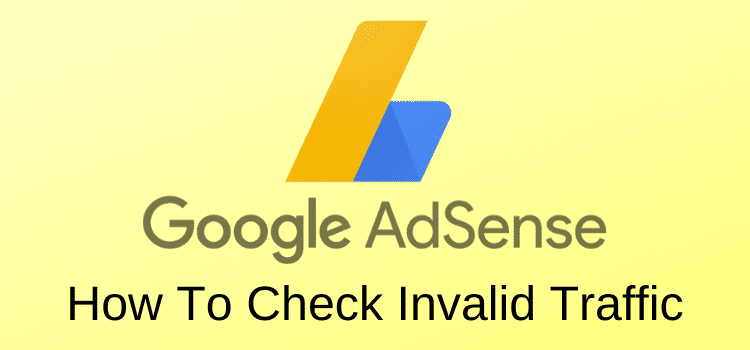
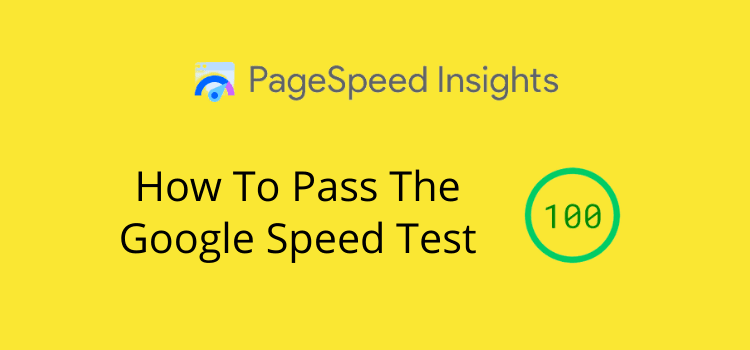
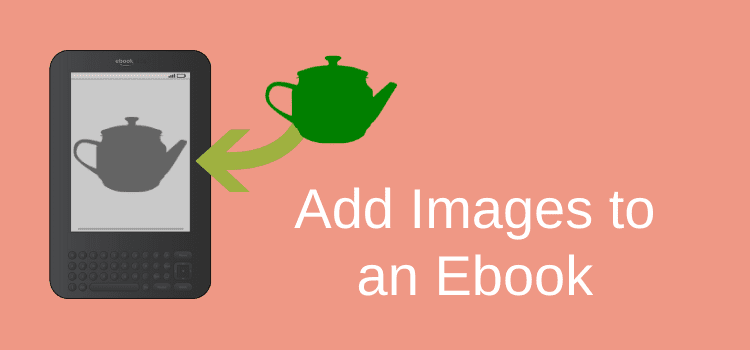
Fantastic advice and so helpful, thanks to you for posting this guidance and to Derek Murphy for making this available.
Is there an easy way to create 3 d book covers for a series so it looks like they’re all standing or stacked next to each other with the spines showing titles out and then the whole cover for one of them in front?
You might try searching for “3d book covers with Canva”, Donna.
I recall reading a how-to guide some time ago, but I can’t find it quickly now.
There are also some premium sites that offer 3d boxed set images you could try.
Otherwise, you would need to use Photoshop.
Fantastic resource. I created several versions of composite covers, selected a background image from my files, layered it with the covers in Photoshop, and added text in a scant amount of time. The result is stunning. Thank you for this article!