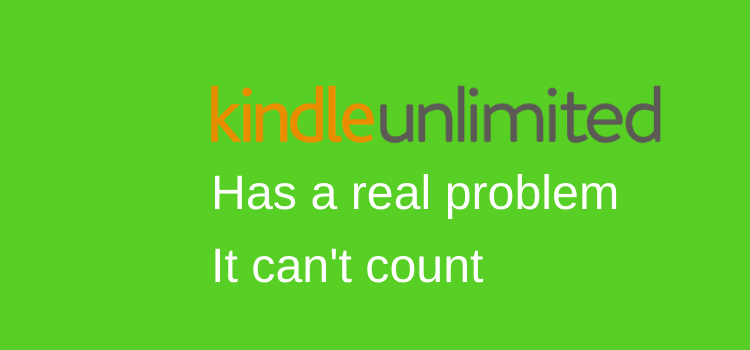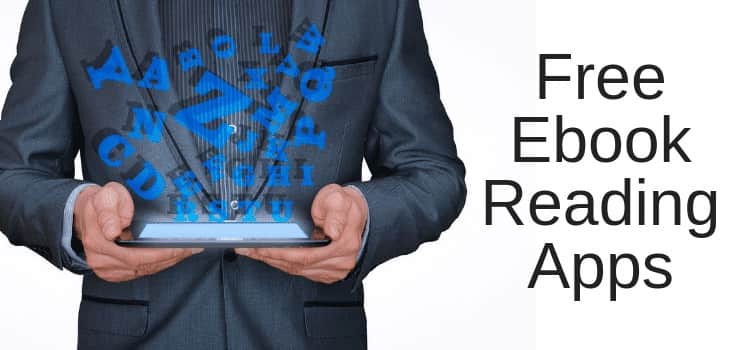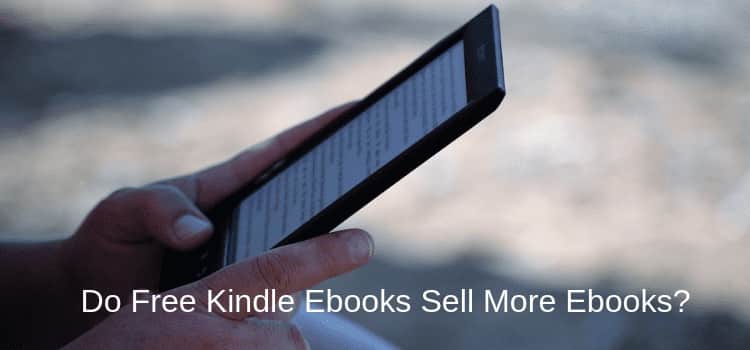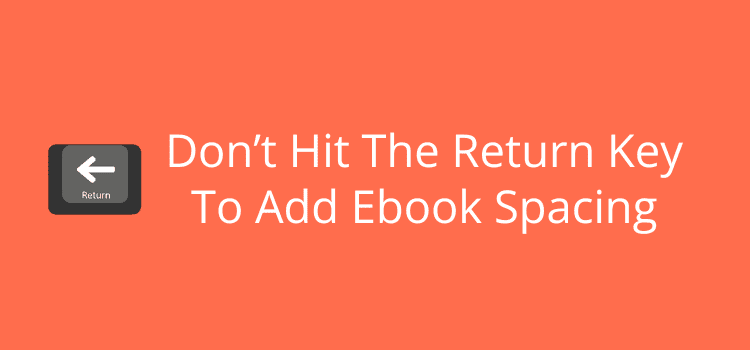
If you’re trying to add ebook spacing to your book manuscript, you might be tempted to hit the return key a few extra times to create space between paragraphs or sections.
However, doing this will create lots of problems with your formatting when you try to publish your ebook.
Ebooks use reflowable text, which means that text adjusts to different screen sizes.
Because of this, manual spacing that you see on your word processor screen won’t behave the way you think it will.
Why spacing in ebooks works differently
Print books use fixed spacing. In other words, what you see on your word processor and export to PDF will be exactly what your readers see.
But ebooks are different because text automatically adjusts to fit various screen sizes and font settings.
Extra returns, tabs, or spaces you add manually will often be deleted or may create unwanted gaps or blank areas when your manuscript is converted for publishing.
What looks perfect on your computer may not be when read on a Kindle, tablet, or phone.
That’s why hitting the return or enter key to add ebook spacing is such a common mistake.
Space in an ebook needs to be absolute and measurable. The best way to do it is to use the paragraph settings, indents, and breaks in your word processor.
Repeatedly pressing keys is not the answer.
When you use the right styles and formatting tools, you will set measurable space.
Then it will stay consistent throughout your manuscript and on ebook reading devices.
Doing this will help your ebook look professional and readable.
The big mistake: Hitting return
It’s easy to fall into the habit of hitting return because it seems like a simple way to handle spacing.
When you are writing your manuscript, it’s an immediate solution, so there’s no problem.
However, when it comes time to publish, all of your extra returns can break unexpectedly, leaving blank areas or pages, or result in inconsistent paragraph spacing.
A good example is the space between your chapter headings and the start of the chapter text. If you use the return key, how many did you use for each chapter?
It might be ten for one chapter, twelve for another, and maybe nine for a third.
The same goes for tabs, line breaks, and spaces. How many did you use?
It’s almost impossible to be consistent in a 40 to 80,000-word manuscript using these ways to create space.
Here’s a quick look at the problematic markers in a document that can cause spacing errors.
To view these, in Apple Pages, select View Invisibles, For Word, Show/Hide ¶, and for Google Docs, Show non-printing characters.
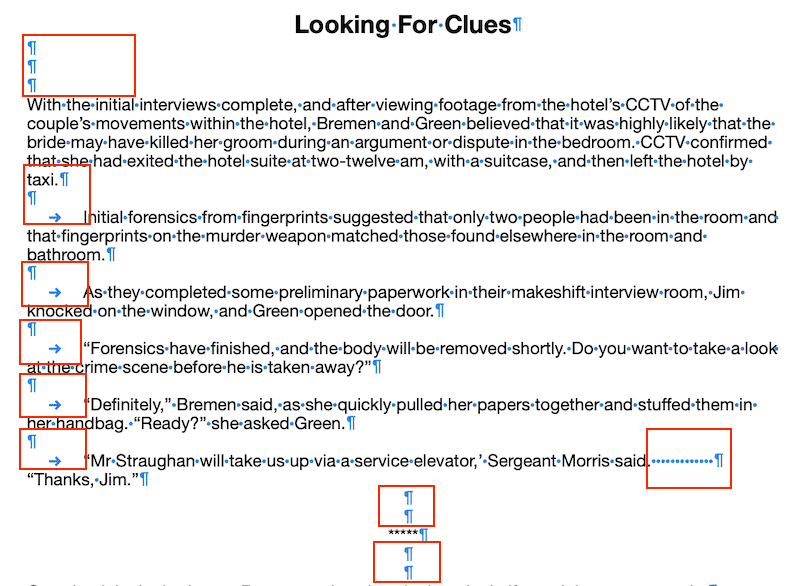
You can see the problem areas I have marked in red. All of these extra spacing methods can cause problems when you publish your ebook.
Here’s what your text should look like before formatting for an ebook.
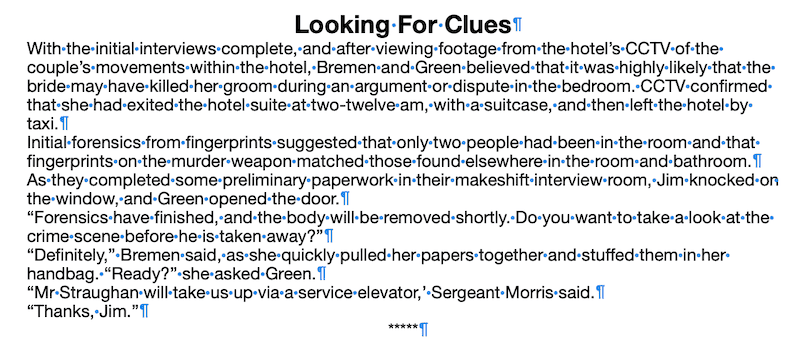
Yes, it looks crammed, and it’s not clear where a new paragraph begins. But don’t worry; I’ll show you what you can do to add appropriate spacing.
The best (and easiest) way to add spacing to an ebook
You only need to use two settings to create space in an ebook text.
One is the before and after paragraph space setting, and the other is a first line indent.
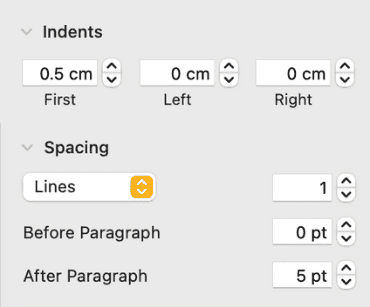
I’m using Apple Pages for this formatting guide, so the settings pane will be different if you use another word processor, but the settings are the same.
That’s all you need.
But before you start, always make a copy of your manuscript so you are not working on your original document.
Tip: I always prefer to copy all the text and paste it into a plain text editor before I begin. That way, I know the text is clean of any background code. Then, I paste that into a new document.
Once you have your new document, name it and save it as, perhaps, “Ebook Copy” or any name that clearly identifies it.
Applying your new space options
Now you can format your ebook text correctly. The first step is to remove all the extra spaces you created with the return key and any tabs, and then check for any remaining extra spaces.
It should look like this.
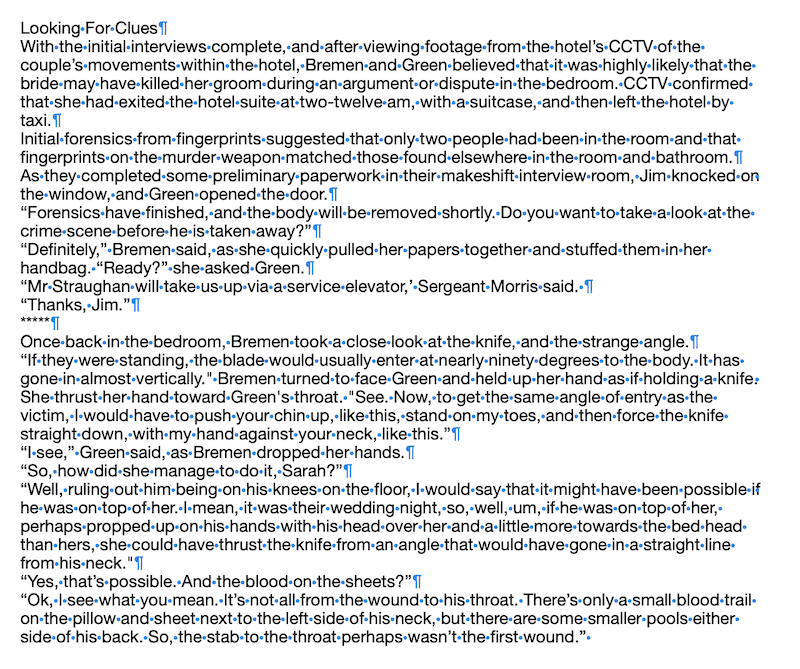
Now you can start formatting the text by using these two settings—first line indent and before and after spacing.
Start with a chapter heading and add space below (and above if you wish) and apply that to all your chapter headings. In most word processors, it’s Heading 2.
Then select your body text (or Normal) and add a first line indent, and a little space after a paragraph.
Again, apply the new style to all of your body text.
Optionally, you can format separators you might use in your text.
Here are the settings that I used in my example.
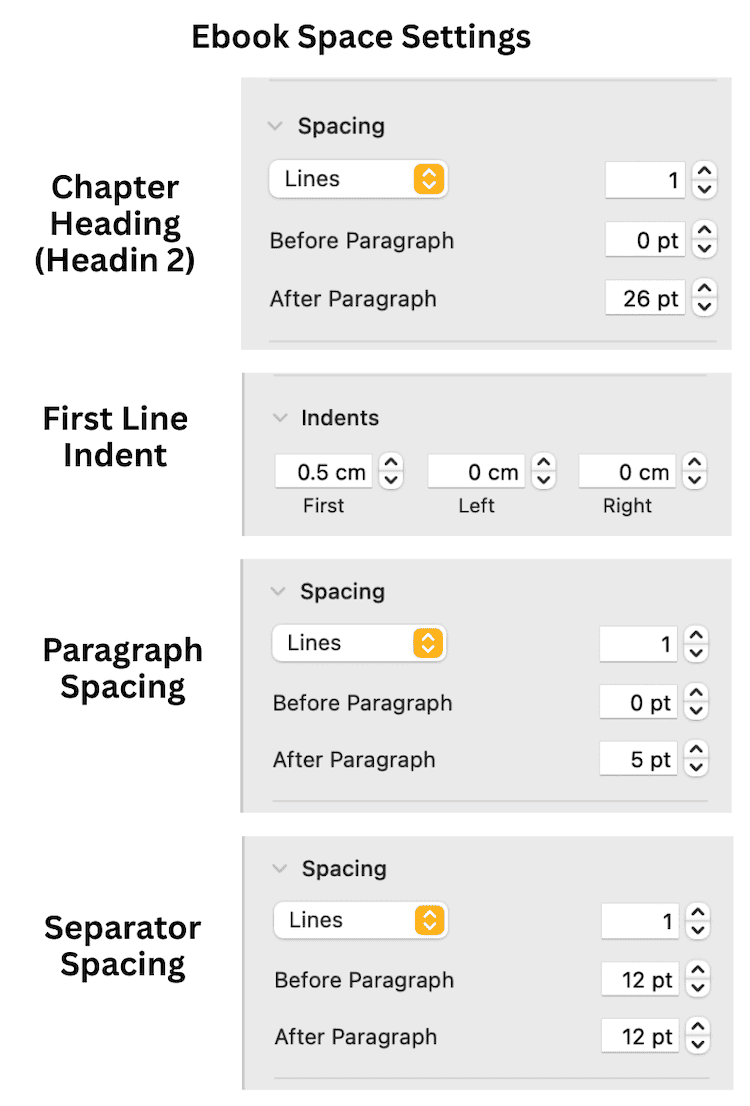
When you have finished, your text should now look like this.
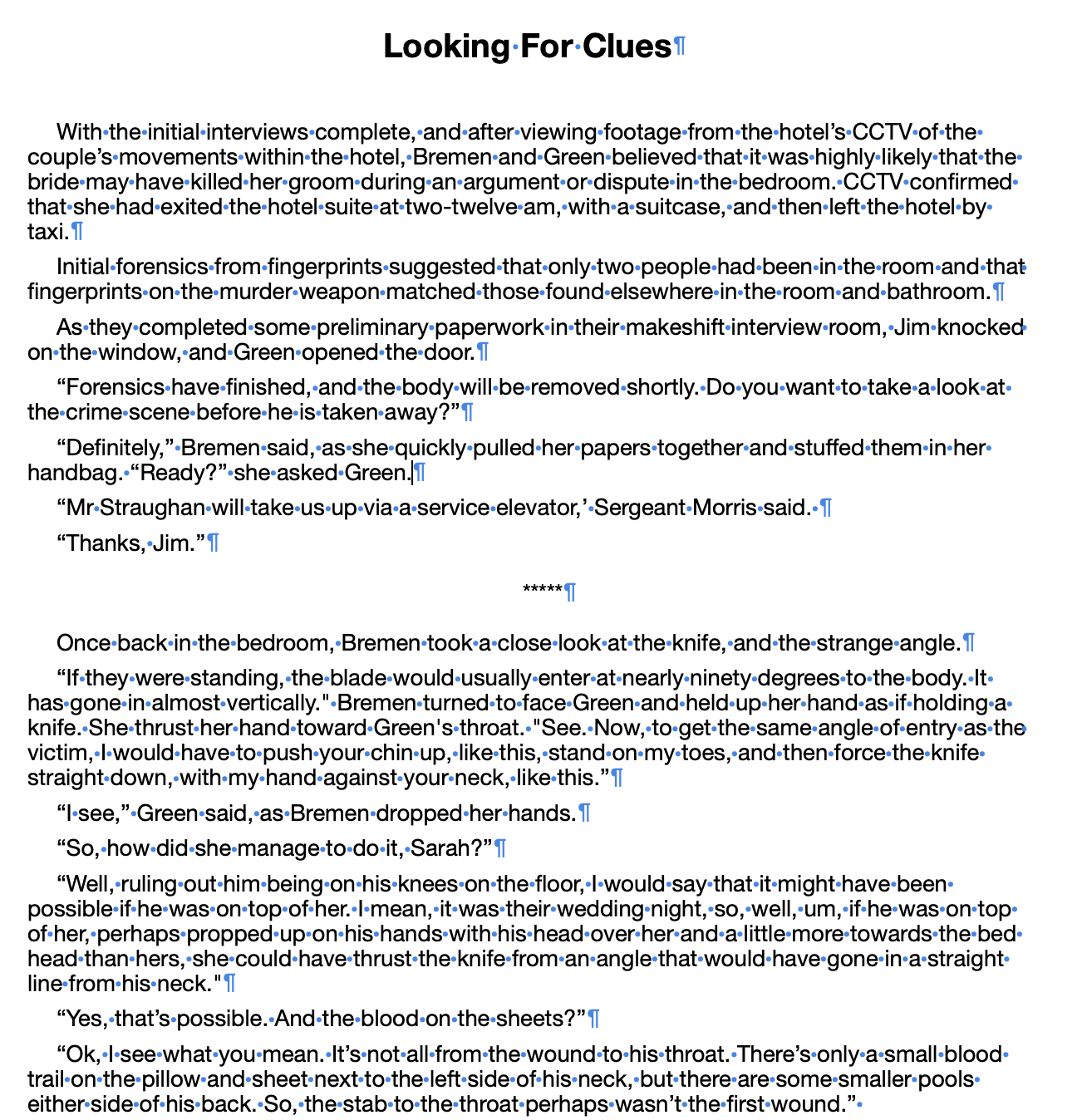
You can see that the extra space doesn’t show now as blue invisible markers. That’s because it is now coded into your document from your styles. The codes are embedded into your document, but you can’t see them unless you view CSS, HTML, or EPUB.
.H2 {
margin-bottom: 26pt;
text-align: center;
.Body {
margin: 0pt 0pt 5pt;
text-indent: 14.15pt;
.Separator {
margin-top: 12pt;
margin-bottom: 12pt;
text-align: center;
You don’t need to worry about this or try to view it. But it explains how space is added to an ebook document in the header portion and applied to all the text.
All you need to do now is scan through your document to make sure that your style changes have been applied to all your text.
If you have extra styles in your text, they may not have been updated.
Another tip is to add a page break at the end of every chapter so new chapters start on a new page.
How to validate your formatting
The quickest way to view your document as an ebook is to use a previewing tool.
Calibre and Kindle Previewer are probably the most popular options.
With either tool, check that your chapter headings are consistent and that they created a table of contents. (If you used Heading 2, it should work automatically.)
Importantly, check for any extra white spaces, blank pages, or format inconsistencies.
But if you applied your styles correctly, your ebook should be perfect.
Conclusion
It’s often a surprise for new authors to discover how simply hitting the return key can cause so many problems.
If you are planning to publish a print book and an ebook, make sure you have two versions of your manuscript.
The one for your print book is very much what you see is what you get. So, it’s the easiest one to format before exporting to PDF.
But for your ebook, you need a separate version so you can strip away your print book formatting and start all over again for your ebook.
It might sound like a lot of work, but it’s not really. When you modify or add space using styles, you will change all instances in your text, so it’s quick.
Once you know how to add ebook spacing correctly, it takes less than half an hour to correctly format a text, no matter how short or long.
Related Reading: How To Reduce The File Size Of An Ebook Manuscript
Share This Article