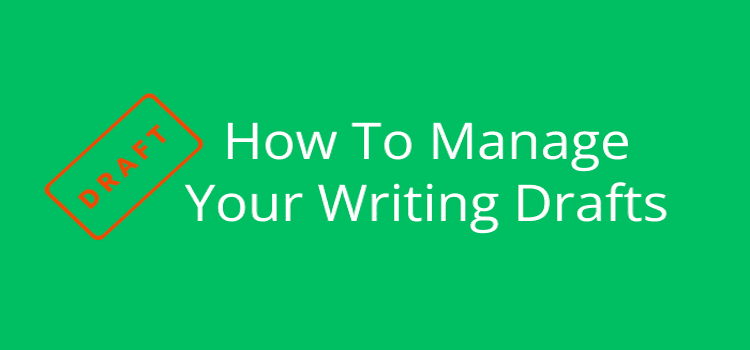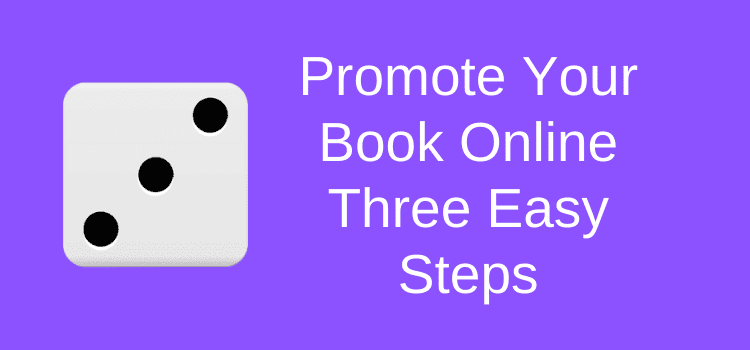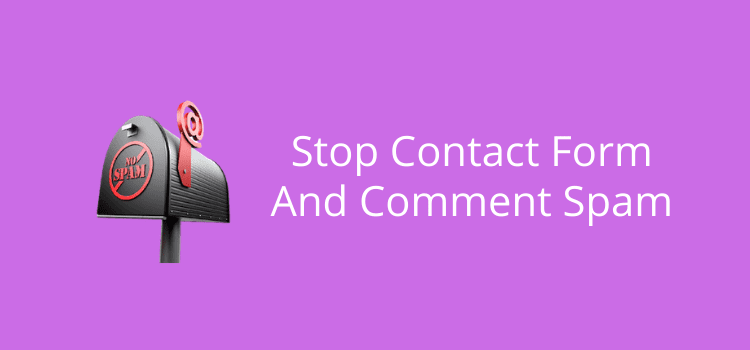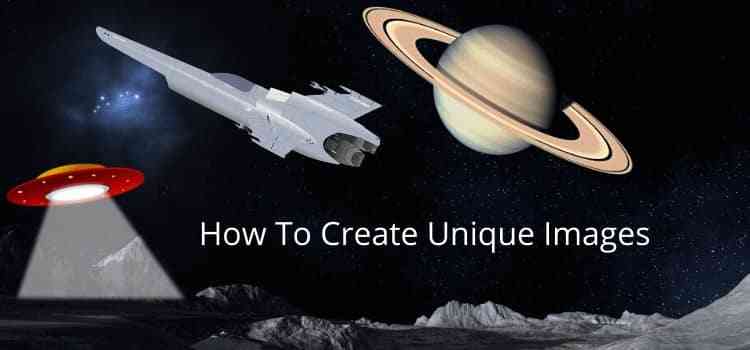
Every writer needs to create free unique images to promote their writing. It doesn’t matter if you are a blogger, article writer, or author.
You don’t want to use public domain stock images that appear so often on many websites and social media.
Creating and using unique images and photos is the best way to promote your writing. They will help you stand out from the crowd and improve your Google SEO.
But designing your images can be time-consuming if you are not familiar with using Photoshop or Gimp. Luckily, there is an easier and much faster way, and better still, it is free.
How to create free unique images
There are many ways you can do it. Of course, taking your own unique photos is a guaranteed way.
The quickest way, though, is to find free images to use.
But you can use free stock images or royalty-free Creative Commons images and then transform them.
One of my favorite free download sources for great high-quality images and free vector images is Pixabay.
You can then modify any image by adding text, cropping, resizing, or overlaying other images.
I created my unique featured image at the top of this post in less than ten minutes.
I only chose the space idea because I love science fiction.
But you can do the same for any topic at all.
It is so easy to create unique images for your blog posts, headers, or social media.
You can create images for an ebook cover or to include images in your ebook.
How to overlay images the easy way
Here are the three royalty-free images I selected. One image is for the background.
The two vector graphics with transparent backgrounds are to overlay on top of the background image.

Overlaying images was tricky unless you knew how to use image-editing software like Photoshop or Gimp.
But now, luckily, there is a quick and easy way, and anyone who can click a mouse can do it.
All you need to do is head over to Canva and create a free account. Then you can get to work.
Here is a screengrab of how I created my quick overlay image.
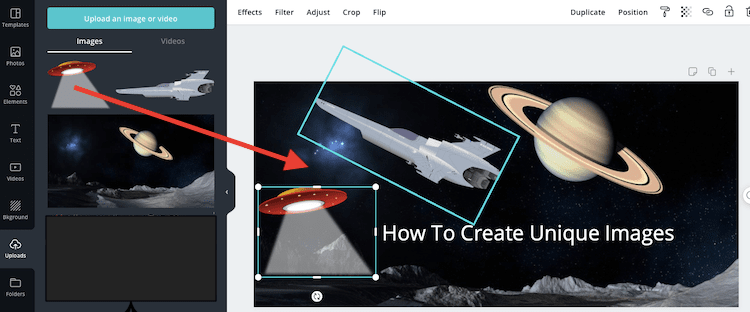
On the left menu, choose uploads to upload your images or vector designs to Canva.
Then all you need to do is simply drag and drop the images into place. You can resize them or tilt them to a different angle.
Add a line or two of text, and you have finished your masterpiece.
You can export your new image in png or jpeg to use on your blog or share it on social media.
If you find that any free vector graphics or even free vector icons you want to use have a background, you can fix it.
Do a Google search for remove background from image free, and you are sure to find an online tool. I use RemoveBG, and it works perfectly.
Create a unique Facebook header
It’s not only blog images that need to be unique. You also need engaging images for social media to attract attention.
Here is how I made a very quick Facebook header in less than two minutes.
In Canva, I selected a Facebook header template.
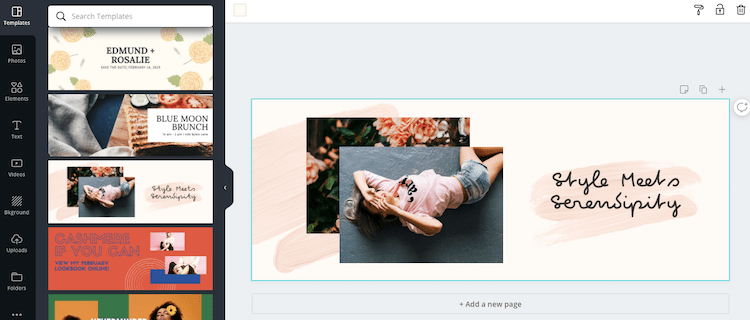
Yes, it was a little too feminine for me, so I made a couple of quick changes.
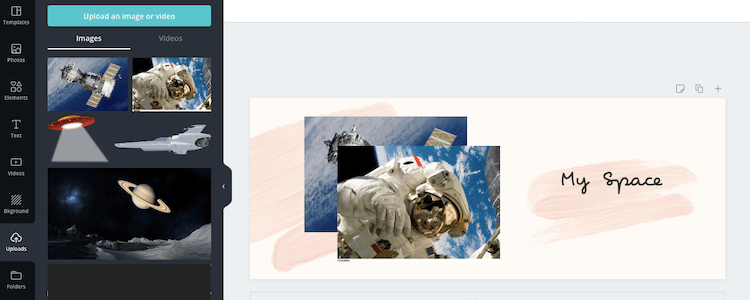
I dropped my two space images into the image holders, and presto, I have a unique Facebook header.
I could have also changed the background colors and text fonts. But I was in a hurry to get onto my next step.
Templates make it easy
Canva offers free templates for almost any use you can think of.
Changing and modifying a template is the quickest way to create your unique images for Twitter and Facebook posts or Pinterest cards.
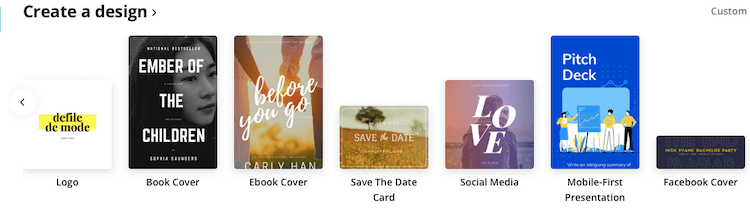
There is not enough room to show you all the templates available with Canva.
But you can see that there are plenty to choose from, including ebook covers for authors.
All you need to do is find a template you like.
Then you can quickly modify it to your taste and style with your images, font styles, and colors.
There is also a great selection of free clip art and vector art you can use in Canva.
There are unlimited options
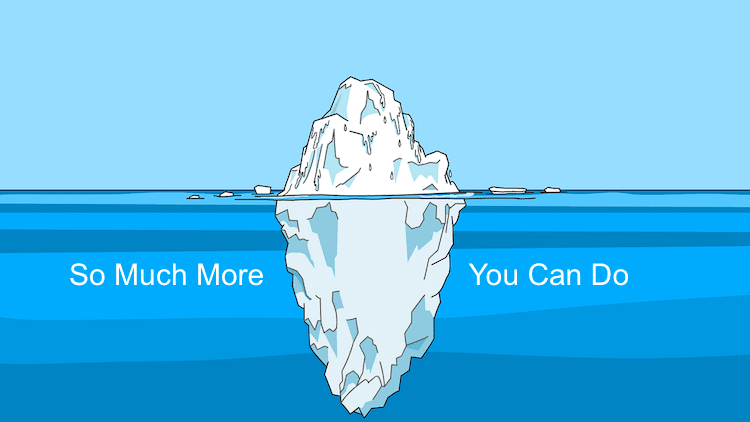
The examples in this post are only the tip of the iceberg.
You have so many options to create free unique images that will be different from what everyone else is using.
You can also use this technique to merge images for an ebook cover.
Using free stock photos with a free Canva account lets you do a lot and be creative.
If you’re unfamiliar with graphic design, it is a simple tool you can learn how to use in no time.
But if you want to do more, there is a premium option. It gives you many more tools and ways to manipulate your images.
You can export in higher resolution and also resize your designs.
It might be an option for you if you want to create a high-resolution ebook or book cover.
Conclusion
There is no reason for you to use the same images that are appearing everywhere on the Internet.
It will only take a few minutes to create your unique free images.
Being unique will make a terrific first impression on your readers.
You can add more individuality to your social media headers, posts, and blog articles.
If you are an author, you might also consider images in your ebooks and book covers.
For bloggers and article writers, you should take one extra step.
Make sure you check your image alt attributes and name your images for better SEO.
Changing your title and alt attribute only takes a few seconds and will help you get more traffic from Google image search.
Don’t follow the crowd and use free images everyone has seen a hundred times or more.
Take just a bit of extra time to be different and creative with your images.
But don’t forget to optimize your images before you use them online.
Related Reading: Promote Your Book With Images For Google Image Search