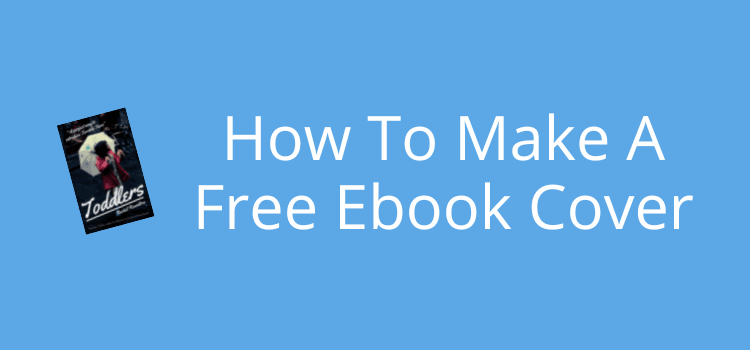
Forget all about using Microsoft Word to create your free ebook cover for Kindle. The results are always low contrast, flat, and dull.
There is a much better way to make a DIY book cover that will stand out from the crowd. And it will save you time because you can do it in just a few minutes.
You don’t need any design skills at all to create a fantastic free ebook cover for your new ebook. Here’s how to make a book cover on Canva, and for free.
Designing it is as easy as choosing a Kindle ebook cover template. Then you only need a few clicks to modify it for your title and author name.
You need a great cover to promote your book
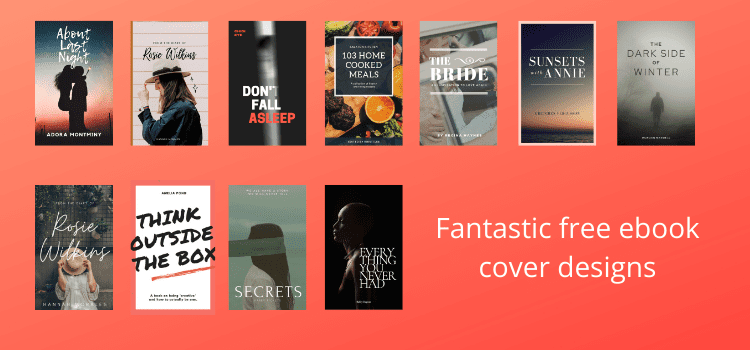
Hiring a book designer and paying for a professional book cover can be very expensive.
Are you a new author and learning how to self-publish your ebooks? Then the cost of a professionally designed cover is probably way above your budget.
But there is a very easy way to create a great ebook cover design for your new book. Best of all, it is absolutely free.
All you need to do is register for a free account with Canva.
It is a superb online tool for all types of graphic design, including social media headers.
But it also includes terrific free ebook cover templates.
I have used Canva for a long time as an ebook cover creator and to design cover mockups.
I have no book cover design skills at all.
But with Canva, all I do is choose a Kindle book cover template, and I always get a great result.
How to use Canva to make a free ebook cover
With your free Canva account, you can learn how to make a book cover for your Kindle ebooks in just a few minutes.
You don’t need any computer skills because you can do everything with either a click or drag and drop.
Look at these screenshots below.
They will show you how easy it is to make an ebook cover for your new Kindle ebook.
Once you are registered and ready to go, you can get started designing your book cover.
1. Select your book cover template
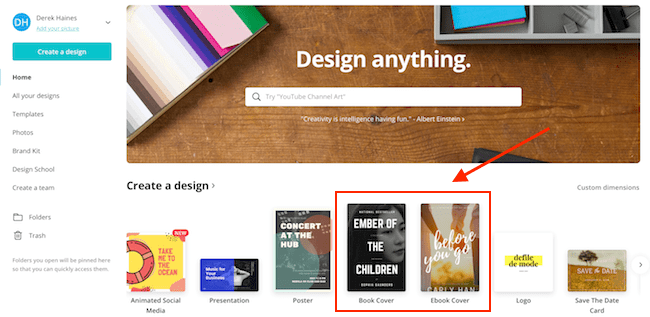
On the homepage of Canva, there is a big selection of templates.
For your book, you can select book cover or ebook cover templates.
I prefer to use the book cover template because it not only has the correct width ratio of 1.6, but it is also bigger at 1410 x 2250 pixels.
This is an ideal Amazon ebook cover size.
The ebook template is a bit smaller at 512 x 800 pixels.
I selected the book cover template, which takes me to the design page.
2. Select your book cover design template
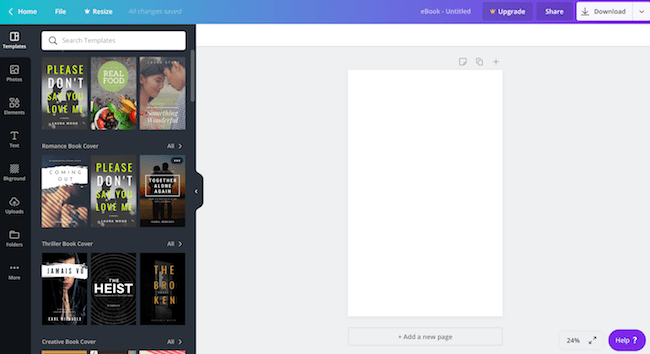
On the left of the screen are all the pre-made templates for you to choose from.
Scroll down the list to find a design that you would like to use to start creating your cover.
3. Edit your book cover text
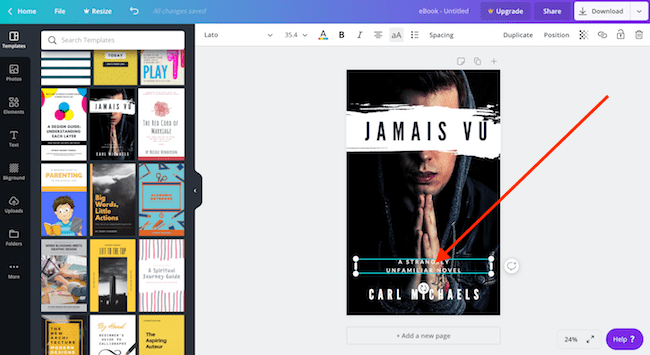
When you click on your selection, it appears on the design screen. All you need to do is change the cover text. Click on each text field to change and edit the words.
You can drag and drop the text boxes to different positions. It’s also easy to change the fonts and colors to suit the style of your book.
4. Download your new ebook cover
When you are happy, it’s time to download your cover.
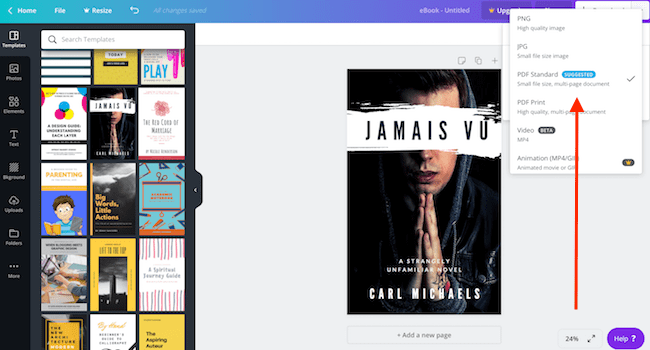
Canva gives you a list of choices. You can select PNG, JPEG, or PDF. Download all three if you wish.
All of these formats are fine for an ebook cover for many publishers and platforms.
However, be aware that if you publish with Amazon KDP, you can only use the JPEG format.
That’s it; you’ve finished your first free ebook cover.
5. A stunning free ebook cover finished in 5 minutes
Here’s the result of a few minutes of work on the book template I chose.
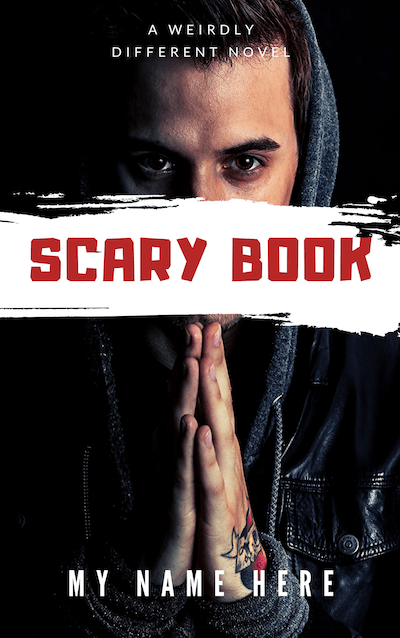
You can see that I edited the text, moved the title position, and then changed the font style and color.
The last change was to move the sub-title to the top instead of above the author’s name.
I think you would have to agree that it is not a bad book cover at all.
Compare it to a lot of ebook covers on Amazon.
I think it would stand out very well and attract potential book buyers even when viewed in thumbnail size.
What can I do with the free version?
You can design and download a file of acceptable quality for Kindle ebooks with the free version of Canva.
You don’t have to worry about the height-width ratio because the templates are designed perfectly for book covers.
I would suggest that you use the book cover template because the size of your ebook cover is bigger at 1410 x 2250px.
The ebook template is only 512 x 800px. This size is more suitable for book mockups, or your ebook covers on Wattpad.
If you want to, you can design your cover from scratch by using a blank template and your own images.
Perhaps for children’s books, you might want to create your own KDP ebook cover template dimensions.
You can then set the blank template size to whatever you like.
There are stock images available on Canva, or you can upload your own images.
You have a fair selection of free book templates.
But obviously, there are more options to choose from with a premium Canva account.
Pros and cons of using a free Canva account
You are not going to get everything for free.
But you get enough upsides with a free account to allow you to create acceptable book covers.
Pros:
Very easy to learn how to use. You don’t need any technical skills.
A fair choice of free ebook and book cover templates as well as fonts.
You can create your own templates in almost any size.
You can upload and use your own images or stock photos.
Downloads files of reasonable quality in PDF, PNG, and JPEG.
Cons:
Resizing is not available in the free version.
No option to change or optimize file size or quality.
Creating transparent backgrounds is not available. (You need to use an external app or tool.)
You cannot download files in SVG format.
Limited access to elements, photos, and templates.
Summary
It is up to you whether you use the free version or upgrade to Canva Pro.
However, for authors, and especially those just starting out, a free account will probably let you do everything you need to do.
You can design a truly eye-catching ebook cover in no time at all. Then you are ready to publish your new book.
As a bonus, you also get access to a lot of other design tools. You can use these for your book promotion, social media, and blog.
I use a lot of free and premium online tools. But Canva is one of the few that I use every day.
Once you get familiar with what Canva can do, I am sure you will do the same.
Related reading: How To Merge Book Cover Images For Your Book Cover
Share This Article
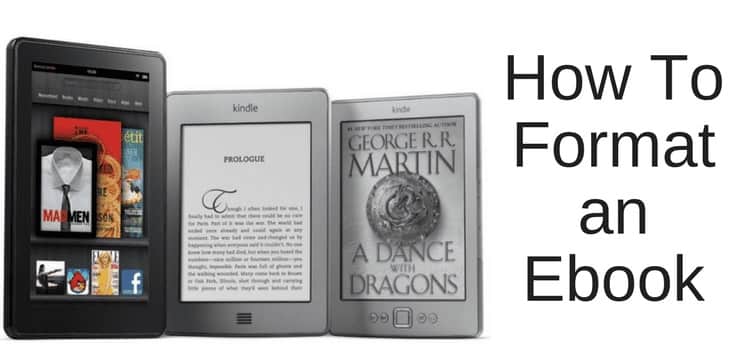

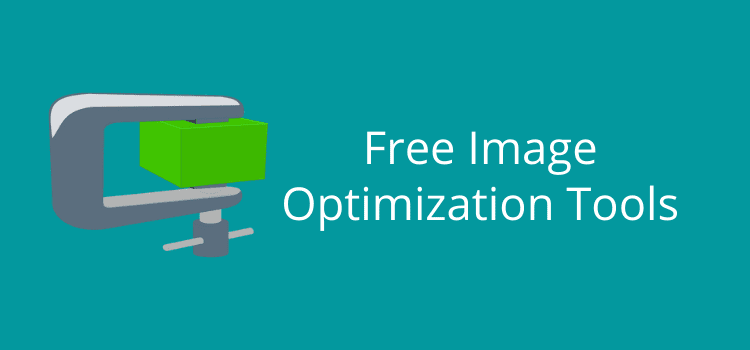
Thanks so much, Derek, for this and so many of your other posts. I have gotten such benefit out of them all! I am a new author and have just written a book that is 420 pages. I’m needing to keep the costs down and so doing a lot myself. I made a cover with your help and it turned out quite nicely. Thanks to your posts and those of so many others who are generous in sharing their knowledge, it is all coming together.
I wish you the best of luck with your book, Lucia.
I’m a first time e-book writer. If I design my own book cover, what do. I put under “cover design by” ? Should. I leave this blank or put my name.
There’s no need to add a credit line if you design your book cover, Veronica.
The only exception is if you use images or photographs that require a credit under the license terms.
I love this post. It solidifies my belief of using Canva. Thank you for the information.
Hi, I’m about to self-publish and I will use a Canva template I have downloaded, do I need to write anything about copyrights ?
No, you don’t need to add any copyright to your book cover. But if you wish, you can add a copyright line on the credit page of your book.