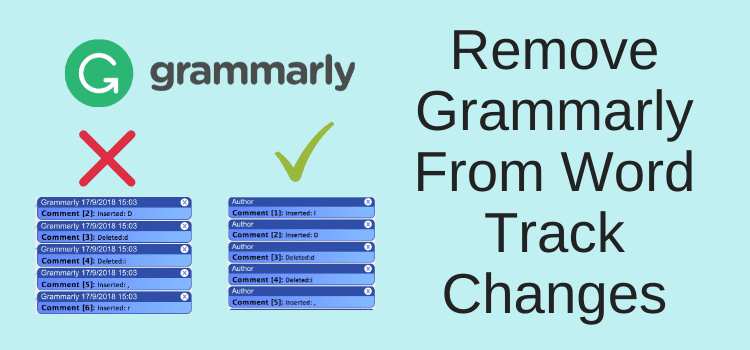
A lot of writers select Grammarly because they can use it in so many different ways apart from simple grammar checking.
You can install it for Microsoft Office as an add-on for Microsoft Word or Outlook. When you enable the Chrome extension or the browser extension for Safari and Firefox, you can use it almost anywhere you write.
The latest version now supports Google Docs and Microsoft Office integration for Mac users.
The fully optioned online editor is extremely fast, too. The check for grammar and plagiarism takes only a few seconds.
Word track changes marked as Grammarly
But there is one small issue that some users would like to resolve.
How to modify Grammarly track changes in Word.
The problem is that when you click Track Changes in Word, the corrections are marked as “Grammarly.”
It can be a problem if you are reviewing a document and working with an editor or proofreader.
You may not want them to see this notation in the track changes feature when you exchange versions of your document.
I have seen many users ask this question online about how to remove those notations.
Here is a way that you can easily remove the notation on edits, note insertions, and deletions.
The fix will work for all Word users, including Mac users who download MS Word 2013 or 2011 files to the desktop editor.
But first, let me explain the wrong way to fix Grammarly for Word.
I have seen this fix noted online, and it doesn’t work.
The wrong way first, and then the right way to solve the issue
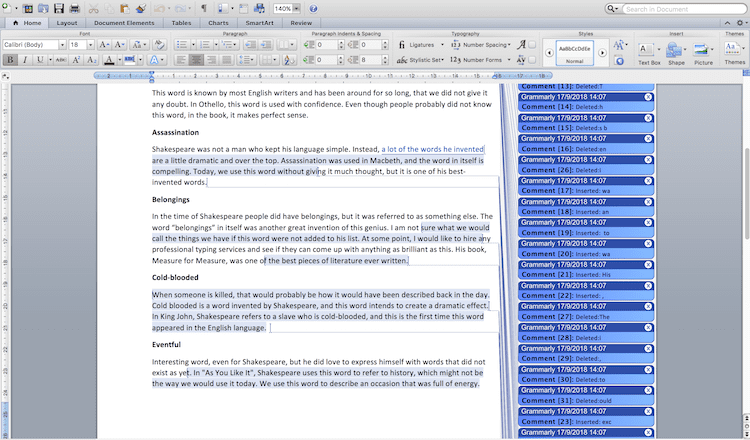
In the image above, this is what your Track Changes look like when you edit a Word document.
Any corrections, when deleting text or making any changes, will be marked with “Grammarly” as the user.
One solution I have seen suggested online is to change a setting in the Track Changes preferences.
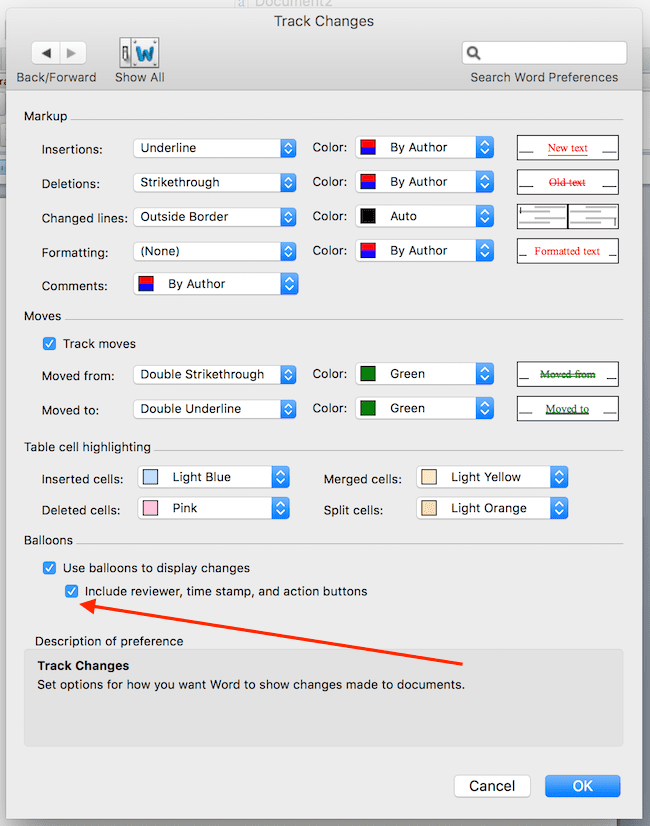
If you untick the setting marked by the arrow in the image above, it will result in what initially appears to be a good solution.
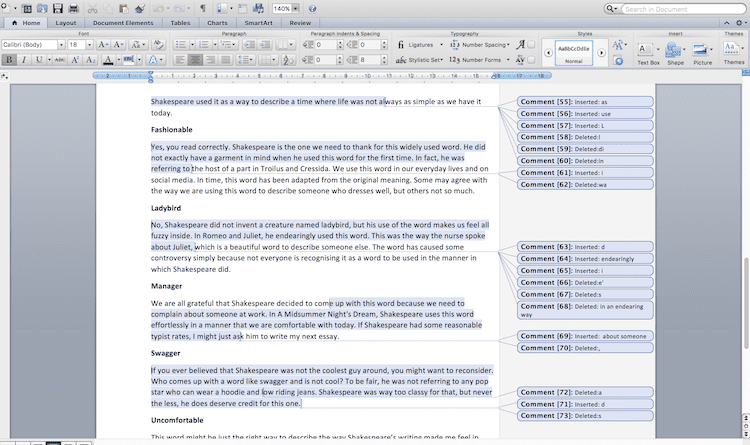
When you turn on track change to see the reviewing pane for an edited document, the comments are now clean, with no mention of Grammarly.
But it only looks like a solution. It is not a solution at all.
If you send this document to another user, the notations will be visible to them again.
It is because this simple markup setting in Track Changes to remove the reviewer is only a local setting on your computer.
So only you will see the change and not other users who access your document. They will still see your corrections with Grammarly noted as making the changes.
The right way to fix Grammarly track changes in Word
The only way to resolve the issue for all users is to make a change in your security preferences to change the markup displays.
The setting is available in most versions of Office.
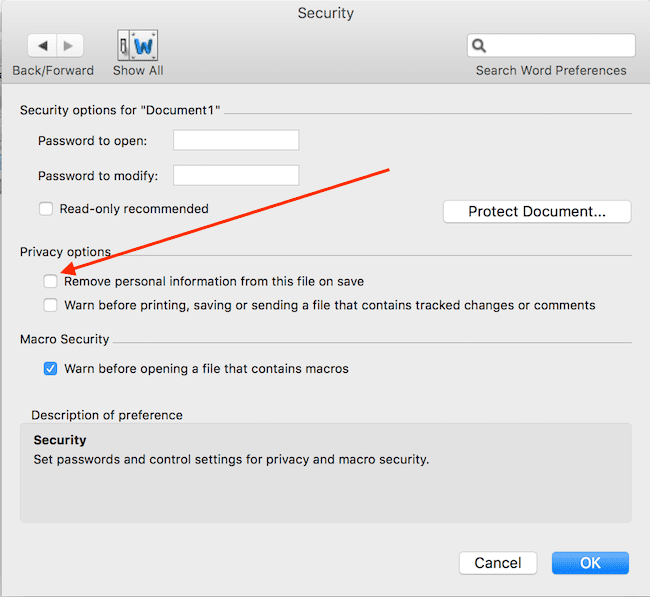
In the Security tab, tick “Remove personal information.”
Now, save your document, close it, and reopen your document again. You will see that “Grammarly” is removed and it is replaced by the word “Author.”
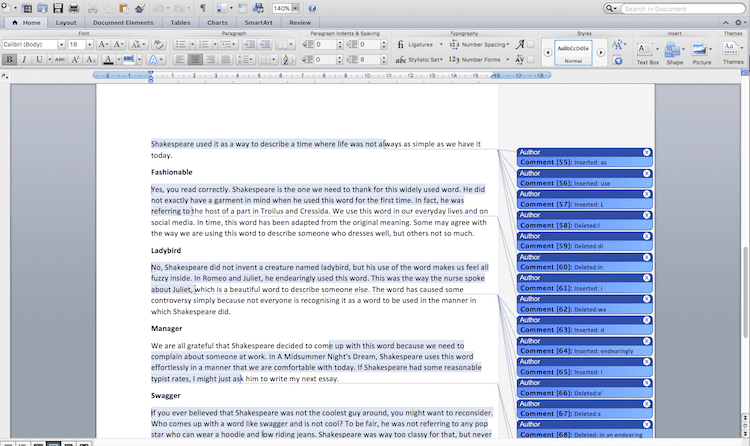
Now, when anyone opens your notated document and uses the accept or reject track changes button, all the comments will be marked as Author.
What about Apple Pages?
If you are a Mac user and you use Apple Pages, when you download Word documents into Pages, this solution works perfectly well, too.
It is because the “Comment and Changes” function in Pages fully supports and is compatible with Word Track Changes.
So you can choose to accept and reject changes as you would in Word.
You can see in the image below that Pages marks all track changes as Author.
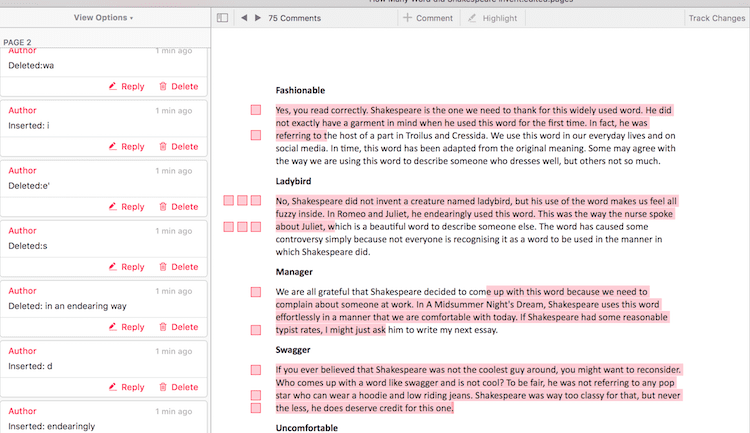
You have solved the problem.
A practical fix, but not perfect
By changing this one small security setting in Word, you can confidently work with other users.
You can be sure that they will not see “Grammarly” noted as the reviewer.
You can exchange and work on documents with anyone using this method.
The only small drawback is that all changes made by any reviewer will be marked with the generic description of “Author.”
It makes it difficult to know who made specific changes, although the date and time can probably give you a good clue.
There doesn’t seem to be any way to edit the default name of “Author” in any Word setting.
If you have an idea about how to do this, please let me know. I would like to know how to make this a perfect fix.
Related reading: Quick Review Of Grammarly Desktop For Mac Native Apps
Share This Article
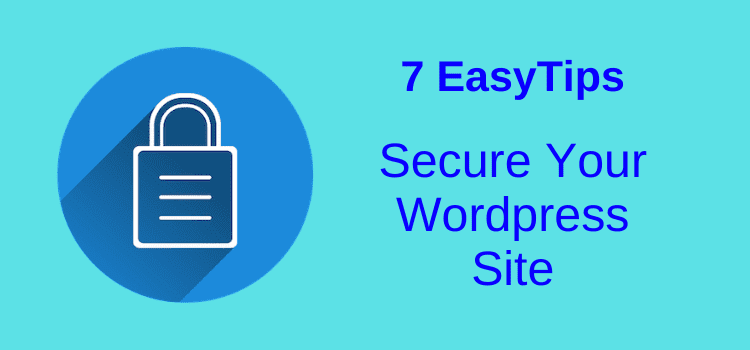
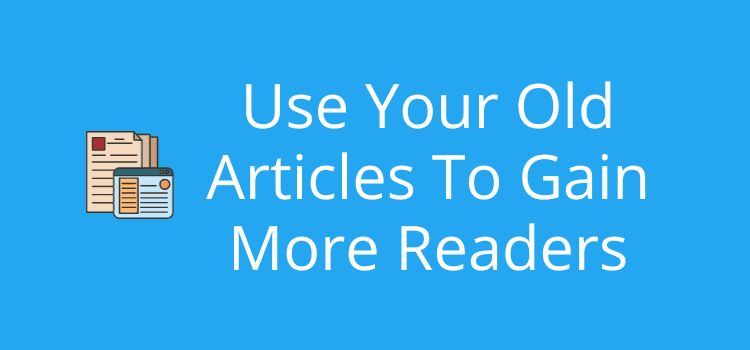
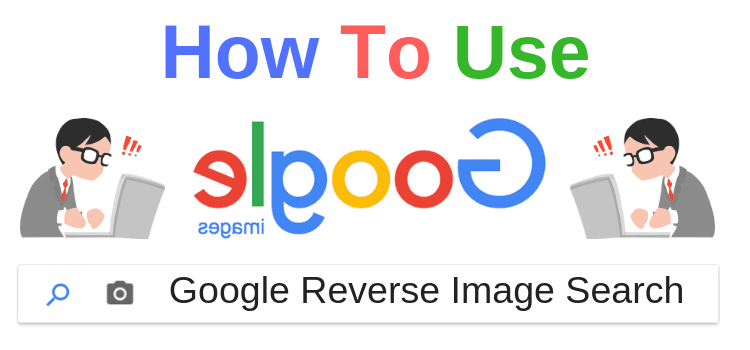
I am using Grammerly and Word in Ofice 365 and it marked my changes by name. I see no reviewer listed as Grammarly.
I think this issue is mostly with the desktop editor when importing Word documents. With the Office 365 add-in, there may not be an issue.
Is there any way to track changes when uploading Word documents to the Grammarly desktop app (for Mac), and then exporting the Word documents after you edit them? I can’t figure out how to do this. There are no comments/markup in the Word documents I export from the Grammarly desktop app.