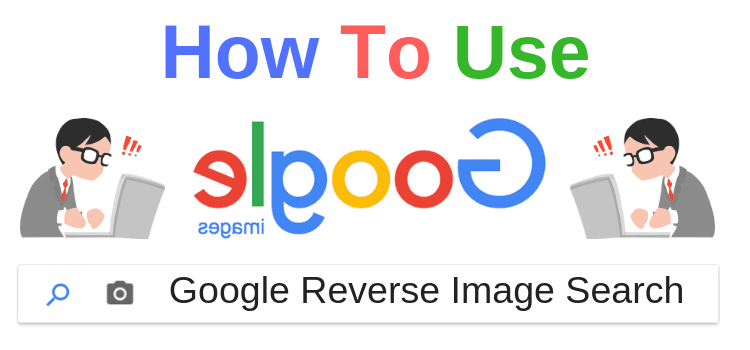
When you use Google Image Search on desktop computers, have you noticed the small camera icon in the search bar? It’s Google Reverse Image Search. (Now called Google Lens)
By clicking this reverse image lookup tool, you can start using reverse image searching with uploaded photos.
It works by comparing a photo or an image that you upload to Google with other matching images already indexed by search engines to find similar images.
You can do many fun and productive things by using photo lookup with the reverse image search tool.
How do you use Google Reverse Image Search?
For bloggers, writers, and authors, there are a lot of ways you can do better research to improve your articles and help your SEO.
But before we get to all the uses, here is how you access the reverse photo lookup tool.
Start by going to Image Search and clicking on the camera icon.
![]()
When you click, you will see the image finder option box below.
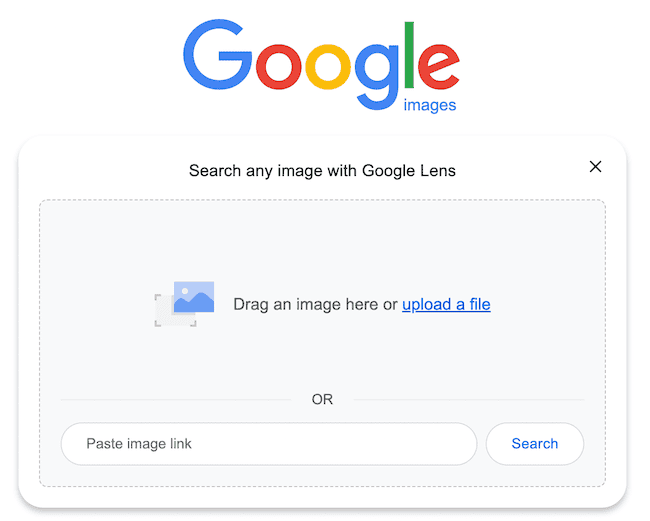
From here, you can use either query technique using an image URL or choose an image to upload with the image option.
You can also drag and drop your image if you prefer.
When you upload a picture or URL to reverse image search, Google will use image lookup to compare your source of an image with similar photos in its index.
Now you know how it works, let’s look at what you can do with a reverse image search tool.
10 Productive uses for reverse search by image
There are many ways you can use Google reverse photo search. Here are a few suggestions to help you get started.
1. Search for very similar images
If you want to keep a consistent visual or color scheme for your blog or website, you might want to search for similar images in color, tint, or hue.
Perhaps you would like to standardize your header or featured images.
All you need to do is upload one of your preferred images to Google reverse image search and check the results.
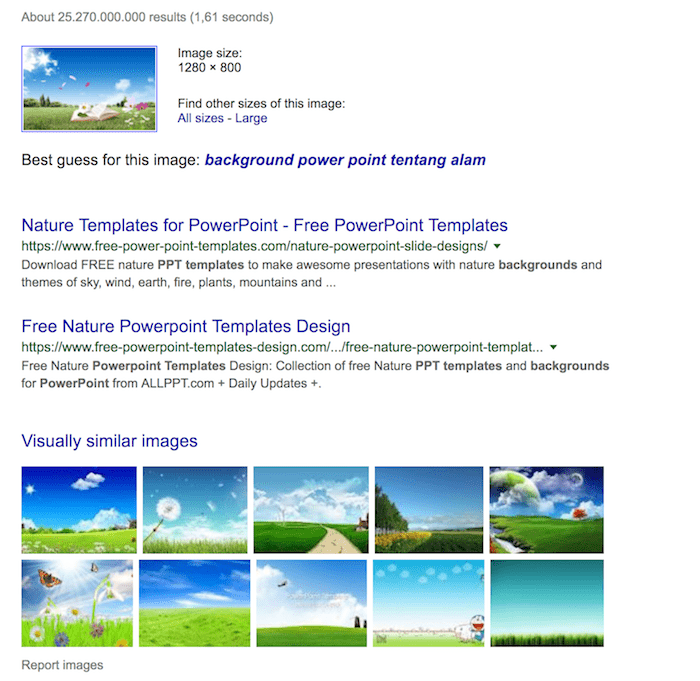
Now you can look at the images Google suggests. But make sure you check the usage rights of any Google images before you download and use them.
2. Look for people with the same name
Have you ever wondered how many people have the same name as you?
Use reverse photo lookup.
You can find images of your namesakes in just a few seconds.
Start by uploading a picture of yourself to do a photo search.
Then see what happens.
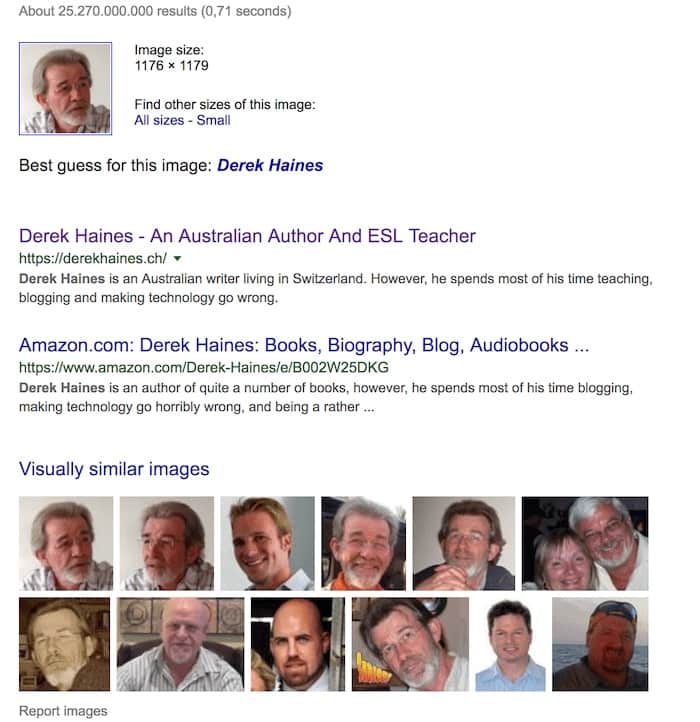
You never know, you might make some new friends on social media.
3. What about my dog?
Just for fun, I wondered what would happen if I used a photo of my dog.
What similar images would Google come up with?
Well, I would have to do some more checking and verifying the source. But I think the image second from the right on the top row is the father of my dog.
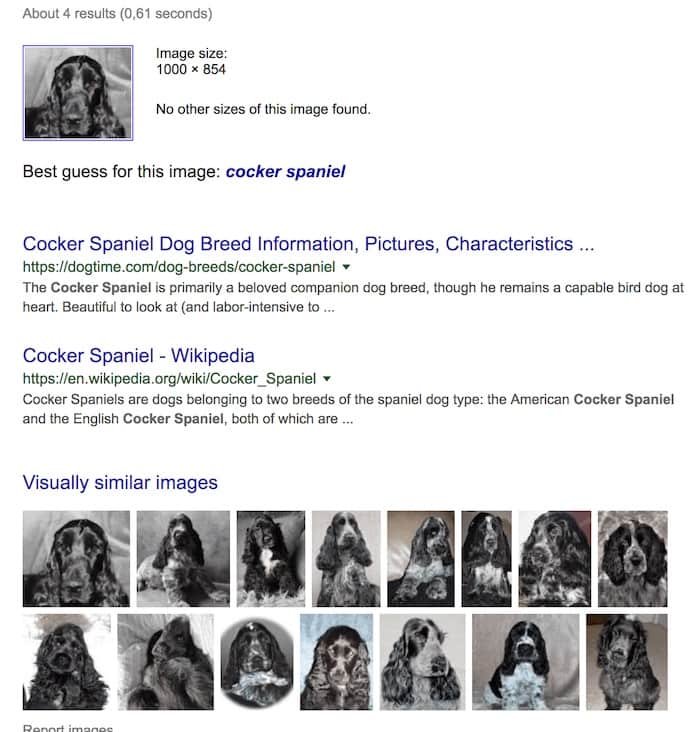
That was fun, but perhaps there are more serious uses for this tool.
4. Find your stolen and plagiarised images
If you create unique images for your site, you don’t want people stealing or copying your image without a credit or backlink.
This is probably one of the best uses of reverse search.
Here is what I found for one of my images that search engines have indexed.
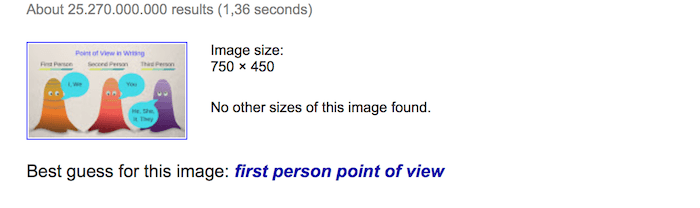
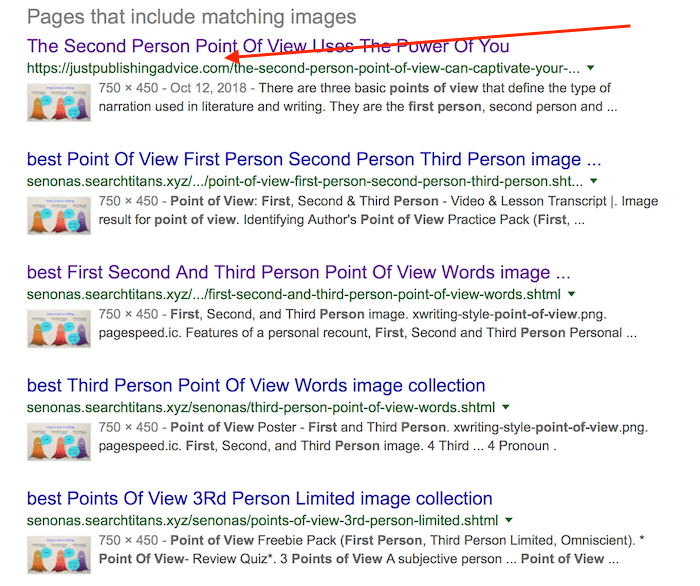
My indexed image is listed at the top, and then the uses of my image by another site.
When I visited the site using my image, I was pleased to see that it had added a backlink and full credits to my site page with the image.
5. Gaining backlinks
If you find an image, as I have detailed in point 4, and find there is no attribution to your image, you have a great opportunity to gain a new backlink.
All you need to do is contact the site owner who is using your image without crediting you and ask them to remedy the situation.
In 95% of cases, the site owner will add a link back to you – because of the embarrassment that they have been caught stealing!
It’s a very simple and effective way to improve your SEO.
6. Overused free stock images
If you use royalty-free stock images, which we all do, how many other people are using your selection?
These free images are very popular, so it is worth the effort to perform a reverse search to check to see if you are using an image that everyone is using.
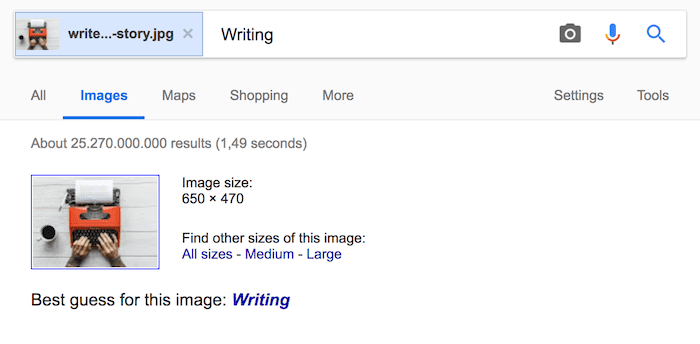
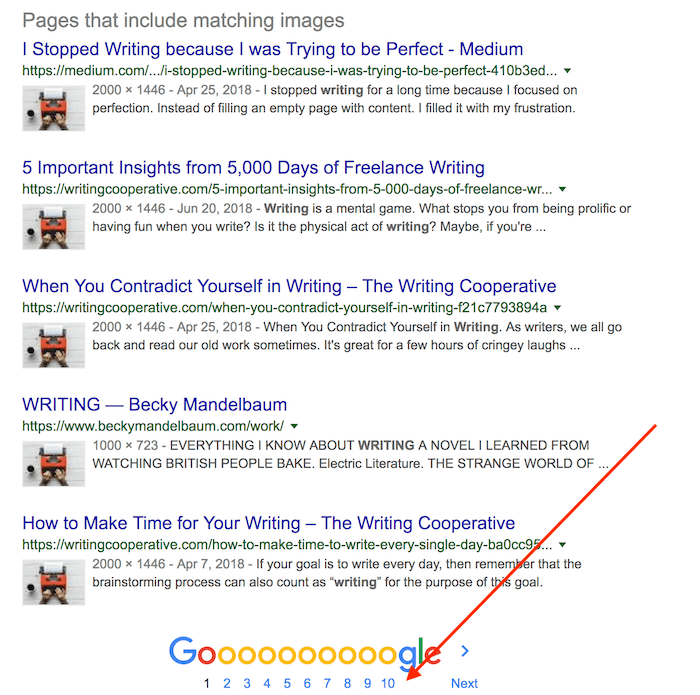
As you can see by the arrow, there are hundreds of sites using this image from Pixabay.
A result such as this is a good hint that you should think about creating a more unique image to replace this overused image on your site.
7. Find the original source of an image
If you have an image but you are not sure of its origin, you can check.
Then you can correctly add attribution and links so you can use the image.
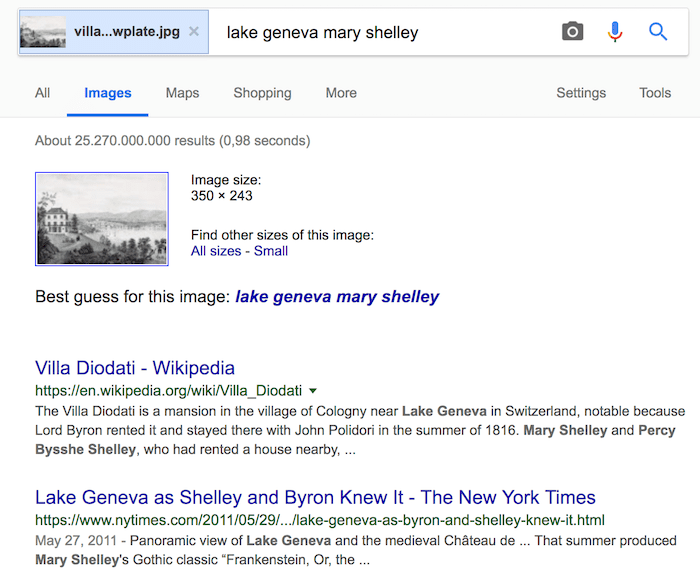
The first entry in the list is usually the correct source of your image.
8. Identifying places, buildings, and monuments
Not sure what something is called?
Here is a famous cathedral, but what is its name again?
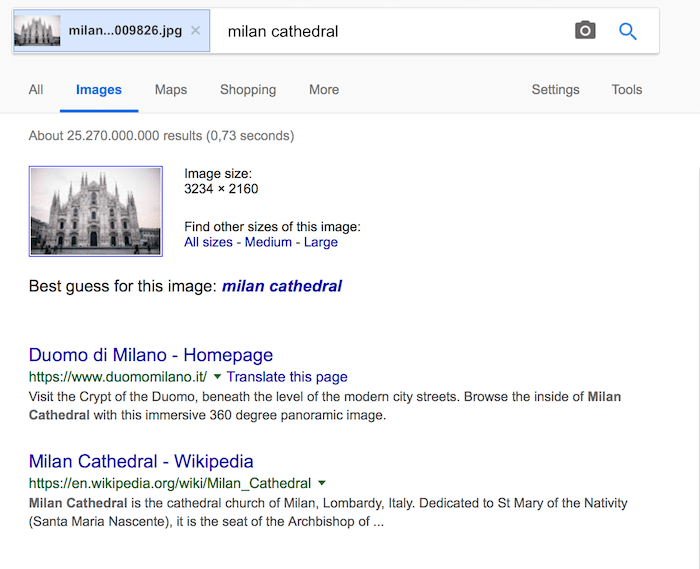
Yes, now I remember what it is. It’s the Duomo di Milano.
More reading: How to add text to images and photos
9. What is this thing called?
It’s annoying when you can’t remember a word for an object. You search Google for an answer but still can’t find the word.
Well, worry no more because it is very easy to remedy.
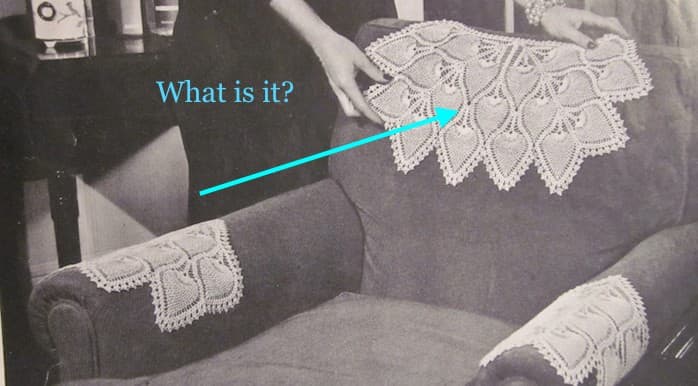
Upload an image and ask Google images.
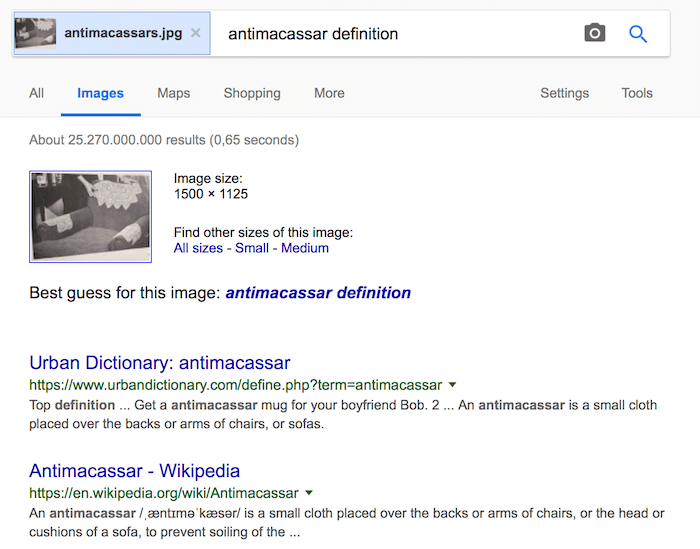
So now I know that it’s called an antimacassar.
10. Find a better image
You have an image, but it is the wrong aspect or ratio for your blog. Maybe the image you have is a little blurry, and you would like a sharper one.
It’s an easy fix. If I have a portrait photo but want a landscape image, the middle one in the top row looks like a better choice.
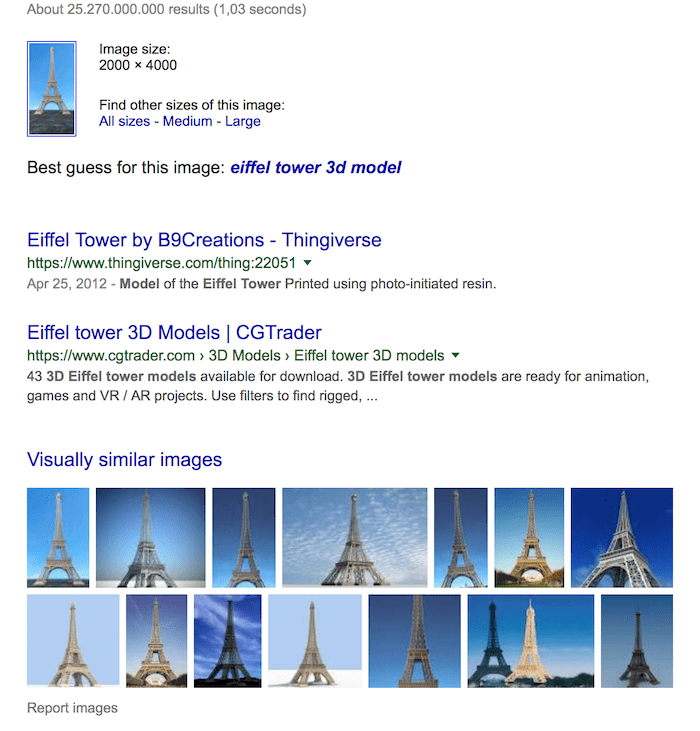
Other search engines
The reverse image tool is similar on Google, Bing, and Yandex.
Bing has one little quirk, however. You need to search for a word first before the camera icon appears. It’s a bit annoying, but well, that’s how it works.
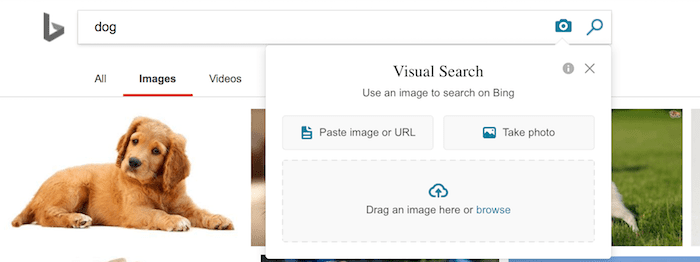
For Yandex, it is the same as Google.

If you use DuckDuckGo, you are out of luck. I tried to dig around but couldn’t find a reverse search tool anywhere.

What about mobile devices?
On your mobile device, Google image search does not have a small camera icon.
To use reverse search on your Android, iPhone, or iPad, you need to be using the Chrome browser app.
Go to your Chrome browser and press on an image. The following pop-up will allow you to do a search. It is right down at the bottom of the list.
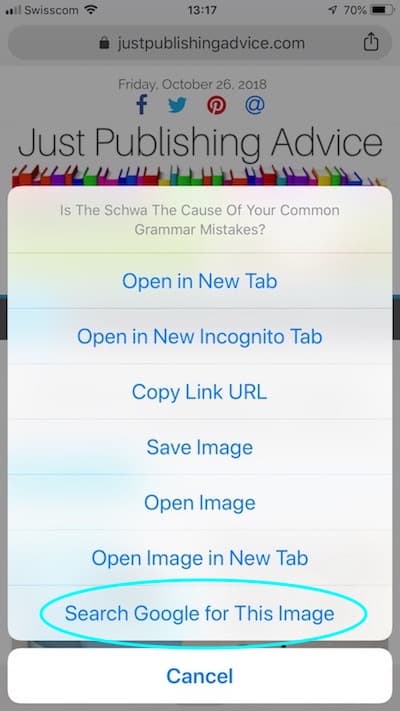
Another solution is to use a site service.
There are many, but Search by Image is one reverse photo site you can try.
You can upload your images from Google Drive, your Photo Library, or another source of photographs, WhatsApp images, screenshots, and memes.
Holidaymakers and travelers use it to find the location of places to visit or to check the source of photographs.
I read on one site that Tinder and Facebook users have used search by image to research profile pictures of their potential dates. Well, that is one use I will never need to bother with.
Conclusion
There are so many ways you can use reverse images.
As a research tool, it is a quick and easy way to find answers to questions. If you are an author, it can help your accuracy in describing places and landmarks in your story.
For content writers, it is not only for research. It is also a fantastic tool for checking who might be stealing your content and images.
When you are on vacation, you can use your phone to discover more about your holiday destination by finding the photo location.
No matter what your question is, a reverse image search can help you in so many useful ways.
Related reading: How To Create Unique Free Images For Your Blog Posts
Share This Article
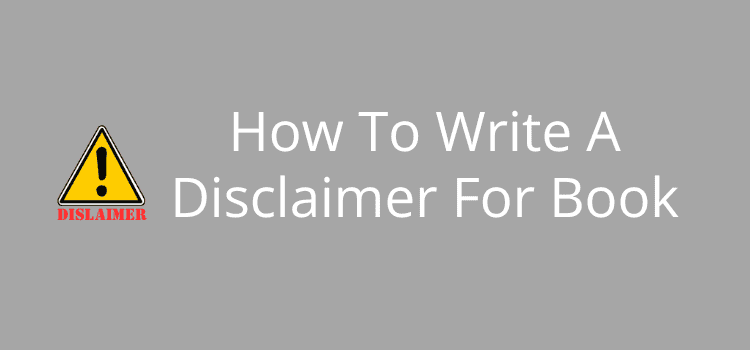

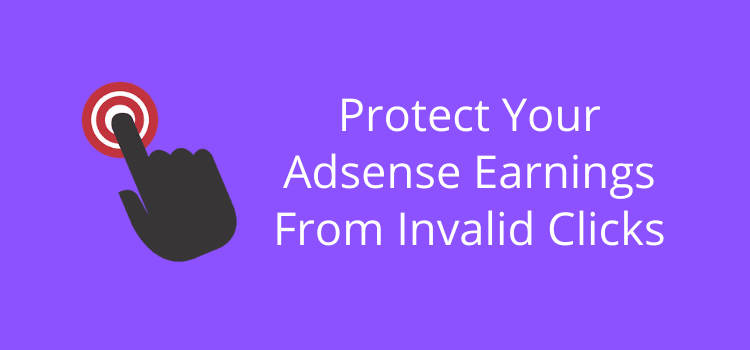
Thanks for sharing such a nice piece of information to us. This is very knowledgeable for me. Thanks for the article.