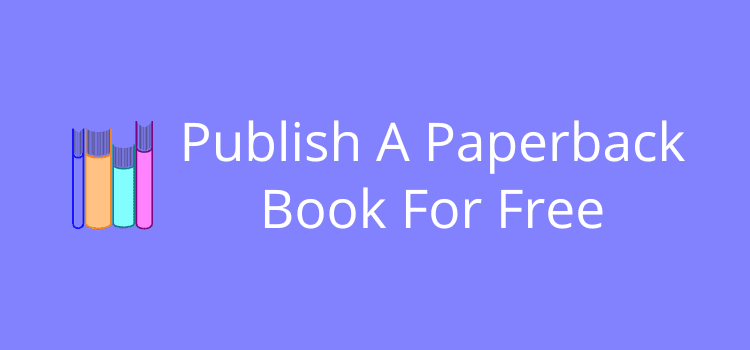
Can you publish a paperback book for free?
Yes, you can, and it’s a great way to add credibility by offering a print version of your book in addition to an ebook.
Like an ebook, when someone buys your print version, you will earn a royalty payment with no upfront costs. If you publish with Amazon, your earnings will be 60% of your selling price, less the printing cost.
All the tools you need to prepare and publish a print book are free to use, so there’s nothing to stop you. Let’s look at what you need to do to prepare your new book version.
How free paperback publishing works
The most popular way to self-publish a paperback book is to use Amazon’s Kindle Direct Publishing (KDP).
But you can find other free print-on-demand book publishers if you prefer to use an alternative.
But KDP is probably the easiest because it allows you to upload your manuscript, design your cover, set your price, and distribute your book to millions of readers.
The best part is you don’t have to pay anything upfront or share your royalties with anyone.
While there are no charges for you to publish your paperback book, if you want to hold a copy in your hands, you will need to buy it.
Unlike an ebook, there are printing and shipping costs involved.
However, with KDP, you can buy author copies that are much cheaper than your selling price.
The only drawback is that the shipping costs can be quite high depending on where you live.
If you live outside of the US or Europe, sometimes it can be more cost-effective to buy a retail copy from your Amazon book page.
Let’s look at how easy it is to publish your print version.
Manuscript preparation
If you have already published an ebook version of your book, you can use a copy of the same manuscript file.
But if you haven’t, preparing your word processor file is the same process.
The key differences between an ebook and a print book are that your need page numbers and headers.
In the headers, you can add the book or chapter title. You can also add your author name if you wish.
Then insert page numbers in the footer of your document. You will need to change the page size later, but don’t worry because the page numbers will automatically update in most word processors.
Another quick step is to insert page breaks after each chapter. Then each chapter will start on a new page.
With a print book, you can also choose the fonts you want to use because you will create a PDF file to upload the interior of your book.
It’s often best to stay with the standards such as Baskerville, Garamond, or Times New Roman in 11 or 12 point.
But you will need to complete the final formatting of your book later after you choose a trim size.
Your book cover
To take the free route of publishing your paperback, you will need to design your book cover.
Your book cover is the first thing that potential readers will see. You want to make sure it is eye-catching and conveys the essence of your book.
The best way to design your cover is to use software like Photoshop or Gimp. But if you don’t know how to use these programs, designing book covers with Canva is a better alternative because it’s much easier.
Now you have your ideas for a cover and finished your basic manuscript formatting, you are ready to move on to the next stage.
Select your book’s trim size
The final formatting of your manuscript and book cover depend on the trim size you select for your book.
Once you make your choice, you can prepare your publishing files.
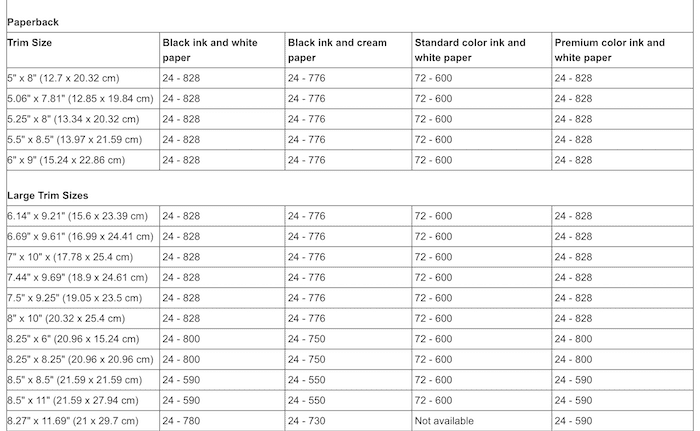
You can find this table here on KDP.
The most popular paperback sizes are in the top portion of the table above.
Preparing your publishing files
Amazon KDP has a lot of tools and templates to help you publish your book.
For your manuscript, you can download a template for your trim size or adjust your word processor file to the correct page dimensions.
The most important factor is having margins on all sides to suit your selected book size.
The last step for your manuscript is to add your front and back matter to your book.
These include a title page, a table of contents, a copyright page, and probably an about the author page at the end of the book. You may also want to add blank pages for left-facing pages.
Once you are happy with your manuscript, you need to save or export it to a PDF file.
For your book cover, you can use the KDP cover calculator template to help you.
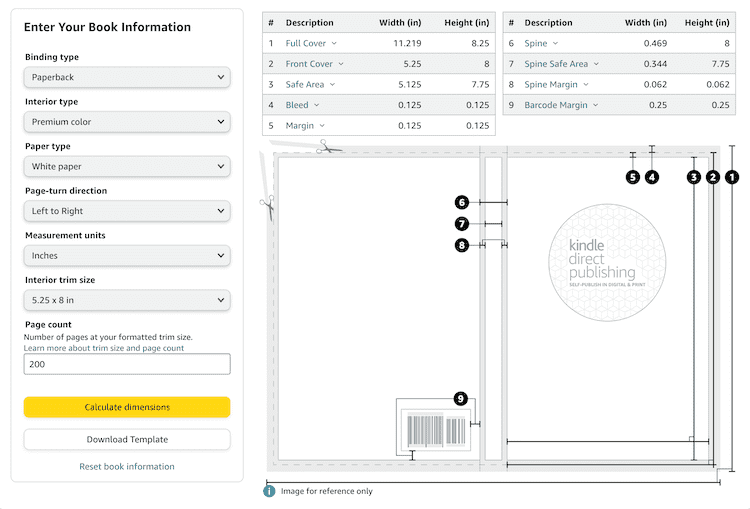
From this information, you can size your cover elements (front, back, and spine) to suit your trim size.
Like your manuscript, you need to save or export your cover file in PDF.
As an alternative, you can use the KDP cover creator tool to help you design your book cover.
Setting your selling price
Before moving on to the publishing stage, you must select your selling price.
You need to take the printing costs and your royalty percentage into account.
Amazon has a royalty calculator to make this easy for you.
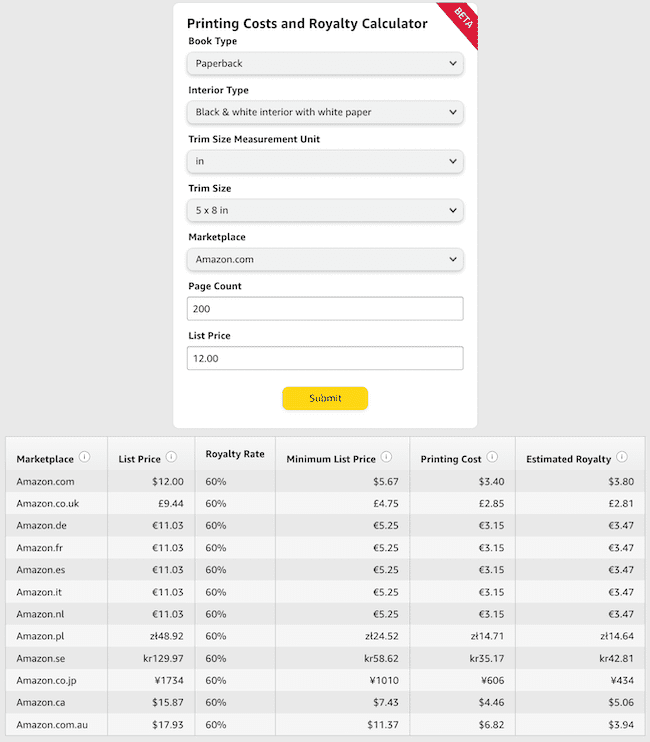
The most important column in the table is your estimated royalty.
Keep your selling price reasonable. You can check books in your genre to see what other authors charge for a paperback book to help you decide on a competitive price.
But usually, a royalty between $4.00 and $7.00 is ideal.
Publishing your paperback book
This is the easiest part of self-publishing your print book.
Here are the steps you need to follow.
1. Sign in with your Amazon KDP account.
2. Select, Create a new title under Paperback.
3. Enter the details of your book, including title, subtitle, author name, description, keywords, and categories.
4. Next, select “upload paperback” manuscript and select your PDF manuscript file from your computer.
5. Then, “upload paperback cover” and select your PDF cover file.
6. Now, you can check a preview. Click Launch Previewer to review how your book will look in print and check for any errors or issues.
(To publish for free, you will not be ordering and paying for physical proof copies, so check the online preview carefully.)
7. Click on “Save and continue” to proceed to the next step.
8. Set your price and distribution options.
9. Click “Publish Your Paperback Book” to submit your book for review. KDP will review your book within 72 hours and notify you by email when it is approved and ready for sale.
You have finished and published your new paperback book for free.
Summary
By publishing for free, you avoid all the costs involved in printing and distribution. You can now happily let Amazon handle all that.
Your book will be available for anyone to buy, and hopefully, you can sell copies and make some money in royalties.
The only downside is that you won’t be able to hold a copy in your hands and enjoy seeing your name on the cover.
But as I mentioned before, you can buy a few author copies for you and your family.
One parting tip on this point.
If you live in a country where the shipping costs of author copies are far too expensive, you can buy retail copies.
But here’s the tip. When you publish, set your price as low as possible.
Then after you purchase and receive your copies, you can go back to your book on your KDP dashboard and increase the price back to normal.
Now all you need to do is promote your book and try to sell as many copies as you can.
Related Reading: Minimum And Maximum KDP Word Count, File Sizes, And Pages

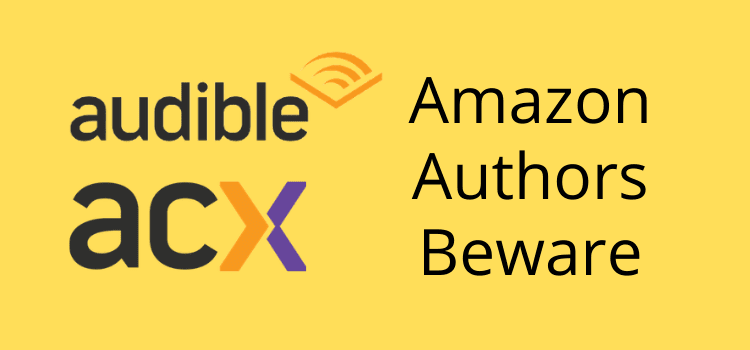
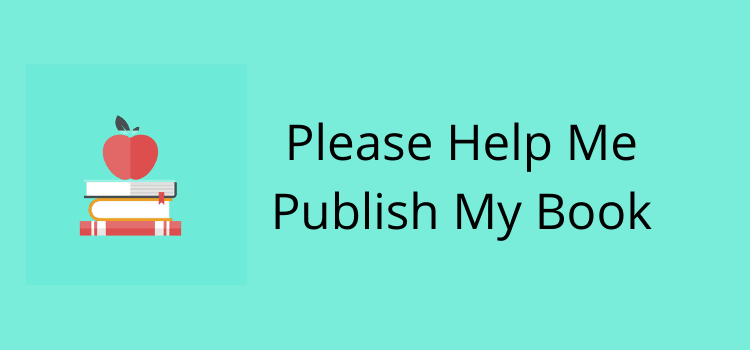
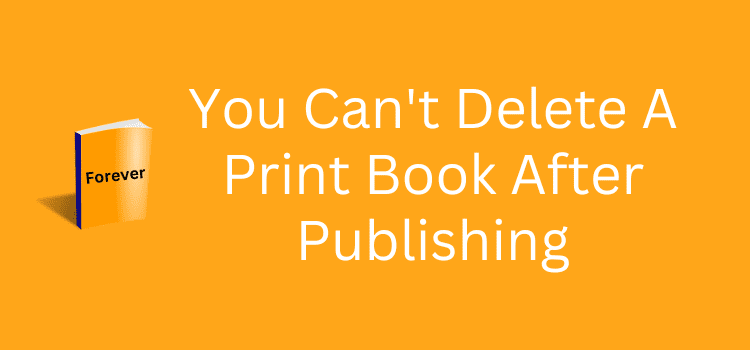
I had 3 books on Amazon and someone hacked my account. You can still find the books by doing a search, but that’s all.
Fortunately, no one is able to get into my account now. However; I have no access to my own account any longer, either.
IF you don’t live in the country and can’t get WiFi, I’d suggest using Amazon’s 2-factor authorization. They only send codes to cell phones — and I can’t use my cell phone in my own home. Even my bank will send a code via email or call my landline.
How do I get my books back from Amazon? I don’t. I’ll have to start all over again and republish using another Indie partner.
The most important advice I can give is not to buy a proof copy of the paperback. check your preview, download a pdf proof and if you are happy then publish. Having published buy one or two author copies as proofs and check them.
We bought a proof copy of our first book which was marked proof copy not for sale. We were happy with it but when we pressed the publish button it was rejected and there was a lot of messing about before we could publish.