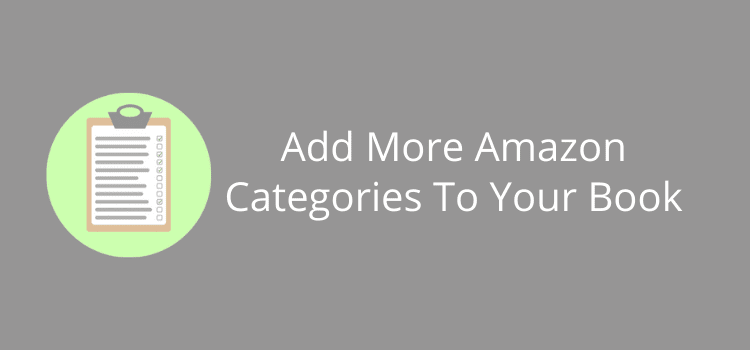
Update: KDP has announced a major change to book categories. You can now only choose 3 categories from your KDP dashboard.
You can read the announcement here. You can no longer contact and request additional categories from Amazon.
If you want more details, you can read this updated post from Kindlepreneur. This is a dramatic change to how you can list your book for better discovery on Amazon.
I will leave the original online for reference value, as there are still some helpful tips about Amazon categories.
How to add more Amazon categories to your book
You could use category keywords in the past.
But the only way now is to ask Amazon to add your new categories.
Why would you want to do this?
When you list your book in only two BISACS headings, it’s lost in a sea of thousands upon thousands of other books.
There is almost no way your book can climb high enough to rank in the top 100 books.
If you list your book in Fiction, Romance, or Science Fiction, for example, you have no hope.
Even if you refine your selection from the options available, you are still in a pool of thousands of other books.
For instance, Fiction / Romance / Contemporary or Fiction / or Science Fiction / Apocalyptic & Post-Apocalyptic.
You can only select two categories when you publish your ebook or book.
All you can do is make the best choices you can.
Check your categories
One of your category choices will appear at the top of your Amazon book page.
However, it will change when you view your ebook or book on your sales page.
![]()
![]()
But when you look at the Product Details section, do you see your book listed for any best-selling ranks?
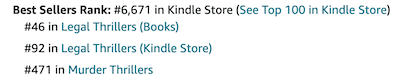
You can check out some top-ranking books on Amazon.
You will notice that when a book has these, the categories are generally narrow and not the standard BISACS headings.
Rarely are they categories that you can add when you publish your book.
When your book is in smaller and far less competitive categories, you have a much better chance of getting a Best Sellers Rank.
A book’s categories don’t appear on an Amazon book page unless it ranks.
Only the general category appears at the top of the page, such as Kindle Store›Kindle eBooks›Science Fiction & Fantasy.
There must be at least two, but how can you check?
And how can you find categories to add?
How to find current your categories
Luckily, there is a nifty little free Book Category Hunter tool by the NerdyBookGirl.
All you need to do is paste the ASIN or ISBN, and presto! You can see all the categories.
It’s the best way to start the process of improving or adding categories to your book.
When you run the tool for your book or any other book, it will list all its categories.
If you only see two for your book and ebook, it’s time to do some work.
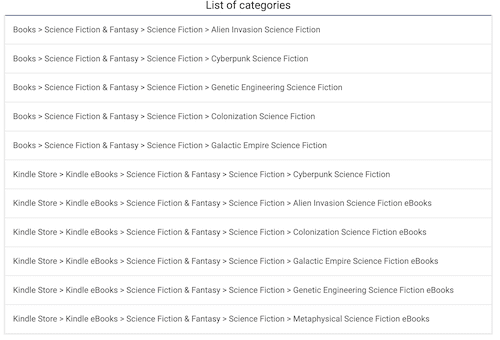
Let’s look at how you can do this.
Finding new niche categories for free
When you publish a new book with KDP, you can choose seven search keywords and two categories.
Chosen well, these help readers find your book on Amazon.
You can’t use more than seven keywords, but you can add more categories.
There are two ways you can do your research to find additional categories for your book.
One is free, and the other requires specialized software.
The free technique is relatively easy but a little time-consuming.
You will need to check high-ranking books in your genre and look at the ranking categories.
However, Amazon only shows a maximum of three.
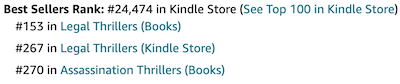
Clicking on a category will only give you a list of more books.
You need to copy the ASIN or ISBN of the books and use the Book Category Hunter tool to access the categories.
Then you can see all the categories for the book with the entire category strings.
The book above has twelve Kindle and ten book categories.
That’s too many to list here, but here are a few examples.
Kindle Store > Kindle eBooks > Mystery, Thriller & Suspense > Thrillers > Legal Thrillers
Books > Mystery, Thriller & Suspense > Thrillers & Suspense > Crime Thrillers > Murder Thrillers
Books > Mystery, Thriller & Suspense > Thrillers & Suspense > Spies & Political Thrillers > Assassination Thrillers
You might need to check ten to twenty books or more to find categories that are a good fit for your book.
When you have your list, you can then ask Amazon to add them. I’ll show you how to do it later in this article.
The best way to find Amazon categories
The big drawback with the free method is that you don’t know how competitive or effective your choices will be.
The only way to get an accurate guide is to use Publisher Rocket to access the Amazon database*.
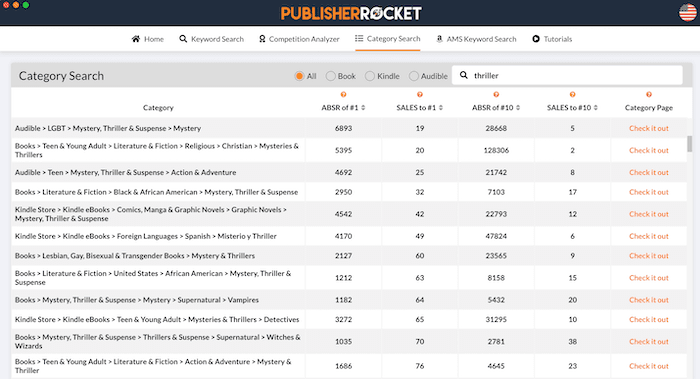
Now you can check how many sales you need to rank in the top ten or at number one. You can check for books, ebooks, and audiobooks.
With the software, you can search for less competitive categories to give your book the best chance to rank.
Kindlepreneur has a terrific guide on how to use Publisher Rocket* to find better categories for your book.
The big bonus is that you can also use the software to find better search keywords, analyze your competition, and find Amazon Marketing Services (AMS) keywords if you use Amazon advertising.
You have every base covered to help improve your book ranking and potential sales.
But the program is not free. It costs $97.00, so you will need to decide if it offers good value for you.
Before you consider buying Publisher Rocket, here are some of the main things to consider.
Pros
⇑ You get access to Amazon books, ebooks, and audiobook data.
⇑ It’s easy to learn how to use for keyword and category research.
⇑ One-time payment and not an annual subscription.
⇑ It provides regular free updates.
Cons
⇓ There’s no free trial version. (Only a 30-day refund).
⇓ Extra clicks are required to load all the keyword data.
⇓ Data is only available from Amazon US, UK, and DE.
⇓ There’s no Linux version. It’s PC and macOS only.
How to ask Amazon to add more categories
This feature is now depreciated. You can only choose three categories from your KDP dashboard.
You need to use your Amazon Author Central account. Start by going to the Contact Us link.
Click on Amazon Book Page, and then Update Amazon categories.
You will see this screen.
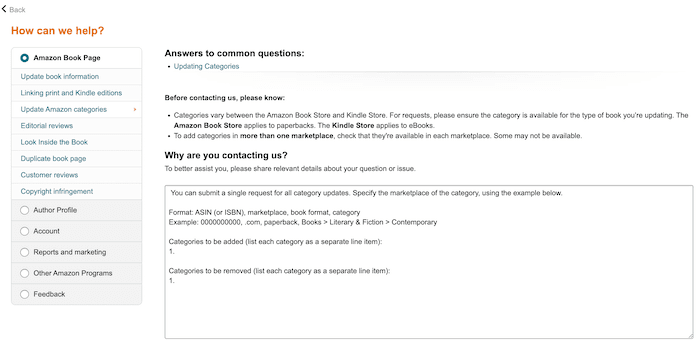
Follow the example by including your ASIN or ISBN, then the marketplace, such as .com, .co.uk, or .de.
You also need to specify if it’s for a book, ebook, or audiobook. Then you add your full category string.
Here’s an example.
1. B012VWDTO8, .com, ebook, Kindle Store > Kindle eBooks > Science Fiction & Fantasy > Science Fiction > Galactic Empire Science Fiction eBooks
You can ask for more by adding a new line, so you only need to send one request.
If you want to change your categories, you can use the same form to ask Amazon to remove the ones you no longer require.
Summary
There are so many ways you can promote your book.
But unless you get the basics right, you might be wasting a lot of time.
By far, the most effective way to increase the selling chances of your book is to get it in the right categories on Amazon.
In combination with your search keywords, you are giving it every chance to be discovered by potential book buyers.
Whether you choose to do your research for free or pay for the best tools, your efforts can only help improve your chances.
*This article contains affiliate links. If you use these links to buy a product or service we may earn a commission.
Related reading: How To Punctuate Book Titles Or Can You Be A Little Creative?
Share This Article
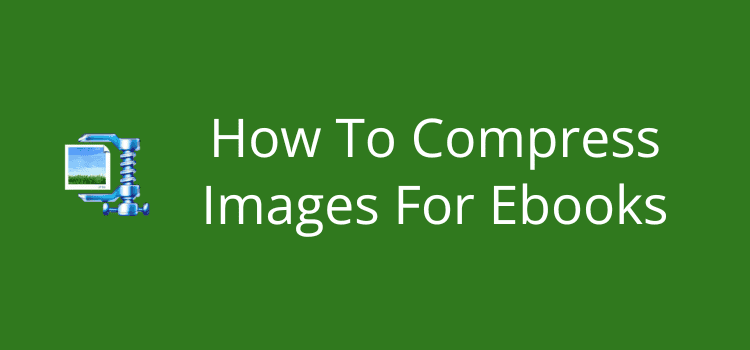
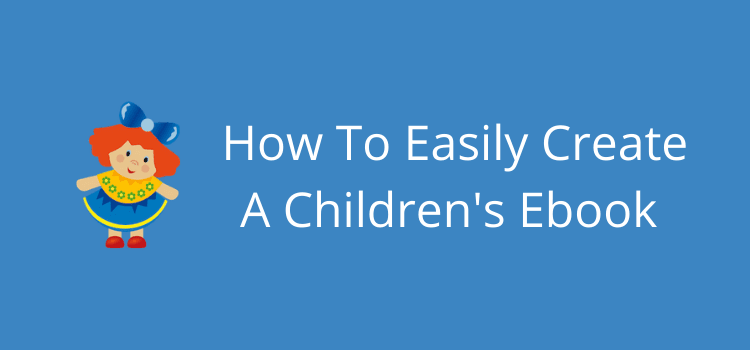
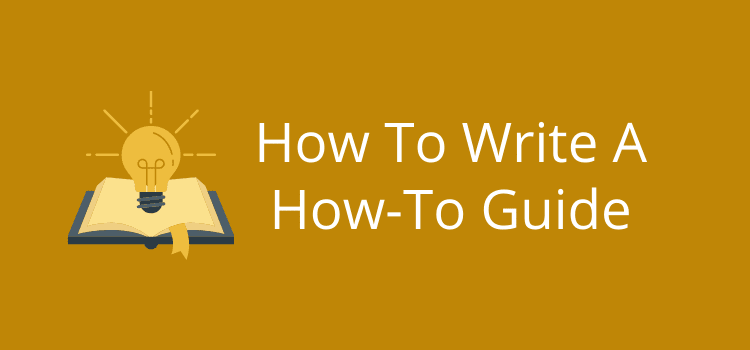
It looks like they are no longer letting us do this. There is no longer an “update category” option, only a “report problem” option, and the fine print for updating categories directs you back to the original set up screens in KDP with instructions to adjust the original three category selections. If I’m reading this right, as of 5/31/23, we can only have three, with is a change from the 10 per title they allowed before.
Or am I misunderstanding?
Thanks!
That’s correct, Chris.
You can only have three categories now. I added some notes to this article regarding the change.
Curious about the “1. B012VWDTO8, .com, ebook,” What is the .com for?
The .com identifies the US Amazon Store, Marnie.
If a book was published with Amazon UK, it would be .co.uk, or .de for Germany.
The number is the ASIN, but it could also be the ISBN.
In theory, yes. But spreading your book over 30 categories might diminish your search potential.
Ten should cover all your versions quite adequately.
Thanks for the reply. I was just wondering, not planning to do it. :D
Great article. One question:
does that mean get 10 categories for my paperback, 10 for my hardcover, 10 for the eBook, and another 10 for the audiobook? Or is it 10 for all three versions?